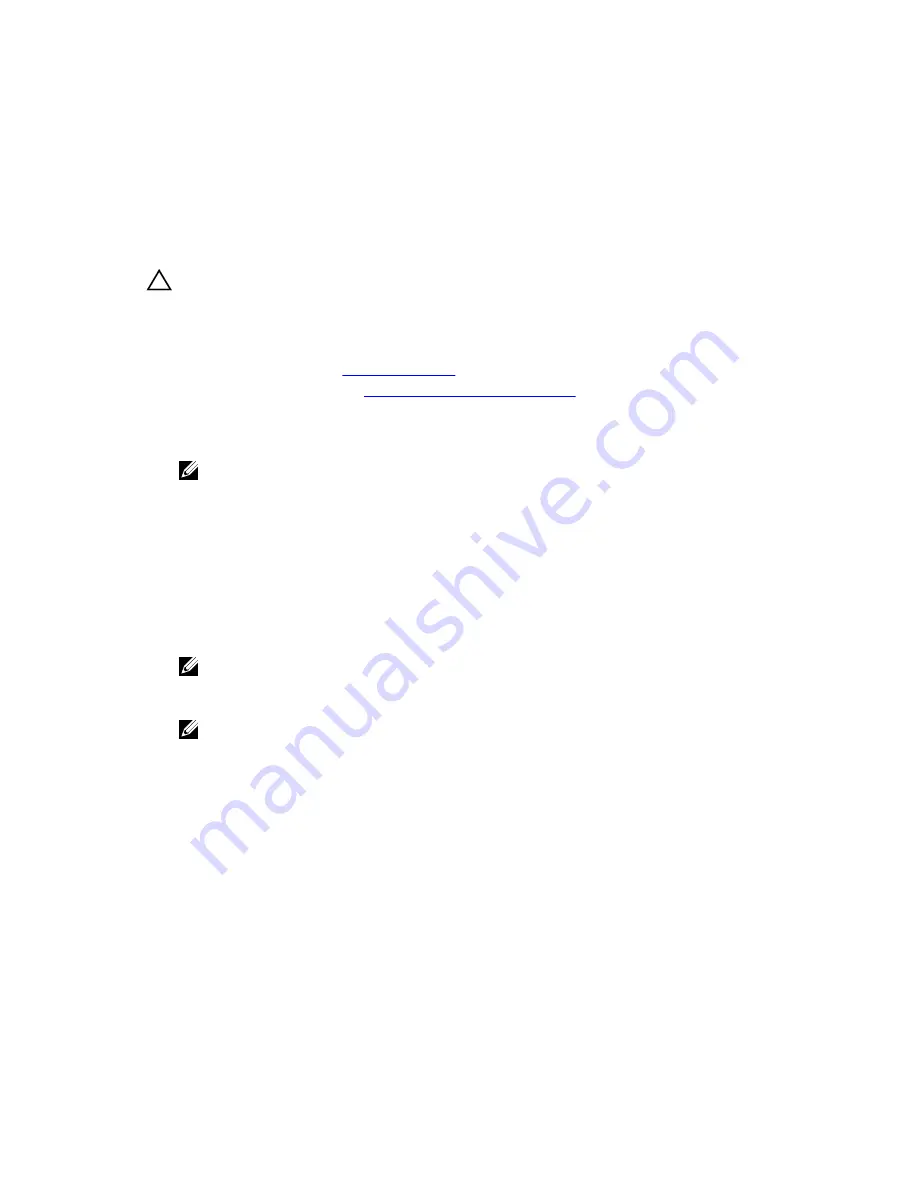
Slot 1
SATA optical drive or PowerVault RD1000
Slot 2
PowerVault RD1000 or blank
Slot 3
SAS tape drive or blank
Removing the optional optical drive or tape drive
Prerequisites
CAUTION: Many repairs may only be done by a certified service technician. You should only
perform troubleshooting and simple repairs as authorized in your product documentation, or as
directed by the online or telephone service and support team. Damage due to servicing that is
not authorized by Dell is not covered by your warranty. Read and follow the safety instructions
that came with the product.
1.
Ensure that you follow the
Safety instructions
.
2.
Follow the procedure listed in
Before working inside your system
.
Steps
1.
Disconnect the power and data cables from the back of the optical drive or tape drive.
NOTE: Note the routing of the power and data cable inside the chassis when you remove them
from the system board and the optical drive or tape drive. You must route these cables
correctly and in a similar manner when you replace them to prevent them from being pinched
or crimped.
2.
If required, disconnect the power cable from the backplane and disconnect the data cable from the
system board.
3.
Press the release latch in the direction of the arrow.
4.
Slide the optical drive or tape drive out of the drive bay.
5.
If you are not immediately replacing the optical drive or tape drive, install the optical drive or tape
drive blank.
NOTE: Blanks must be installed on empty optical drive or tape drive slots to maintain FCC
certification of the system. The blanks also keep dust and dirt out of the system and aid in
proper cooling and airflow inside the system.
NOTE: The procedure to install an optical drive or tape drive blank is similar to the procedure to
install an optical drive or tape drive.
59






























