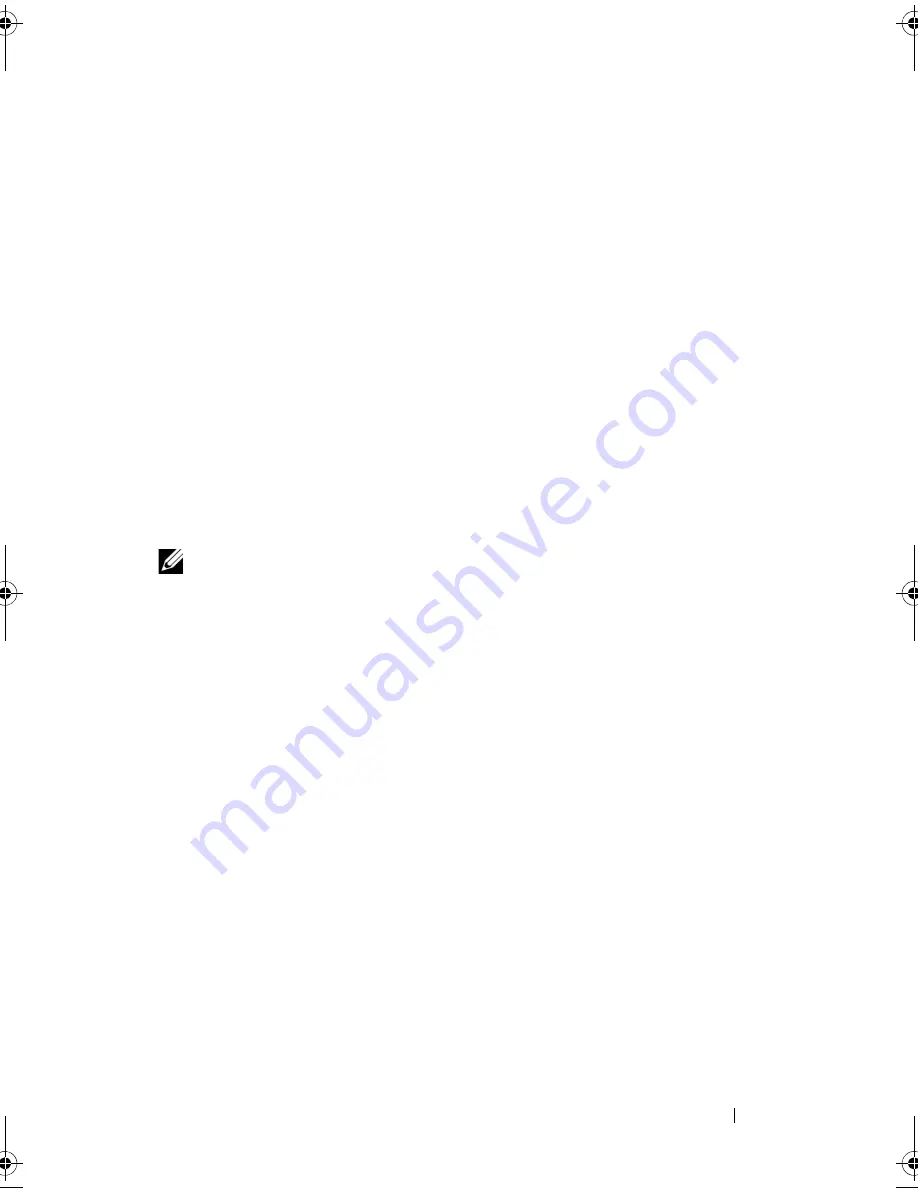
Using the System Setup Program and UEFI Boot Manager
77
Deleting or Changing an Existing System Password
1
Enter the System Setup program and select the
System Security
.
2
Highlight
Setup Password
, press <Enter> to access the setup password
window. Press <Enter> twice to clear the existing setup password.
The setting changes to
Not Enabled
.
3
If you want to assign a new setup password, perform the steps in "Assigning
a Setup Password" on page 77.
Using the Setup Password
Assigning a Setup Password
You can assign a setup password only when the
Setup Password
is
Not
Enabled
. To assign a setup password, highlight the
Setup Password
option
and press the <
+>
or
<–>
key. The system prompts you to enter and verify
the password.
NOTE:
The setup password can be the same as the system password. If the two
passwords are different, the setup password can be used as an alternate system
password. The system password cannot be used in place of the setup password.
You can use up to 32 characters in your password.
As you type, placeholders appear in the field.
The password assignment is not case-sensitive. Certain key combinations are
invalid and if you enter one, the system beeps. To erase a character, press
<Backspace> or the left-arrow key.
When you verify the password, the
Setup Password
changes to
Enabled
. The
next time you enter the System Setup program, the system prompts you for
the setup password.
A change to the
Setup Password
option becomes effective immediately
(restarting the system is not required).
book.book Page 77 Thursday, February 18, 2010 2:06 PM
Summary of Contents for PowerEdge R810
Page 1: ...Dell PowerEdge R810 Hardware Owner s Manual Regulatory Model E05S Regulatory Type E05S001 ...
Page 80: ...80 Using the System Setup Program and UEFI Boot Manager ...
Page 160: ...160 Installing System Components ...
Page 194: ...194 Jumpers and Connectors ...
Page 196: ...196 Getting Help ...
Page 202: ...Index 202 ...
















































