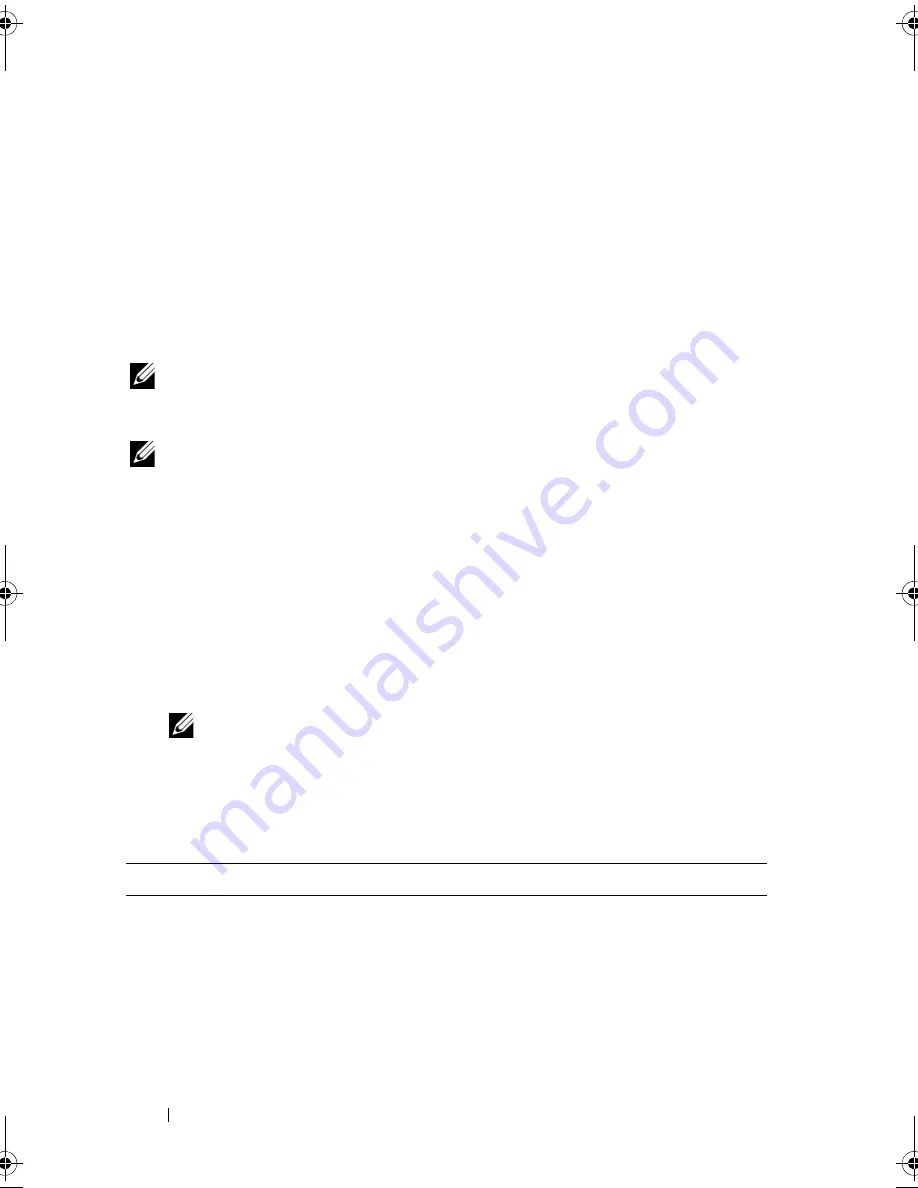
72
Using the System Setup Program and UEFI Boot Manager
Exit Screen
Press <Esc> to exit the System Setup program; the
Exit
screen displays:
•
Save Changes and Exit
•
Discard Changes and Exit
•
Return to Setup
Entering the UEFI Boot Manager
NOTE:
Operating systems must be 64-bit UEFI-compatible (for example, Microsoft
®
Windows Server
®
2008 x64 version) to be installed from the UEFI boot mode. DOS
and 32-bit operating systems can only be installed from the BIOS boot mode.
NOTE:
The Boot Mode must be set to
UEFI
in the System Setup program to access
the UEFI Boot Manager.
The UEFI Boot Manager enables you to:
•
Add, delete, and arrange boot options
•
Access the System Setup program and BIOS-level boot options without
rebooting
1
Turn on or restart your system.
2
Press <F11> after you see the following message:
<F11> = UEFI Boot Manager
NOTE:
The system will not respond until the USB keyboard is active.
If your operating system begins to load before you press <F11>, allow the
system to finish booting, and then restart your system and try again.
Using the UEFI Boot Manager Navigation Keys
Keys
Action
Up arrow
Moves to and highlights the previous field.
Down arrow
Moves to and highlights the next field.
Spacebar, <Enter>, <+>,
<
–
>
Cycles through the settings in a field.
book.book Page 72 Thursday, February 18, 2010 2:06 PM
Summary of Contents for PowerEdge R810
Page 1: ...Dell PowerEdge R810 Hardware Owner s Manual Regulatory Model E05S Regulatory Type E05S001 ...
Page 80: ...80 Using the System Setup Program and UEFI Boot Manager ...
Page 160: ...160 Installing System Components ...
Page 194: ...194 Jumpers and Connectors ...
Page 196: ...196 Getting Help ...
Page 202: ...Index 202 ...
















































