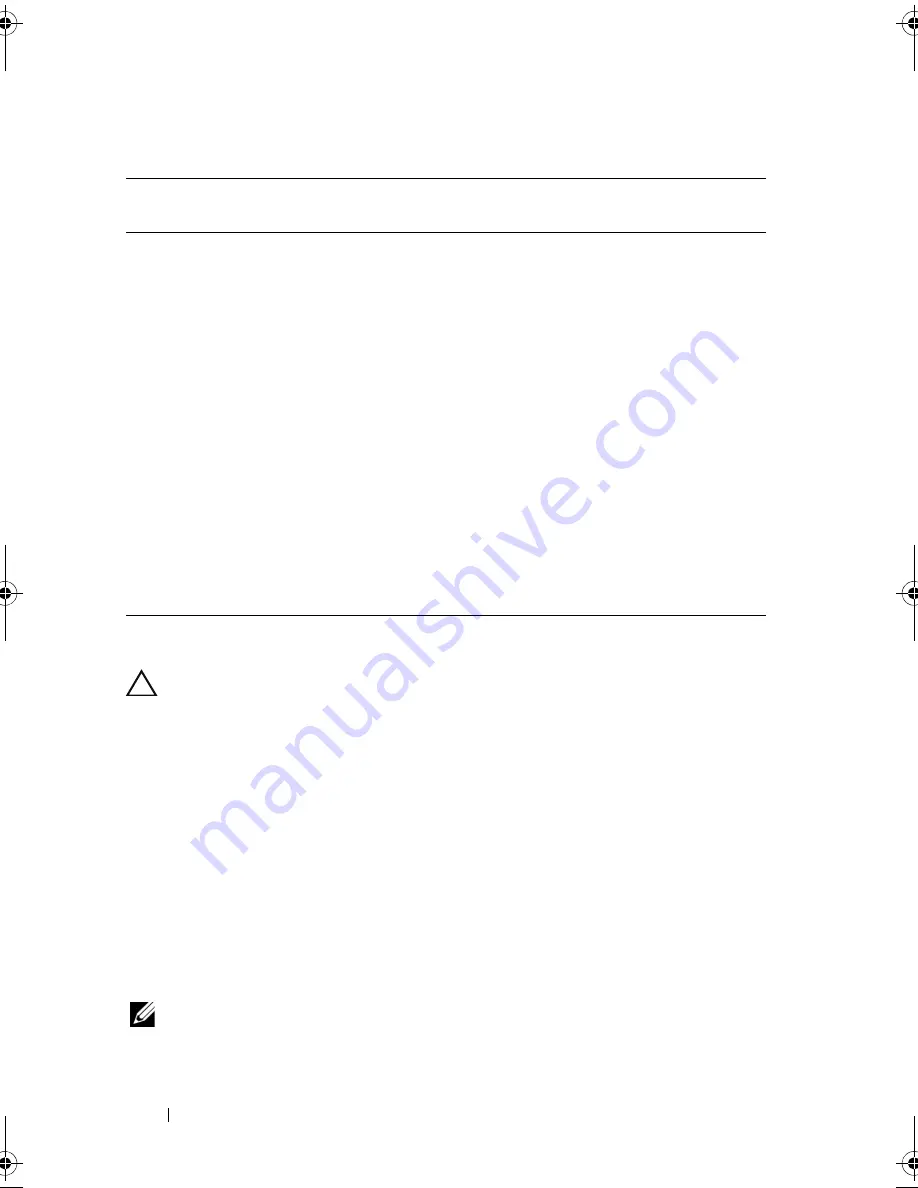
116
Installing System Components
Table 3-4.
Expansion Card Installation Order
Installing an Expansion Card
CAUTION:
Many repairs may only be done by a certified service technician. You
should only perform troubleshooting and simple repairs as authorized in your
product documentation, or as directed by the online or telephone service and
support team. Damage due to servicing that is not authorized by Dell is not covered
by your warranty. Read and follow the safety instructions that came with the
product.
1
Unpack the expansion card and prepare it for installation.
For instructions, see the documentation accompanying the card.
2
Turn off the system, including any attached peripherals, and disconnect
the system from the electrical outlet.
3
Open the system. See "Opening the System" on page 84.
4
Locate the expansion-card connector on the system board/riser.
NOTE:
To install an expansion card in the expansion-card connector on the system
board, go to step 7.
Card
Priority
Card Type
Slot
Priority
Max Allowed
1
PERC H800
6,5
2
2
PERC 6/E
6,5
2
3
SAS 5/E
6,5
2
4
6 Gbps SAS HBA
6,5,1,2
2
5
10 Gb NICs
6,5,1,2
2
6
Converged Network Adapters (CNA)
6,5,1,2
2
7
8G Fiber Channel (single port)
6,5,1,2
4
8
8G Fiber Channel (dual port)
6,5,1,2
2
9
4G Fibre Channel (single port)
2,1,6,5
2–4
10
4G Fibre Channel (dual port)
2,1,6,5
2–4
11
SCSI HBA
2,1,6,5
2
12
1 Gb NICs
2,1,6,5,3,4
2–4
book.book Page 116 Thursday, February 18, 2010 2:06 PM
Summary of Contents for PowerEdge R810
Page 1: ...Dell PowerEdge R810 Hardware Owner s Manual Regulatory Model E05S Regulatory Type E05S001 ...
Page 80: ...80 Using the System Setup Program and UEFI Boot Manager ...
Page 160: ...160 Installing System Components ...
Page 194: ...194 Jumpers and Connectors ...
Page 196: ...196 Getting Help ...
Page 202: ...Index 202 ...
















































