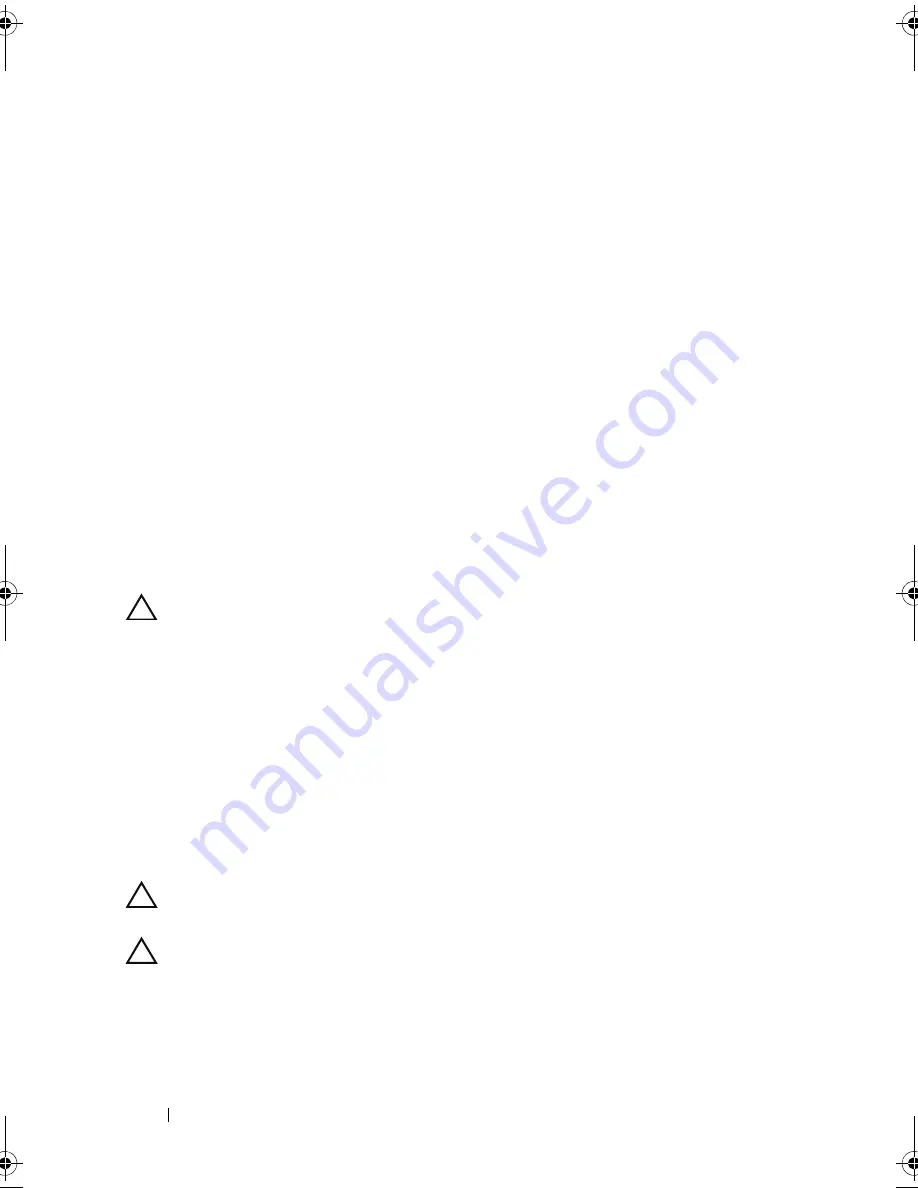
146
Installing System Components
9
Press the battery straight down into the connector until it snaps into place.
10
If applicable, install the storage controller card. See "Installing the
Integrated Storage Controller Card" on page 128.
11
Close the system. See "Closing the System" on page 85.
12
Reconnect the system to the electrical outlet and turn the system on,
including any attached peripherals.
13
Enter the System Setup program to confirm that the battery is operating
properly. See "Using the System Setup Program and UEFI Boot Manager"
on page 59.
14
Enter the correct time and date in the System Setup program's
Time
and
Date
fields.
15
Exit the System Setup program.
SAS Backplane
Removing the SAS Backplane
CAUTION:
Many repairs may only be done by a certified service technician. You
should only perform troubleshooting and simple repairs as authorized in your
product documentation, or as directed by the online or telephone service and
support team. Damage due to servicing that is not authorized by Dell is not covered
by your warranty. Read and follow the safety instructions that came with the
product.
1
If installed, remove the front bezel
.
See "Removing the Front Bezel" on
page 83.
2
Turn off the system and attached peripherals, and disconnect the system
from the electrical outlet.
3
Open the system. See "Opening the System" on page 84.
CAUTION:
To prevent damage to the drives and backplane, you must remove the
hard drives from the system before removing the backplane.
CAUTION:
You must note the number of each hard drive and temporarily label
them before removal so that you can replace them in the same locations.
4
Remove the cooling shroud. See "Removing the Cooling Shroud" on
page 96.
5
Remove all hard drives. See "Removing a Hard-Drive Carrier" on page 87.
book.book Page 146 Thursday, February 18, 2010 2:06 PM
Summary of Contents for PowerEdge R810
Page 1: ...Dell PowerEdge R810 Hardware Owner s Manual Regulatory Model E05S Regulatory Type E05S001 ...
Page 80: ...80 Using the System Setup Program and UEFI Boot Manager ...
Page 160: ...160 Installing System Components ...
Page 194: ...194 Jumpers and Connectors ...
Page 196: ...196 Getting Help ...
Page 202: ...Index 202 ...






























