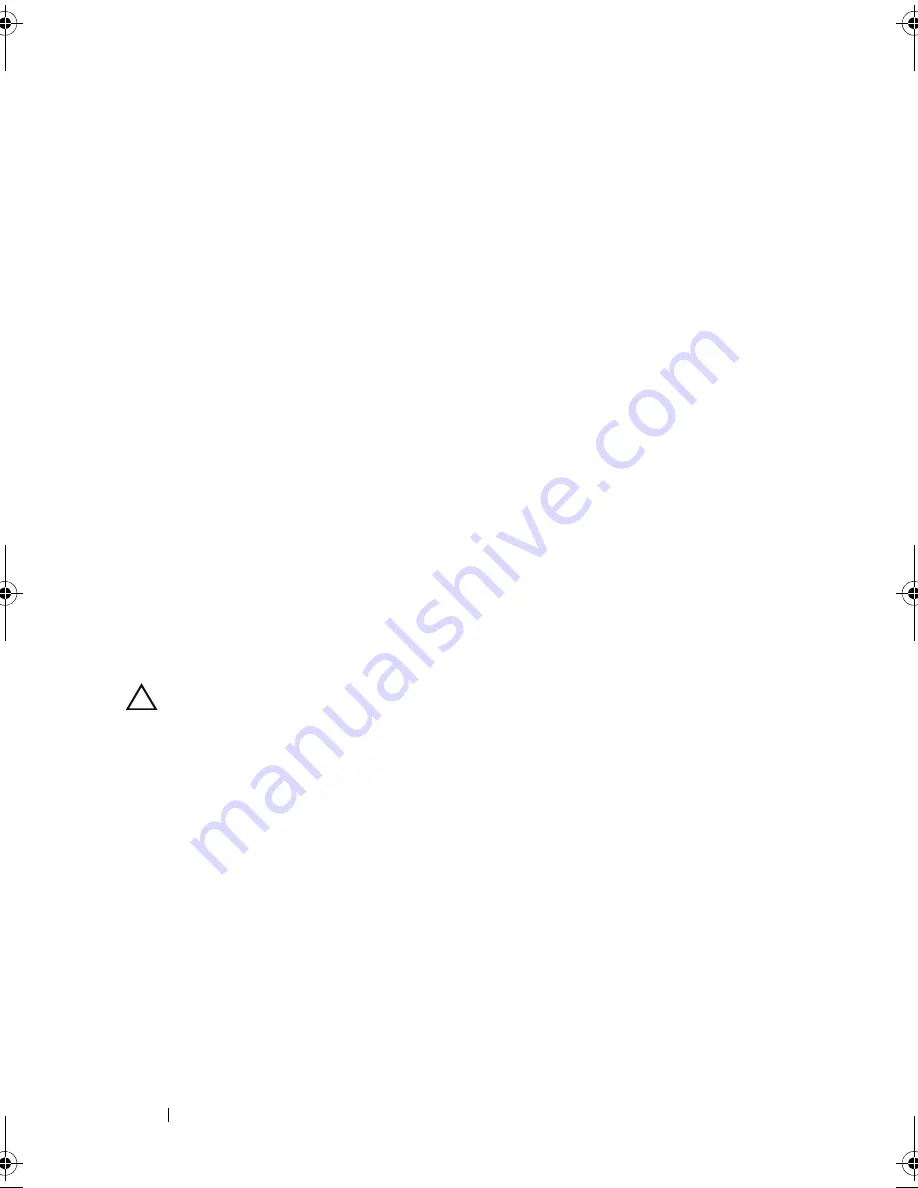
178
Troubleshooting Your System
10
Remove all expansion cards installed in the system. See "Removing an
Expansion Card" on page 118.
11
Close the system. See "Closing the System" on page 85.
12
Reconnect the system to the electrical outlet, and turn on the system and
attached peripherals.
13
Run the appropriate online diagnostic test.
If the tests fail, see "Getting Help" on page 195.
14
For each expansion card you removed in step 10, perform the following
steps:
a
Turn off the system and attached peripherals, and disconnect the
system from the electrical outlet.
b
Open the system. See "Opening the System" on page 84.
c
Reinstall one of the expansion cards.
d
Close the system. See "Closing the System" on page 85.
e
Run the appropriate diagnostic test.
If the tests fail, see "Getting Help" on page 195.
Troubleshooting the Processors
CAUTION:
Many repairs may only be done by a certified service technician. You
should only perform troubleshooting and simple repairs as authorized in your
product documentation, or as directed by the online or telephone service and
support team. Damage due to servicing that is not authorized by Dell is not covered
by your warranty. Read and follow the safety instructions that came with the
product.
1
Run the appropriate online diagnostics test. See "Using Online
Diagnostics" on page 181.
2
Turn off the system and attached peripherals, and disconnect the system
from the electrical outlet.
3
Open the system. See "Opening the System" on page 84.
4
Remove the cooling fan assembly. See "Removing the Cooling Fan
Assembly" on page 110.
book.book Page 178 Thursday, February 18, 2010 2:06 PM
Summary of Contents for PowerEdge R810
Page 1: ...Dell PowerEdge R810 Hardware Owner s Manual Regulatory Model E05S Regulatory Type E05S001 ...
Page 80: ...80 Using the System Setup Program and UEFI Boot Manager ...
Page 160: ...160 Installing System Components ...
Page 194: ...194 Jumpers and Connectors ...
Page 196: ...196 Getting Help ...
Page 202: ...Index 202 ...
















































