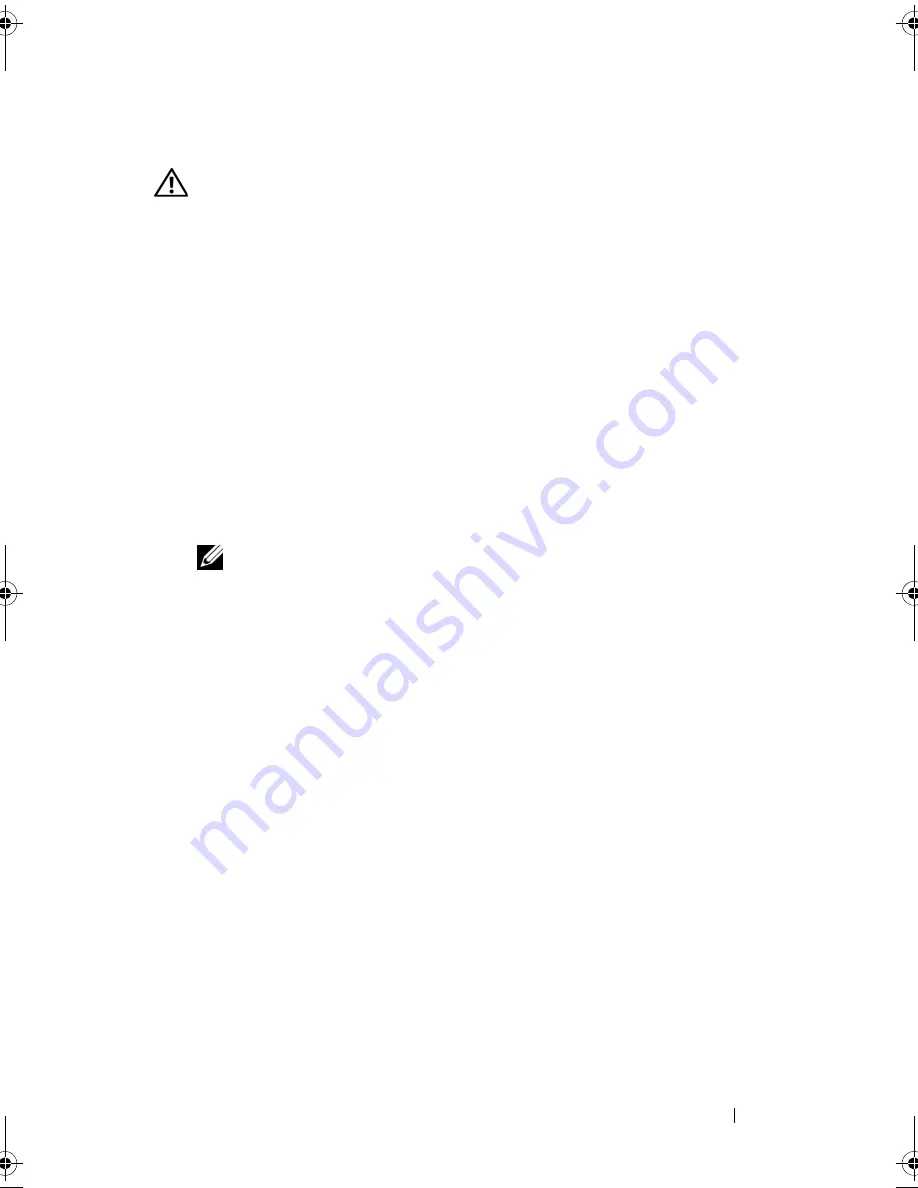
Installing System Components
99
Removing an Expansion Card
WARNING:
Only trained service technicians are authorized to remove the system
cover and access any of the components inside the system. Before you begin this
procedure, review the safety instructions that came with the system.
1
Turn off the system, including any attached peripherals, and disconnect
the system from the electrical outlet.
2
Open the system. See "Opening the System" on page 82.
3
Disconnect all cables from the card.
4
Remove the expansion card:
a
Open the expansion-card latch. See Figure 3-11.
b
Grasp the expansion card by its edges, and carefully remove it from
the expansion-card connector.
5
If you are removing the card permanently, install a metal filler bracket over
the empty expansion slot opening and close the expansion-card latch.
NOTE:
You must install a filler bracket over an empty expansion slot to
maintain Federal Communications Commission (FCC) certification of the
system. The brackets also keep dust and dirt out of the system and aid in
proper cooling and airflow inside the system.
6
Close the system. See "Closing the System" on page 83.
Integrated Storage Controller Card
Your system includes a dedicated expansion-card slot on the riser for an
integrated SAS or PERC controller card that provides the integrated storage
subsystem for your system’s internal hard drives. The controller supports SAS
and SATA hard drives and also enables you to set up the hard drives in RAID
configurations as supported by the version of the storage controller included
with your system.
book.book Page 99 Tuesday, March 31, 2009 5:26 PM
Summary of Contents for PowerEdge R410
Page 1: ...Dell PowerEdge R410 Systems Hardware Owner s Manual ...
Page 8: ...8 Contents ...
Page 56: ...56 About Your System ...
Page 78: ...78 Using the System Setup Program and UEFI Boot Manager ...
Page 162: ...162 Troubleshooting Your System ...
Page 168: ...168 Getting Help ...
Page 174: ...174 Jumpers and Connectors ...
Page 184: ...184 Glossary ...






























