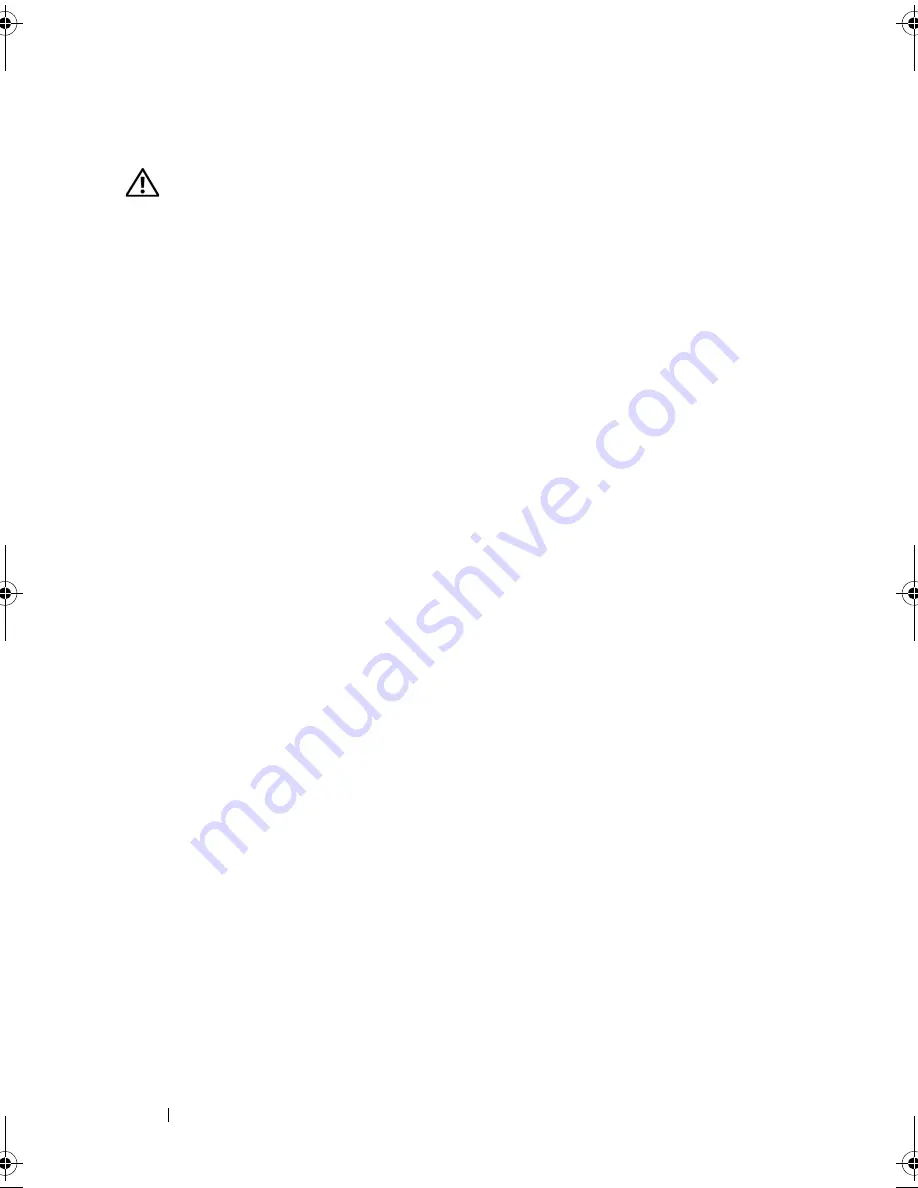
90
Installing System Components
Installing a Cabled Hard Drive
WARNING:
Only trained service technicians are authorized to remove the system
cover and access any components inside the system. Before you begin this
procedure, review the safety instructions that came with the system.
1
Turn off the system and attached peripherals, and disconnect the system
from the electrical outlet and from the peripherals.
2
Open the system. See "Opening the System" on page 82.
3
Remove the existing hard-drive bracket by lifting the tab with blue dot on
the bracket and sliding the bracket up and out of the system. See
Figure 3-7.
4
Install the hard drive into the bracket. See "Installing a Hard Drive Into a
Hard-Drive Bracket" on page 91.
5
Slide the hard drive into the drive bay.
6
Connect the power/data cable to the hard drive.
•
If connecting to the integrated SATA controller (SATA hard drives
only), connect the SATA data cable to the SATA_A connector on the
system board. See Figure 7-1.
•
If connecting to a SAS RAID controller card (SAS or SATA hard
drives), connect the data cable to the connector on the card edge.
For information on installing a SAS controller card, s
ee
"Installing an
Expansion Card" on page 97.
7
Replace the system cover. See "Closing the System" on page 83.
8
Reconnect the system to the electrical outlet and turn on the system and
attached peripherals.
9
Enter the System Setup program and ensure that the hard drive’s
controller is enabled. See "Entering the System Setup Program" on
page 58.
10
Exit the System Setup program and reboot the system.
See the documentation that came with the hard drive for instructions on
installing any software required for drive operation.
book.book Page 90 Tuesday, March 31, 2009 5:26 PM
Summary of Contents for PowerEdge R410
Page 1: ...Dell PowerEdge R410 Systems Hardware Owner s Manual ...
Page 8: ...8 Contents ...
Page 56: ...56 About Your System ...
Page 78: ...78 Using the System Setup Program and UEFI Boot Manager ...
Page 162: ...162 Troubleshooting Your System ...
Page 168: ...168 Getting Help ...
Page 174: ...174 Jumpers and Connectors ...
Page 184: ...184 Glossary ...






























