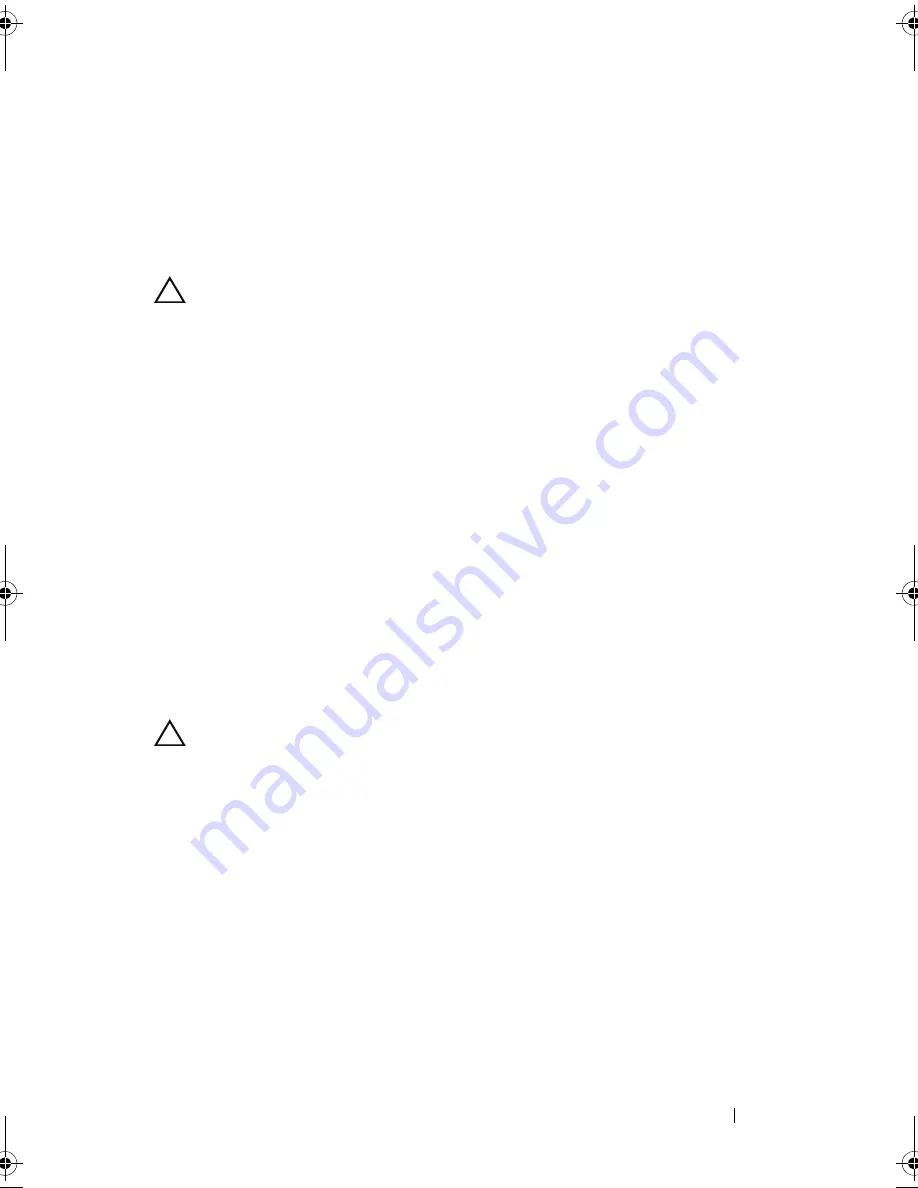
Installing System Components
85
Installing a Drive Blank
Align the hard-drive blank with the drive bay and insert the blank into the
drive bay until the release lever clicks into place. See Figure 3-4.
Removing a Hot-Swap Hard Drive
CAUTION:
Ensure that your operating system supports hot-swap drive
installation. See the documentation supplied with the operating system.
1
Remove the front bezel. See
"Removing and Replacing the Optional
Front Bezel" on page 81.
2
Using the RAID management software, prepare the drive for removal.
Wait until the hard-drive indicators on the drive carrier signal that the
drive can be removed safely.
See your storage controller documentation
for information about hot-swap drive removal.
If the drive has been online, the green
activity/
fault indicator will flash as
the drive is powered down. When the drive indicators are off, the drive is
ready for removal.
3
Press the release button and open the drive carrier release handle to
release the drive. See Figure 3-5.
4
Slide the hard drive out of the drive bay.
5
Insert a drive blank in the vacated drive bay. See "Installing a Drive Blank"
on page 85.
CAUTION:
To maintain proper system cooling, all empty hard-drive bays must
have drive blanks installed.
book.book Page 85 Tuesday, March 31, 2009 5:26 PM
Summary of Contents for PowerEdge R410
Page 1: ...Dell PowerEdge R410 Systems Hardware Owner s Manual ...
Page 8: ...8 Contents ...
Page 56: ...56 About Your System ...
Page 78: ...78 Using the System Setup Program and UEFI Boot Manager ...
Page 162: ...162 Troubleshooting Your System ...
Page 168: ...168 Getting Help ...
Page 174: ...174 Jumpers and Connectors ...
Page 184: ...184 Glossary ...






























