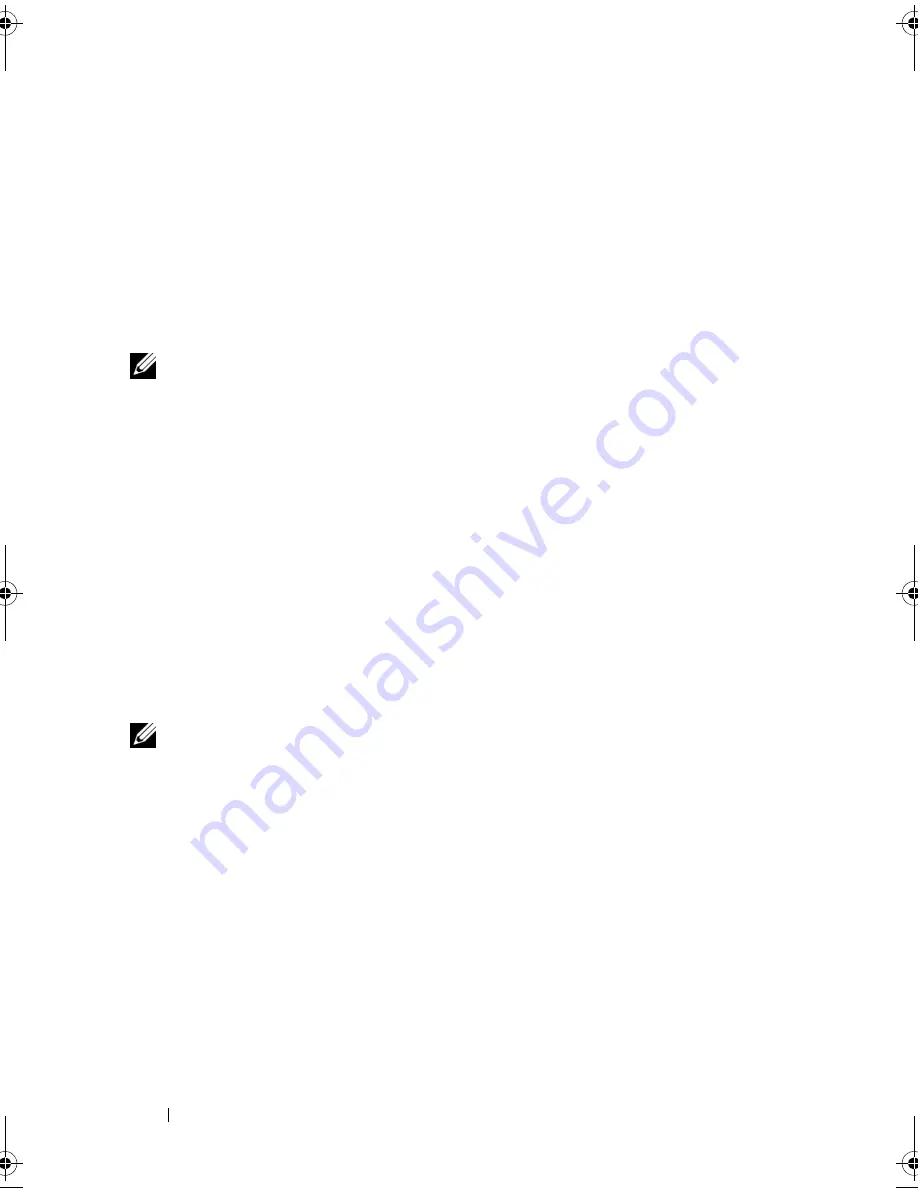
150
Troubleshooting Your System
3
Ensure that all cables are properly connected.
4
Close the system. See "Closing the System" on page 83.
5
Run the system board tests in the system diagnostics. See "Running the
System Diagnostics" on page 163.
If the tests fail,
see "Getting Help
" on page 167
.
Troubleshooting the System Battery
NOTE:
If the system is turned off for long periods of time (for weeks or months), the
NVRAM may lose its system configuration information. This situation is caused by a
defective battery.
1
Re-enter the time and date through the System Setup program. See
"Entering the System Setup Program" on page 58.
2
Turn off the system and disconnect it from the electrical outlet for at least
one hour.
3
Reconnect the system to the electrical outlet and turn on the system.
4
Enter the System Setup program.
If the date and time are not correct in the System Setup program, replace
the battery. See "Replacing the System Battery" on page 130.
If the problem is not resolved by replacing the battery, see "Getting Help"
on page 167.
NOTE:
Some software may cause the system time to speed up or slow down. If the
system seems to operate normally except for the time kept in the System Setup
program, the problem may be caused by software rather than by a defective
battery.
book.book Page 150 Tuesday, March 31, 2009 5:26 PM
Summary of Contents for PowerEdge R410
Page 1: ...Dell PowerEdge R410 Systems Hardware Owner s Manual ...
Page 8: ...8 Contents ...
Page 56: ...56 About Your System ...
Page 78: ...78 Using the System Setup Program and UEFI Boot Manager ...
Page 162: ...162 Troubleshooting Your System ...
Page 168: ...168 Getting Help ...
Page 174: ...174 Jumpers and Connectors ...
Page 184: ...184 Glossary ...






























