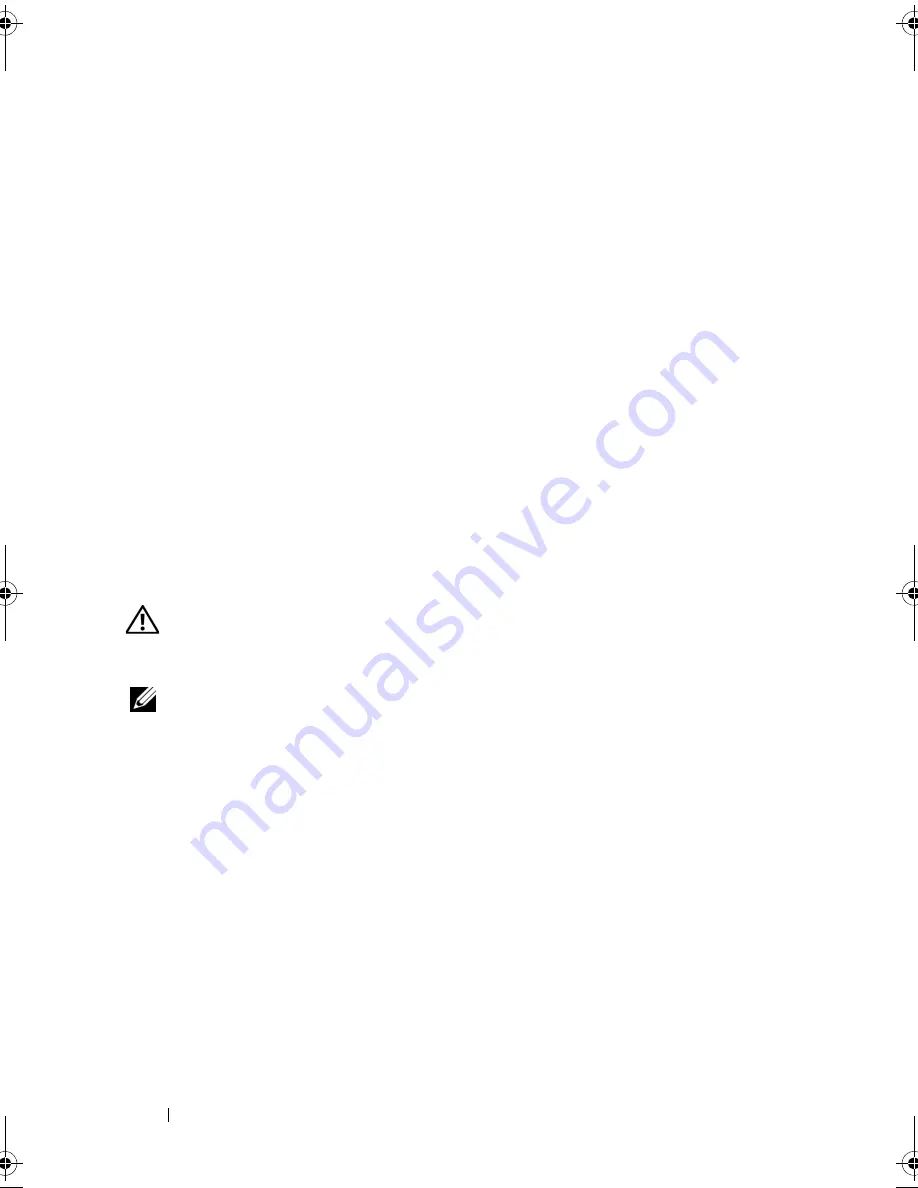
104
Installing System Components
3
If applicable, reinstall the integrated storage controller card. See "Installing
the Integrated Storage Controller Card" on page 101.
4
If applicable, reinstall the expansion card. See "Installing an Expansion
Card" on page 97.
5
Close the system. See "Closing the System" on page 83.
6
Reconnect the system and peripherals to their power sources.
Internal USB Memory Key
The USB memory key can be used as a boot device, security key, or mass
storage device. To use the internal USB connector, the
Internal USB Port
option must be enabled in the
Integrated Devices
screen of the System Setup
program.
To boot from the USB memory key, you must configure the USB memory key
with a boot image and then specify the USB memory key in the boot
sequence in the System Setup program. See "Boot Settings Screen" on
page 63. For information on creating a bootable file on the USB memory key,
see the user documentation that accompanied the USB memory key.
WARNING:
Only trained service technicians are authorized to remove the system
cover and access any of the components inside the system. Before you begin this
procedure, review the safety instructions that came with the system.
NOTE:
To avoid interference with other components, the maximum allowable
dimensions of the USB key are 24 mm (.94 in) wide x 79 mm (3.11 in) long x 8.6 mm
(.33 in) high.
1
Turn off the system, including any attached peripherals, and disconnect
the system from the electrical outlet.
2
Open the system. See "Opening the System" on page 82.
3
Locate the USB connector on the control panel board. See Figure 3-14.
4
Insert the USB memory key into the USB connector.
5
Close the system. See "Closing the System" on page 83.
6
Reconnect the system to power and restart the system.
book.book Page 104 Tuesday, March 31, 2009 5:26 PM
Summary of Contents for PowerEdge R410
Page 1: ...Dell PowerEdge R410 Systems Hardware Owner s Manual ...
Page 8: ...8 Contents ...
Page 56: ...56 About Your System ...
Page 78: ...78 Using the System Setup Program and UEFI Boot Manager ...
Page 162: ...162 Troubleshooting Your System ...
Page 168: ...168 Getting Help ...
Page 174: ...174 Jumpers and Connectors ...
Page 184: ...184 Glossary ...






























