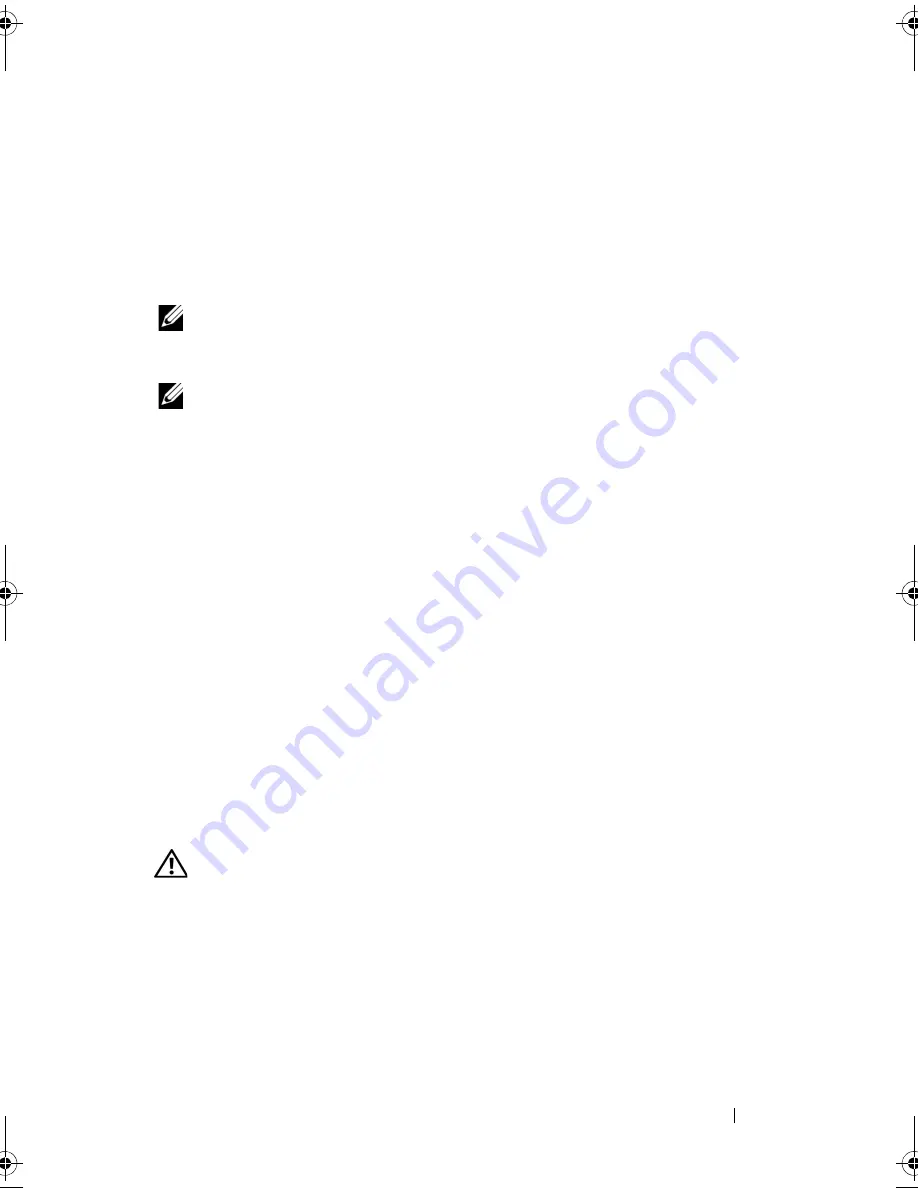
Installing System Components
91
3
Connect the power cable to the power supply.
a
Secure and bundle the system cables with the Velcro straps that ship
with your system. Loop the power cable and use the Velcro straps to
attach the cable to the handle.
b
Plug the other end of the cable into a power distribution unit (PDU)
or power outlet.
NOTE:
For nonredundant power supplies, loop the cable from the cable retention
bracket up to the power plug at the back of the power supply, and connect the
cable. See the
Getting Started Guide
for more information.
NOTE:
After installing a new power supply, allow several seconds for the system to
recognize the power supply and determine whether it is working properly. The
power supply status indicator will turn green to signify that the power supply is
functioning properly. See Figure 1-4.
Internal USB Memory Key
The system provides an internal USB connector located on the front control
board for use with a USB flash memory key. The USB memory key can be
used as a boot device, security key, or mass storage device. To use the internal
USB connector, the
Internal USB Port
option must be enabled in the
Integrated Devices
screen of the System Setup program.
To boot from the USB memory key, you must configure the USB memory key
with a boot image and then specify the USB memory key in the boot
sequence in the System Setup program. See "System Setup Options" on
page 48. For information on creating a bootable file on the USB memory key,
see the user documentation that accompanied the USB memory key.
Installing the Optional Internal USB Memory Key
CAUTION:
Many repairs may only be done by a certified service technician. You
should only perform troubleshooting and simple repairs as authorized in your
product documentation, or as directed by the online or telephone service and
support team. Damage due to servicing that is not authorized by Dell is not covered
by your warranty. Read and follow the safety instructions that came with the
product.
1
Turn off the system, including any attached peripherals, and disconnect
the system from its electrical outlet and peripherals.
book.book Page 91 Sunday, June 21, 2009 5:16 PM
Summary of Contents for PowerEdge R300
Page 10: ...10 Contents ...
Page 46: ...46 About Your System ...
Page 64: ...64 Using the System Setup Program ...
Page 166: ...166 Jumpers and Connectors ...
Page 168: ...168 Getting Help ...
Page 186: ...186 Index W warning messages 44 warranty 11 wet system troubleshooting 132 ...






























