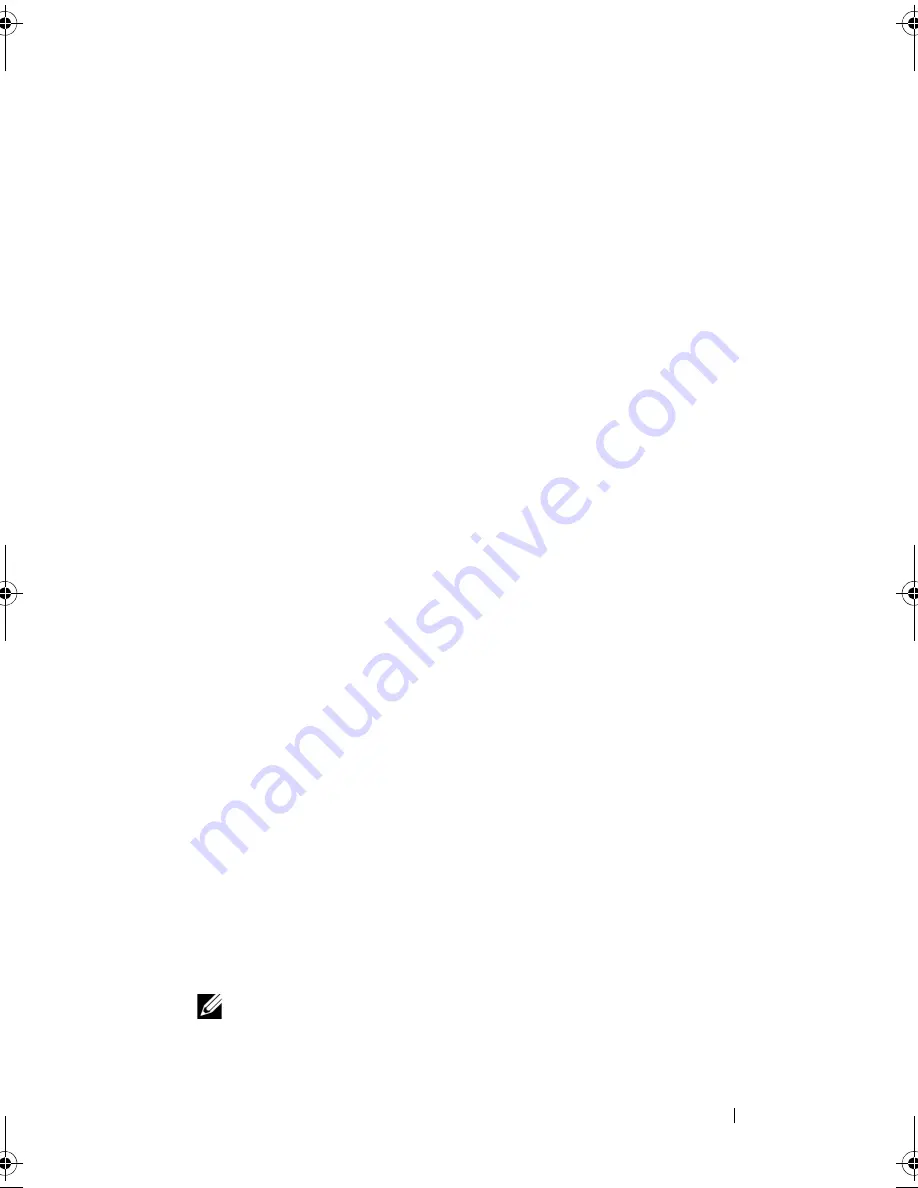
Installing System Components
123
support team. Damage due to servicing that is not authorized by Dell is not covered
by your warranty. Read and follow the safety instructions that came with the
product.
1
Unpack the new system board assembly.
2
While sliding the system board tray into place, tilt the board at an angle to
ensure that the cables from the power distribution board are above the
system board assembly.
3
Slide the system board into the chassis ensuring that no cable connectors
are under the system board assembly as you seat it in the chassis floor..
4
Slide the system board tray backward until it stops.
5
Press down on the plunger that secures the system board tray to the
chassis. See Figure 3-24.
6
Install the PDB 12C cable to the connector PDB_12C. See Figure 6-1 and
see "Replacing the Power Distribution Board" on page 119.
7
Install the internal USB key cable to the connector USB_CONN on the
system board. See Figure 6-1 and see "Installing the Optional Internal USB
Memory Key" on page 91.
8
Connect the two power cables to the 12V and PWR_CONN connectors on
the system board. See Figure 6-1.
9
Install the riser cards. See "Installing the Riser Card" on page 100.
10
Install all expansion cards in expansion-card left or center riser (RISER1 or
RISER2). See Figure 6-1 and see "Installing an Expansion Card" on
page 96.
11
Connect the hard-drive interface cables.
12
Connect the fan module cables to the FAN_MOD1 and FAN_MOD2
connectors on the system board. See "Installing the Fan Assembly" on
page 87.
13
Install the processor and heat sink. See "Replacing the Processor" on
page 107.
14
Install the memory modules. See "Installing Memory Modules" on
page 105.
NOTE:
Install the memory modules as noted in step 4 of the procedure in
"Removing the System Board Assembly" on page 120.
book.book Page 123 Sunday, June 21, 2009 5:16 PM
Summary of Contents for PowerEdge R300
Page 10: ...10 Contents ...
Page 46: ...46 About Your System ...
Page 64: ...64 Using the System Setup Program ...
Page 166: ...166 Jumpers and Connectors ...
Page 168: ...168 Getting Help ...
Page 186: ...186 Index W warning messages 44 warranty 11 wet system troubleshooting 132 ...






























