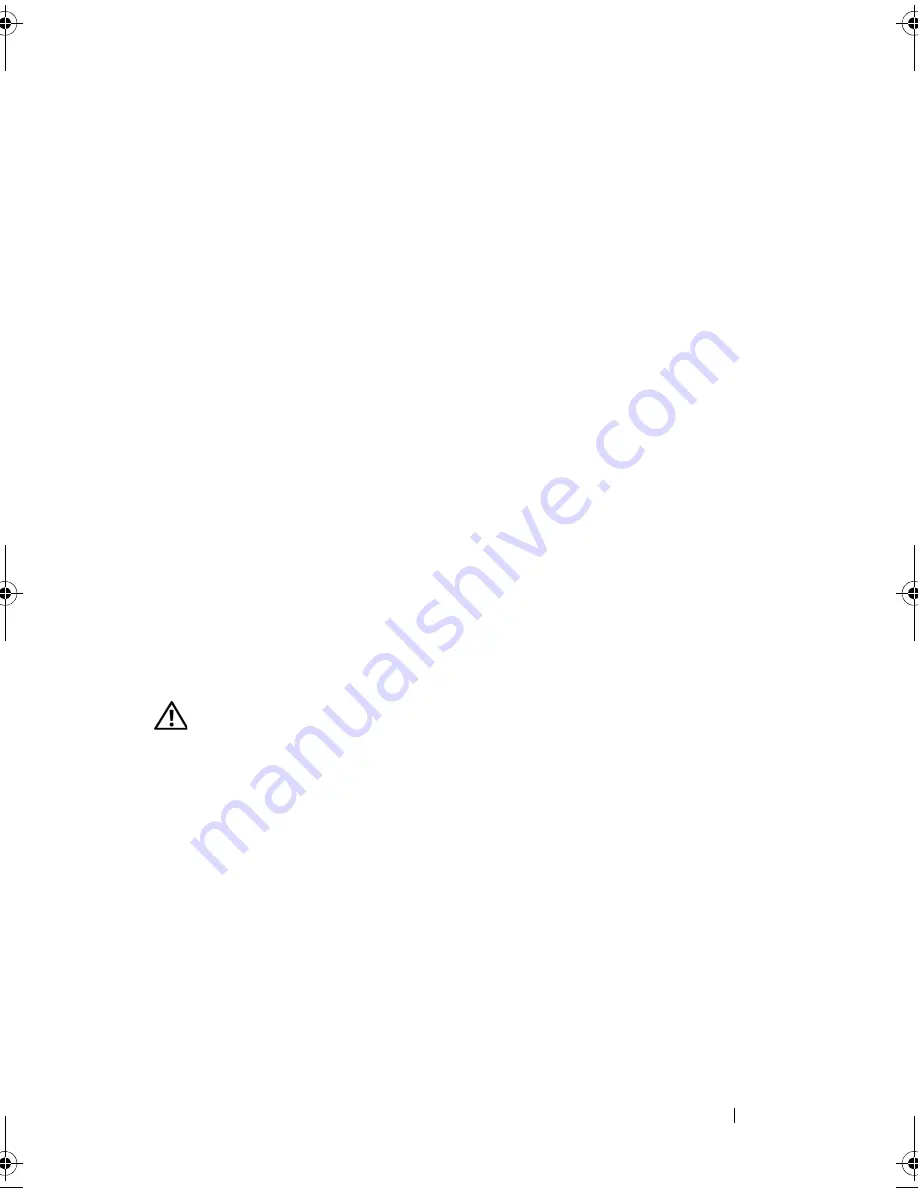
Troubleshooting Your System
133
3
Remove all expansion cards installed in the system. See "Removing an
Expansion Card" on page 97.
4
Let the system dry thoroughly for at least 24 hours.
5
Close the system. See "Opening and Closing the System" on page 70.
6
Reconnect the system to the electrical outlet, and turn on the system and
attached peripherals.
If the system does not start properly,
see
"Getting Help" on page 167
.
7
If the system starts properly, shut down the system and reinstall all of the
expansion cards that you removed. See "Installing an Expansion Card" on
page 96.
8
Run the appropriate online diagnostic test. See "Using Dell PowerEdge
Diagnostics" on page 153.
If the tests fail,
see
"Getting Help" on page 167
.
Troubleshooting a Damaged System
Problem
•
System was dropped or damaged.
Action
CAUTION:
Many repairs may only be done by a certified service technician. You
should only perform troubleshooting and simple repairs as authorized in your
product documentation, or as directed by the online or telephone service and
support team. Damage due to servicing that is not authorized by Dell is not covered
by your warranty. Read and follow the safety instructions that came with the
product.
1
Open the system. See "Opening and Closing the System" on page 70.
2
Ensure that the following components are properly installed:
•
Expansion cards
•
Power supplies
•
Fans
•
Processors and heat sinks
•
Memory modules
book.book Page 133 Sunday, June 21, 2009 5:16 PM
Summary of Contents for PowerEdge R300
Page 10: ...10 Contents ...
Page 46: ...46 About Your System ...
Page 64: ...64 Using the System Setup Program ...
Page 166: ...166 Jumpers and Connectors ...
Page 168: ...168 Getting Help ...
Page 186: ...186 Index W warning messages 44 warranty 11 wet system troubleshooting 132 ...






























