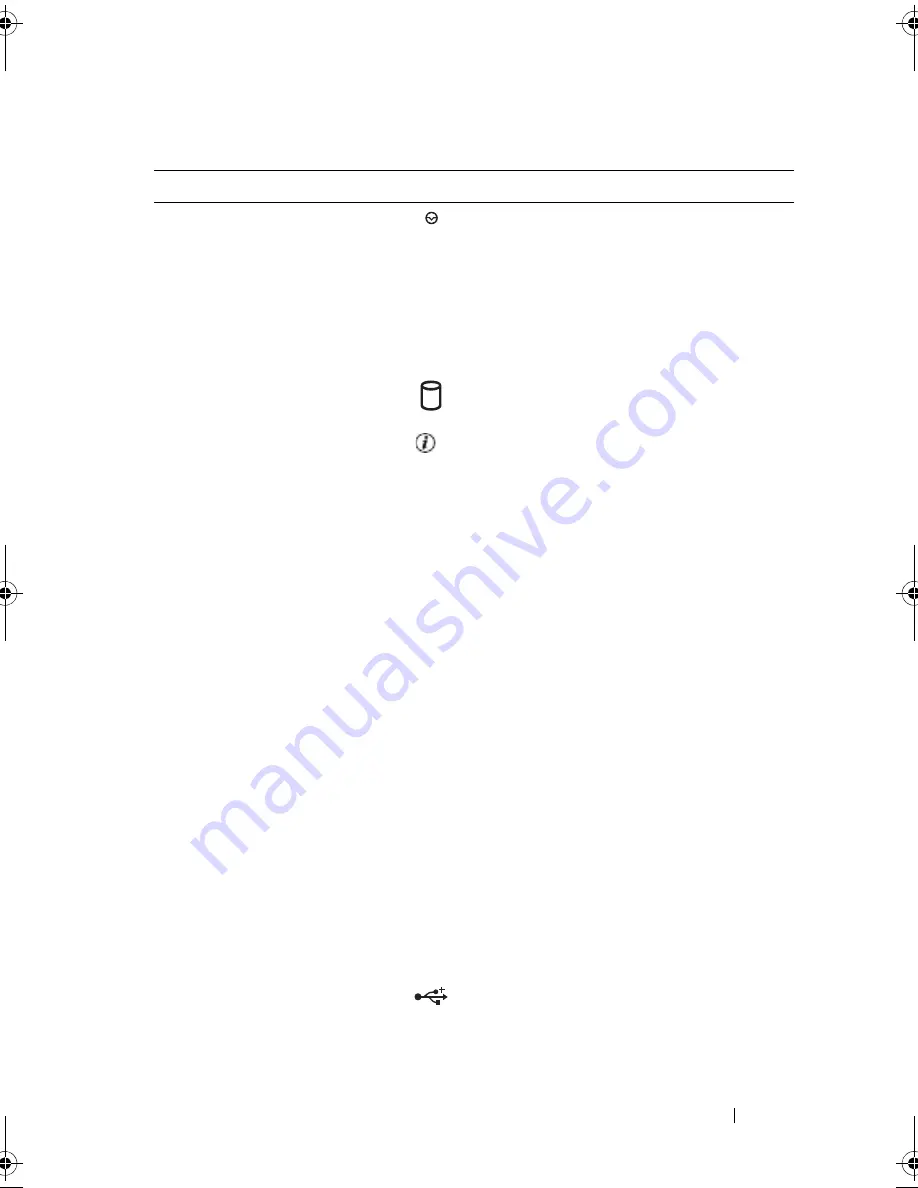
About Your System
15
2
NMI button
Used to troubleshoot software and device
driver errors when using certain operating
systems. This button can be pressed using
the end of a paper clip. Use this button
only if directed to do so by qualified
support personnel or by the operating
system's documentation.
3
Hard-drive activity
indicator
Indicates current hard-drive activity on
the system.
4
System
identification
button
The identification buttons on the front
and back panels can be used to locate a
particular system within a rack. When
one of these buttons is pushed, the LCD
panel on the front and the blue system
status indicator on the back blink until
one of the buttons is pushed again.
5
LCD panel
Provides system ID, status information,
and system error messages.
The LCD lights during normal system
operation. Both the systems management
software and the identification buttons
located on the front and back of the
system can cause the LCD to flash blue to
identify a particular system.
The LCD lights amber when the system
needs attention, and the LCD panel
displays an error code followed by
descriptive text.
NOTE:
If the system is connected to AC
power and an error has been detected, the
LCD lights amber regardless of whether the
system has been powered on.
6
USB connectors (2)
Connect USB 2.0-compliant devices to
the system.
Table 1-2.
Front-Panel Components
(continued)
Item
Component
Icon
Description
book.book Page 15 Sunday, June 21, 2009 5:16 PM
Summary of Contents for PowerEdge R300
Page 10: ...10 Contents ...
Page 46: ...46 About Your System ...
Page 64: ...64 Using the System Setup Program ...
Page 166: ...166 Jumpers and Connectors ...
Page 168: ...168 Getting Help ...
Page 186: ...186 Index W warning messages 44 warranty 11 wet system troubleshooting 132 ...






























