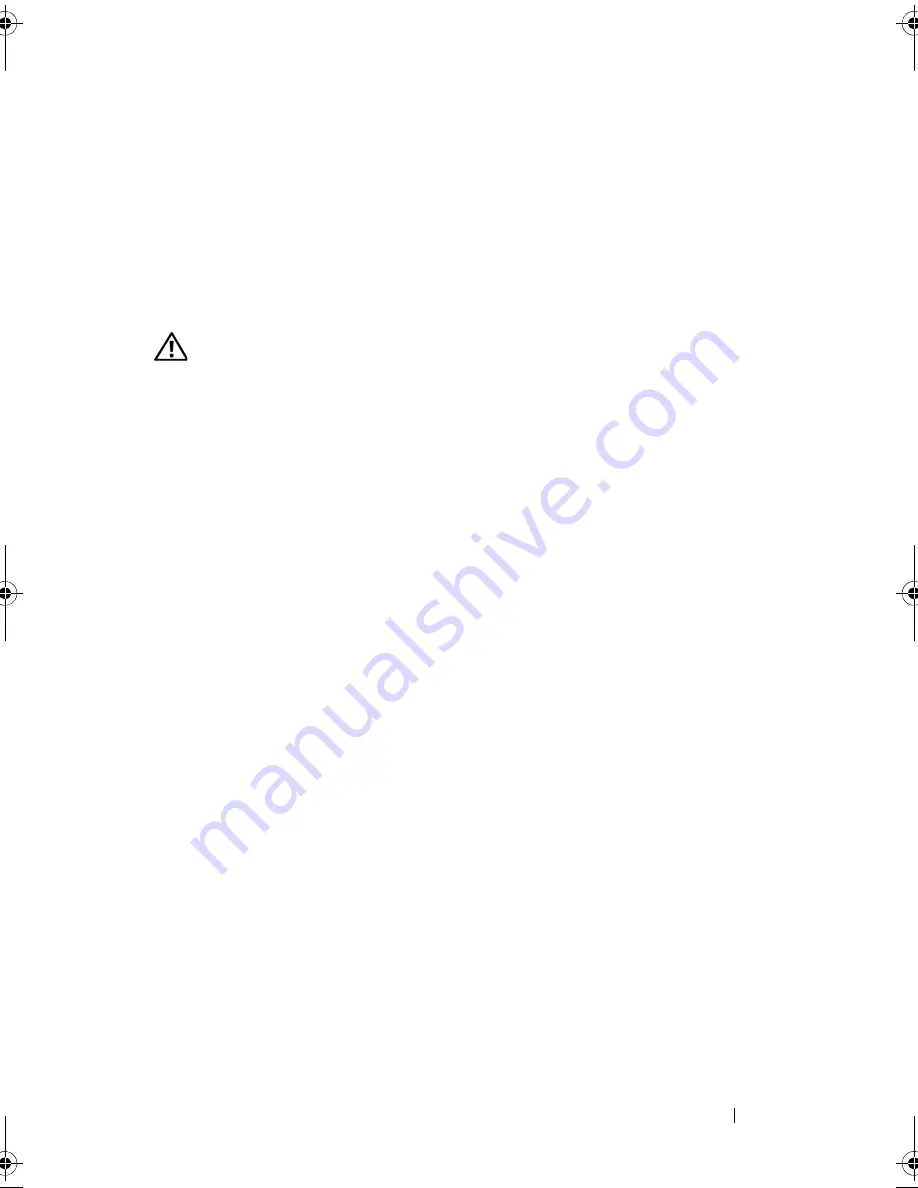
Installing System Components
117
Power Distribution Board
The power distribution board is located on your system directly behind the
power supply fan modules. This feature provides additional cooling to the
power supplies through the power distribution shroud that routes airflow to
the power supplies. See Figure 3-23.
Removing the Power Distribution Board
CAUTION:
Many repairs may only be done by a certified service technician. You
should only perform troubleshooting and simple repairs as authorized in your
product documentation, or as directed by the online or telephone service and
support team. Damage due to servicing that is not authorized by Dell is not covered
by your warranty. Read and follow the safety instructions that came with the
product.
1
Remove the power supplies from the system. See "Removing a Power
Supply" on page 89.
2
Disconnect all cable connectors from the system board, the front control
board and the backplane. See "Removing the System Board Assembly" on
page 120, "Removing the Control Panel Assembly" on page 114, and
"Removing the Backplane Board" on page 101.
3
Locate the power distribution shroud cover and unlatch and rotate it up
until it is stopped by a detent. See Figure 3-23.
4
Remove the shroud over the power distribution board by locating and
removing the four captive screws that seat in the holes on the four corners
of the power distribution board shroud. These captive screws also align and
seat the power distribution board and shroud in the bay on the system. See
Figure 3-23.
5
Lift off of the power distribution board shroud, and then lift the board off
of the four standoffs in the system bay. See Figure 3-23.
book.book Page 117 Sunday, June 21, 2009 5:16 PM
Summary of Contents for PowerEdge R300
Page 10: ...10 Contents ...
Page 46: ...46 About Your System ...
Page 64: ...64 Using the System Setup Program ...
Page 166: ...166 Jumpers and Connectors ...
Page 168: ...168 Getting Help ...
Page 186: ...186 Index W warning messages 44 warranty 11 wet system troubleshooting 132 ...






























