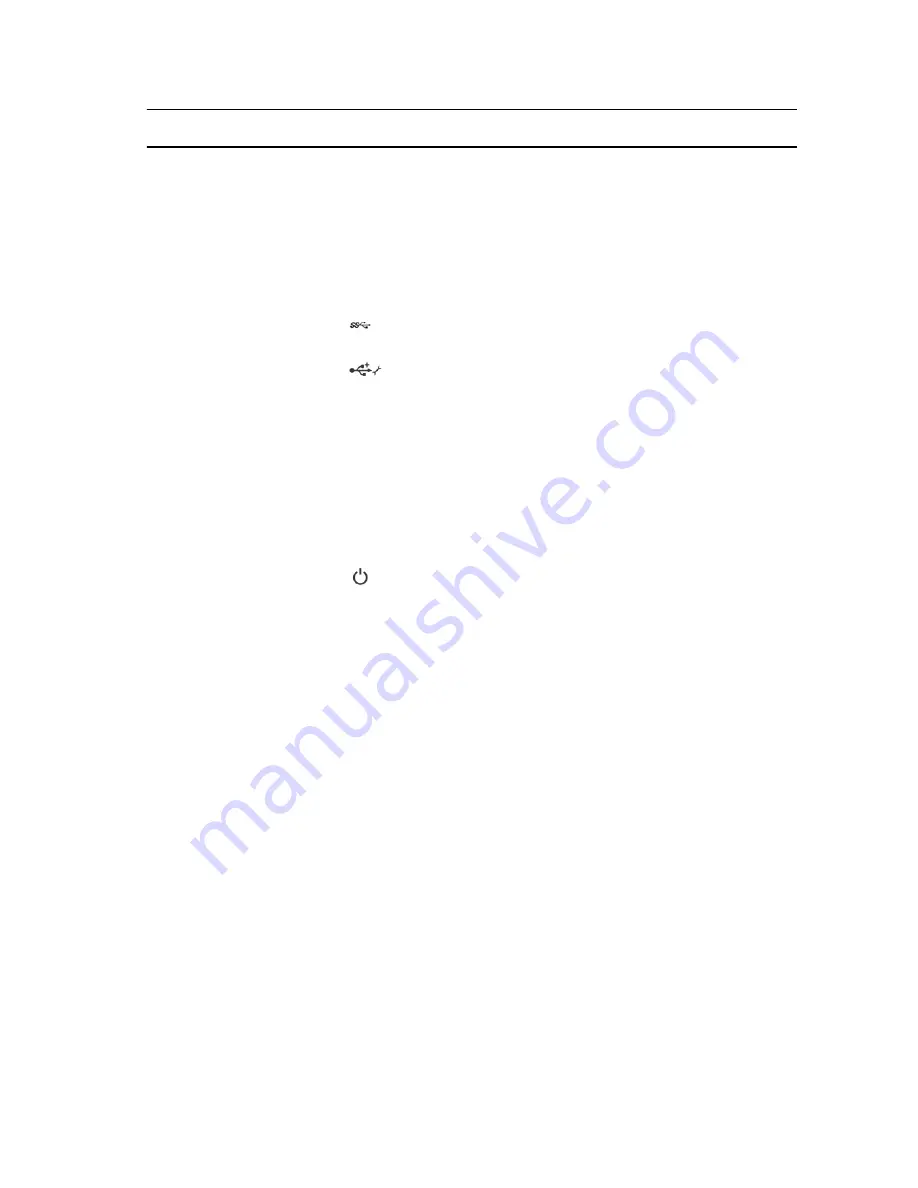
Item Indicator, Button, or
Connector
Icon
Description
1
Hard drives/SSDs
2.5 inch hard
drive system
Four 2.5 inch hot-
swap SAS/SATA/
PCIe SSDs or SAS/
SATA hard-drives.
1.8 inch SSD
system
Twelve 1.8 inch
hot-swap SAS
SSDs.
2
USB2 connector
Allows a USB device to be connected to
the system.
3
USB1/iDRAC managed
USB port
The USB management port can function
as a regular USB port or provide access to
the iDRAC features. For more information,
see the iDRAC User’s Guide at
dell.com/
esmmanuals
.
4
Management indicator
The management indicator lights when
the iDRAC controls the USB1 port for
management functions.
5
Status indicator
Provides information about the status of
the system.
6
Power-on indicator,
power button
The power-on indicator lights when the
blade power is on. The power button
controls the power supply output to the
system.
7
Blade handle
Used to slide the blade out of the
enclosure.
Using USB diskette or USB DVD/CD drives
The blade has USB ports on the front which allow you to connect a USB diskette drive, USB flash drive,
USB DVD/CD drive, keyboard, or mouse. The USB drives can be used to configure the blade.
To designate the USB diskette drive as the boot drive:
1.
connect the USB drive
2.
restart the system
3.
enter the System Setup
4.
set the drive as first in the boot sequence
The USB device is displayed in the boot order setup screen only if it is attached to the system before you
run the System Setup. You can also select the boot device by pressing <F11> during system start-up and
selecting a boot device for the current boot sequence.
9
























