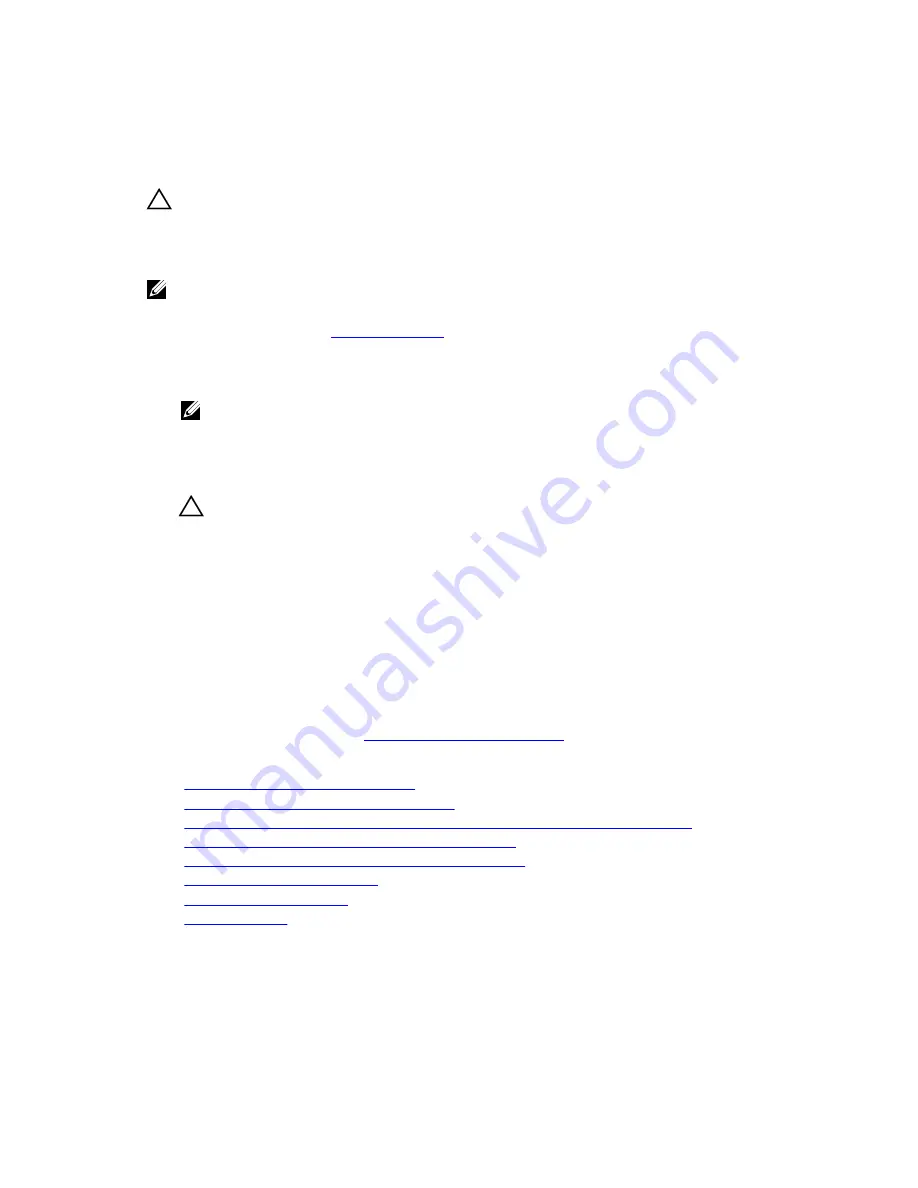
Installing the storage controller card
Prerequisites
CAUTION: Many repairs may only be done by a certified service technician. You should only
perform troubleshooting and simple repairs as authorized in your product documentation, or as
directed by the online or telephone service and support team. Damage due to servicing that is
not authorized by Dell is not covered by your warranty. Read and follow the safety instructions
that came with the product.
NOTE: This is a Field Replaceable Unit (FRU). Removal and installation procedures should be
performed only by Dell certified service technicians.
1.
Ensure that you read the
Safety instructions
.
2.
Keep the #2 Phillips screwdriver ready.
3.
Remove the storage controller card.
NOTE: You must remove the storage controller card to replace a faulty storage controller card
or service other components inside the system.
Steps
1.
Align the slots on the storage controller card edge with the tabs on the support bracket.
CAUTION: To prevent damage to the storage controller card, hold the card only by its edges.
2.
Lower the storage controller card on to the connector on the system board.
3.
Tighten the two retention screws on the hard-drive/SSD backplane cable connector to secure the
card on to the system board.
Next steps
1.
Install the following:
a.
hard drives/SSDs
b.
hard drive/SSD backplane
c.
hard drive/SSD cage
2.
Follow the procedure listed in
After working inside your system
.
Related Links
Removing the storage controller card
Installing a 1.8 inch (x12) SAS SSD backplane
Installing a 2.5 inch (x2) SATA hard drive/SSD plus 2.5 inch (x2) PCIe SSD backplane
Installing a 2.5 inch (x4) SAS hard drive/SSD backplane
Installing a 2.5 inch (x4) SATA hard drive/SSD backplane
Installing a hard drive/SSD cage
Installing the system cover
Installing a blade
105






























