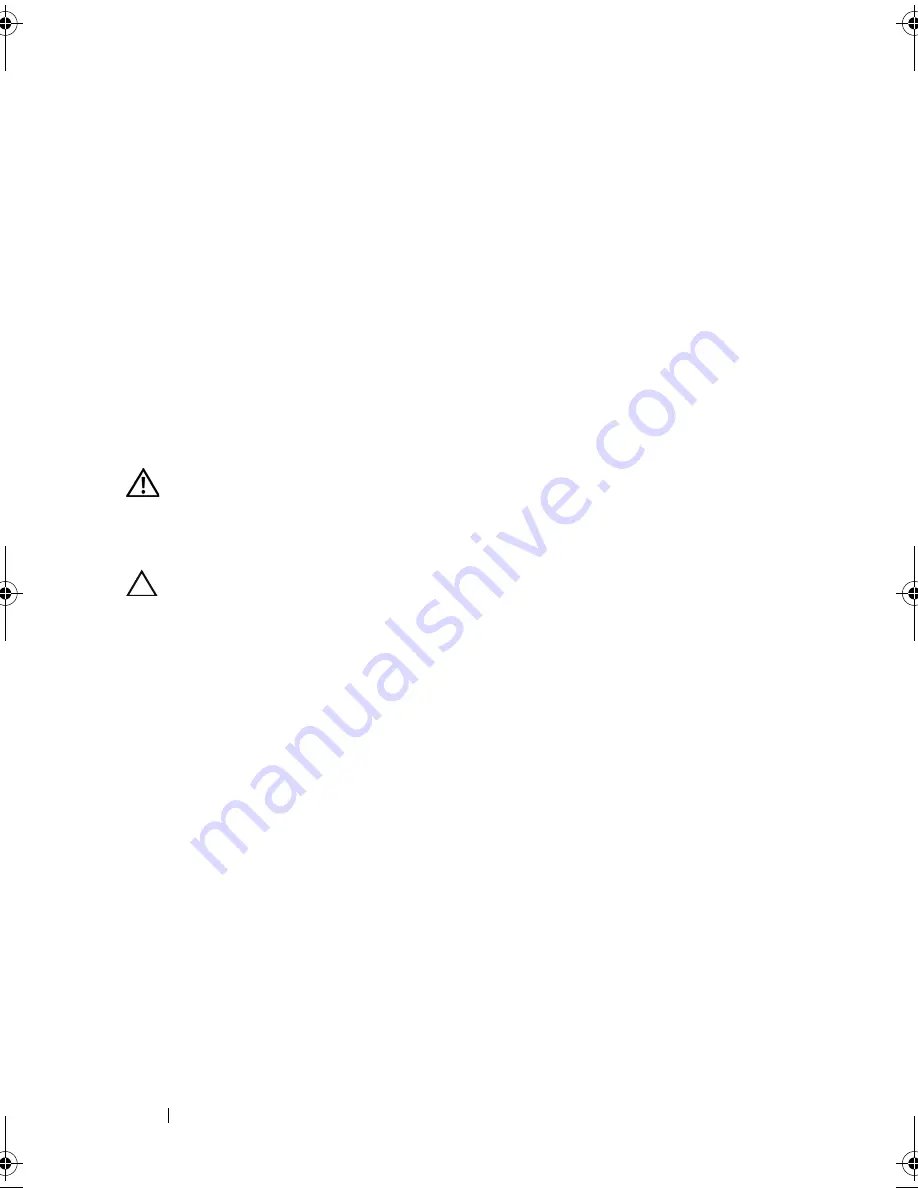
80
Installing System Components
5
Press down and out on the ejectors on each end of the socket until the
memory module pops out of the socket. See Figure 3-16.
Handle each memory module only on either card edge, making sure not
to touch the middle of the memory module.
6
Replace the cooling shroud. See "Installing the Cooling Shroud" on
page 64.
7
Replace the system-board assembly. See "Installing a System-Board
Assembly" on page 62.
Reconnect the system to the electrical outlet and turn the system on, including
any attached peripherals.
Installing Memory Modules
WARNING:
The memory modules are hot to the touch for some time after the
system has been powered down. Allow time for the memory modules to cool
before handling them. Handle the memory modules by the card edges and avoid
touching the components on the memory module.
CAUTION:
Many repairs may only be done by a certified service technician.
You should only perform troubleshooting and simple repairs as authorized in
your product documentation, or as directed by the online or telephone service
and support team. Damage due to servicing that is not authorized by Dell is not
covered by your warranty. Read and follow the safety instructions that came
with the product.
1
Turn off the system, including any attached peripherals, and disconnect
the system from its electrical outlet.
2
Remove the system-board assembly. See "Removing a System-Board
Assembly" on page 61.
3
Remove the cooling shroud. See "Removing the Cooling Shroud" on
page 63.
4
Locate the memory module sockets. See Figure 3-15.
5
Press the ejectors on the memory module socket down and out, as shown
in Figure 3-16, to allow the memory module to be inserted into the socket.
6
Handle each memory module only on either card edge, making sure not to
touch the middle of the memory module.
book.book Page 80 Thursday, March 4, 2010 4:38 PM
Summary of Contents for PowerEdge C6100
Page 1: ...Dell PowerEdge C6100 Systems Hardware Owner s Manual Regulatory Model XS23 TY3 ...
Page 10: ...10 Contents ...
Page 34: ...34 About Your System ...
Page 128: ...128 Troubleshooting Your System ...
Page 142: ...142 Jumpers and Connectors ...
Page 144: ...144 Getting Help ...
Page 154: ...154 Glossary ...
Page 160: ...160 Index W warranty 33 wet system troubleshooting 117 ...






























