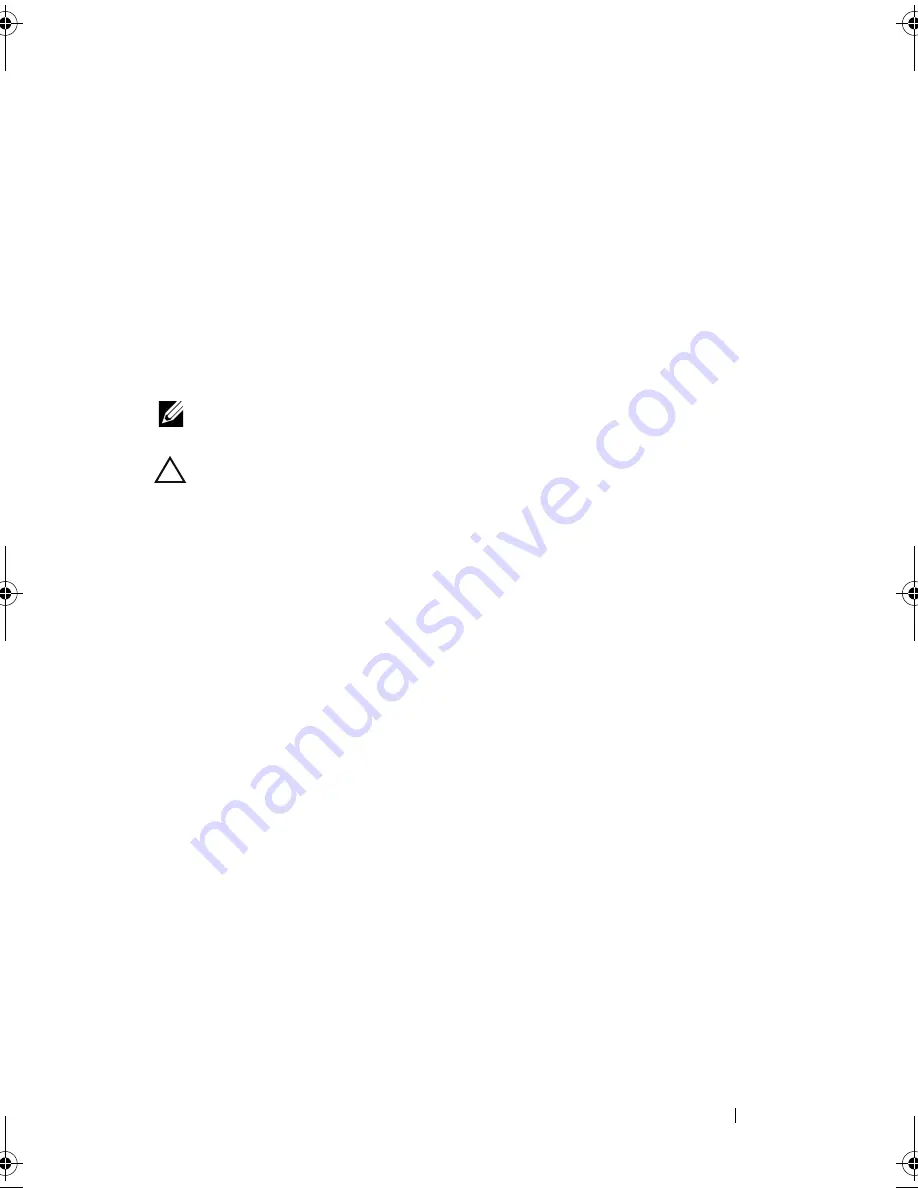
Troubleshooting Your System
125
8
Ensure that the cables are firmly connected to the storage controller and
the SAS backplane board.
9
Install the system-board assembly. See "Installing a System-Board
Assembly" on page 62.
10
Reconnect the system to its electrical outlet, and turn on the system and
attached peripherals.
If the problem persists,
see "Getting Help
" on page 143
.
Troubleshooting Expansion Cards
NOTE:
When troubleshooting an expansion card, see the documentation for your
operating system and the expansion card.
CAUTION:
Many repairs may only be done by a certified service technician.
You should only perform troubleshooting and simple repairs as authorized in
your product documentation, or as directed by the online or telephone service
and support team. Damage due to servicing that is not authorized by Dell is not
covered by your warranty. Read and follow the safety instructions that came
with the product.
1
Turn off the system and attached peripherals, and disconnect the system
from the electrical outlet.
2
Remove the system-board assembly. See "Removing a System-Board
Assembly" on page 61.
3
Ensure that each expansion card is firmly seated in its connector.
See "Installing the Expansion Card" on page 71.
4
Install the system-board assembly. See "Installing a System-Board
Assembly" on page 62.
5
Reconnect the system to the electrical outlet, and turn on the system and
attached peripherals.
6
If the problem is not resolved, see "Getting Help" on page 143.
book.book Page 125 Thursday, March 4, 2010 4:38 PM
Summary of Contents for PowerEdge C6100
Page 1: ...Dell PowerEdge C6100 Systems Hardware Owner s Manual Regulatory Model XS23 TY3 ...
Page 10: ...10 Contents ...
Page 34: ...34 About Your System ...
Page 128: ...128 Troubleshooting Your System ...
Page 142: ...142 Jumpers and Connectors ...
Page 144: ...144 Getting Help ...
Page 154: ...154 Glossary ...
Page 160: ...160 Index W warranty 33 wet system troubleshooting 117 ...






























