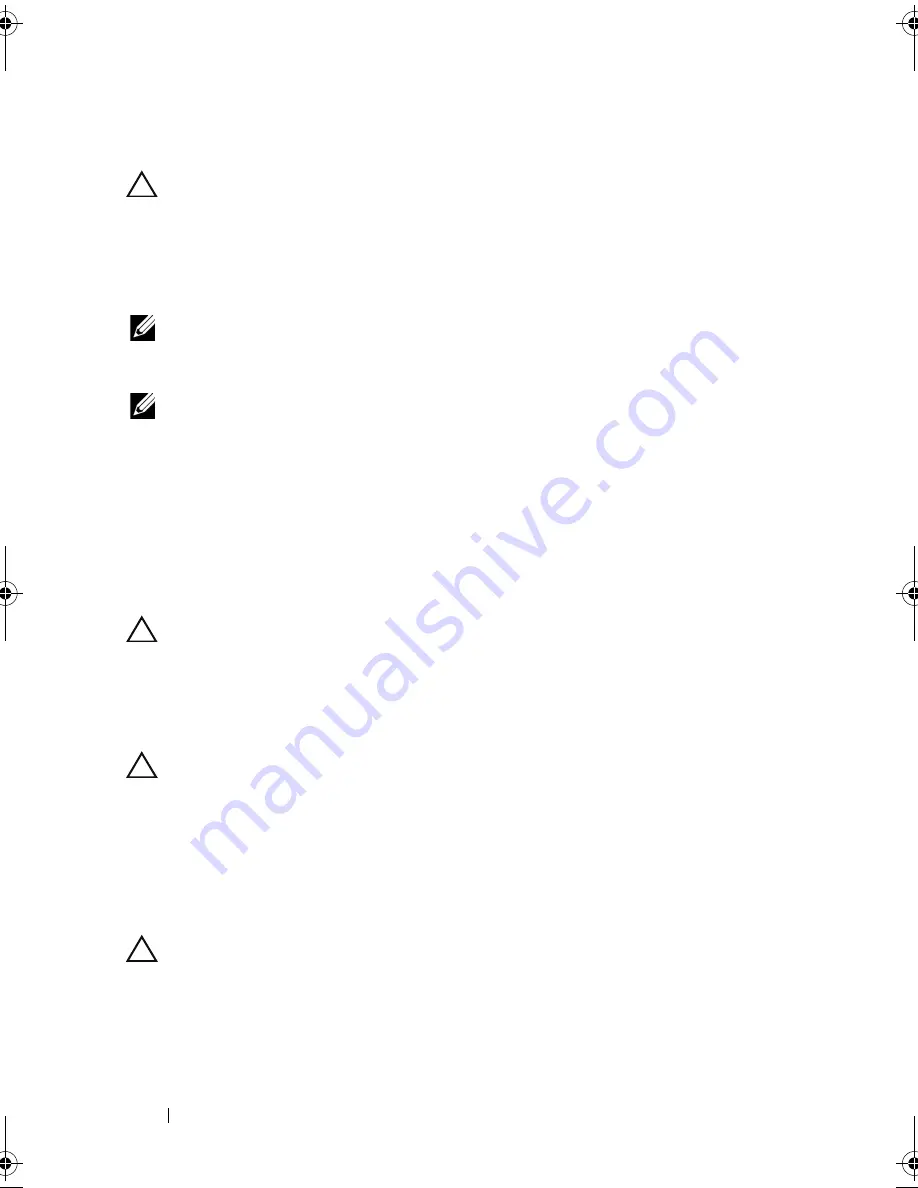
68
Installing System Components
Installing a Processor
CAUTION:
Many repairs may only be done by a certified service technician.
You should only perform troubleshooting and simple repairs as authorized in
your product documentation, or as directed by the online or telephone service
and support team. Damage due to servicing that is not authorized by Dell is not
covered by your warranty. Read and follow the safety instructions that came
with the product.
NOTE:
When installing only one processor, the processor must be installed in the
processor0 socket (for the socket location, see "System Board Connectors" on
page 129).
NOTE:
If you are upgrading your processors, prior to upgrading your system,
download and install the latest system BIOS version from
support.dell.com
.
Follow the instructions included in the file download to install the update
on your system.
1
Unpack the processor if it has not been used previously.
If the processor has already been used, remove any thermal grease from the
top of the processor using a lint-free cloth.
2
Align the processor with the socket keys on the ZIF socket. See Figure 3-9.
CAUTION:
Positioning the processor incorrectly can permanently damage the
system board or the processor. Be careful not to bend the pins in the ZIF socket.
3
With the release lever on the processor socket in the open position,
align the processor with the socket keys and set the processor lightly in the
socket. See Figure 3-9.
CAUTION:
Do not use force to seat the processor. When the processor is
positioned correctly, it engages easily into the socket.
4
Close the processor shield.
5
R
otate the socket release lever down until it snaps into place.
6
Using a clean lint-free cloth, remove the thermal grease from the heat sink.
7
Apply thermal grease evenly to the center of the top of the new processor.
CAUTION:
Using excess thermal grease can cause grease to contact the
processor shield, which can cause contamination of the processor socket.
8
Place the heat sink on the processor. See
Figure 3-8
.
9
Using a Phillips screwdriver, tighten the heat-sink retention screws.
See
Figure 3-8
.
book.book Page 68 Thursday, March 4, 2010 4:38 PM
Summary of Contents for PowerEdge C6100
Page 1: ...Dell PowerEdge C6100 Systems Hardware Owner s Manual Regulatory Model XS23 TY3 ...
Page 10: ...10 Contents ...
Page 34: ...34 About Your System ...
Page 128: ...128 Troubleshooting Your System ...
Page 142: ...142 Jumpers and Connectors ...
Page 144: ...144 Getting Help ...
Page 154: ...154 Glossary ...
Page 160: ...160 Index W warranty 33 wet system troubleshooting 117 ...






























