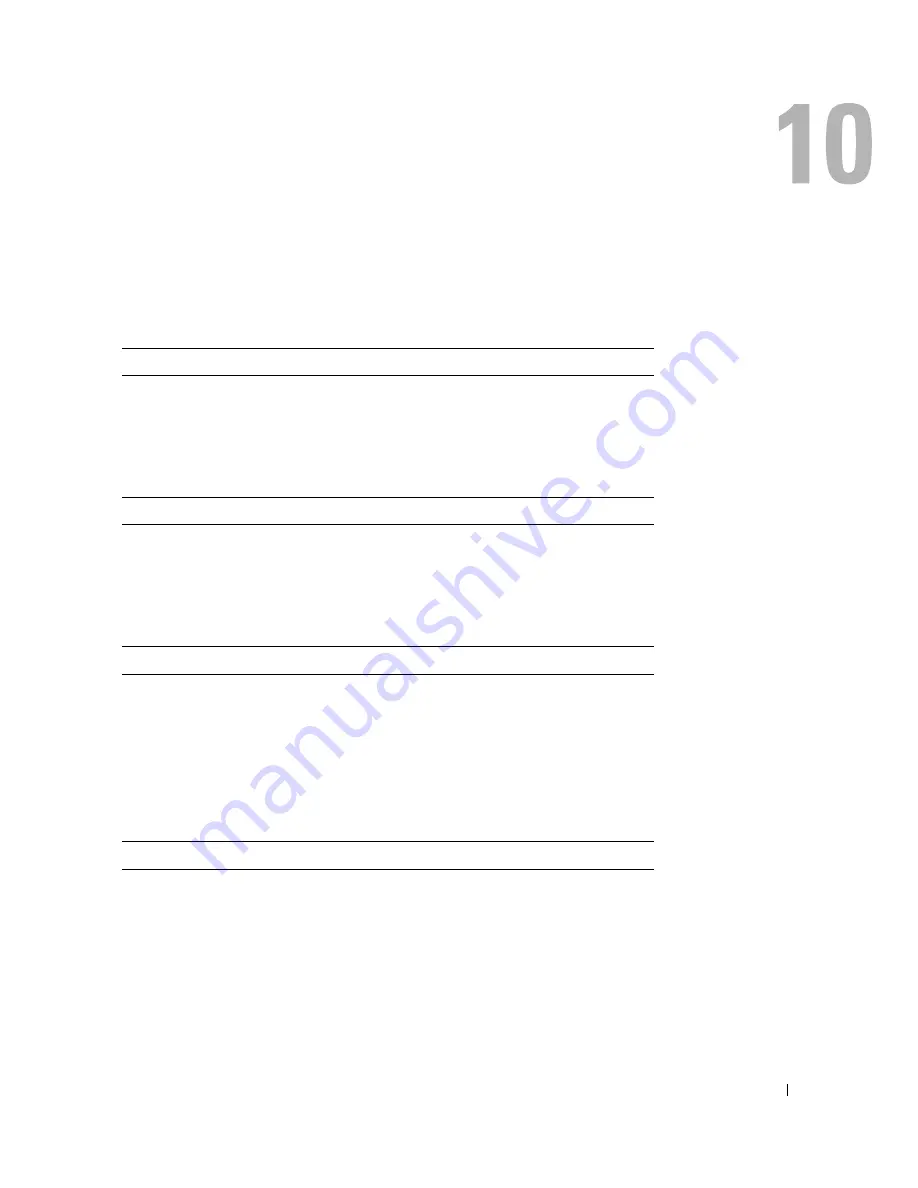
Appendix
93
Appendix
Specifications
Processor
Microprocessor
Mobile Intel
®
Pentium
®
4 processor
L1 cache
8 KB (internal)
L2 cache
512 KB or 1 MB
External bus frequency
533 MHz
System Information
System chip set
Intel 852PM
Data bus width
64 bits
DRAM bus width
64 bits
Microprocessor address bus width
32 bits
PC Card
CardBus controller
TI PCI4510
PC Card connector
supports one Type I or Type II card
Cards supported
3.3 V and 5 V
PC Card connector size
68 pins
Data width (maximum)
PCMCIA 16 bits
CardBus 32 bits
Memory
Memory module connector
two user-accessible SODIMM sockets
Memory module capacities
128 MB, 256 MB, and 512 MB
Memory type
2.5-V DDR SODIMM
Summary of Contents for PowerEdge 5160
Page 1: ...w w w d e l l c o m s u p p o r t d e l l c o m Dell Inspiron 5160 Owner s Manual Model PP08L ...
Page 8: ...8 Contents ...
Page 12: ...12 Finding Information w w w d e l l c o m s u p p o r t d e l l c o m ...
Page 22: ...22 A Tour of Your Computer w w w d e l l c o m s u p p o r t d e l l c o m ...
Page 30: ...30 Using a Battery w w w d e l l c o m s u p p o r t d e l l c o m ...
Page 44: ...44 Using PC Cards w w w d e l l c o m s u p p o r t d e l l c o m ...
Page 54: ...54 Setting Up a Home and Office Network w w w d e l l c o m s u p p o r t d e l l c o m ...
Page 124: ...124 Appendix w w w d e l l c o m s u p p o r t d e l l c o m ...
















































