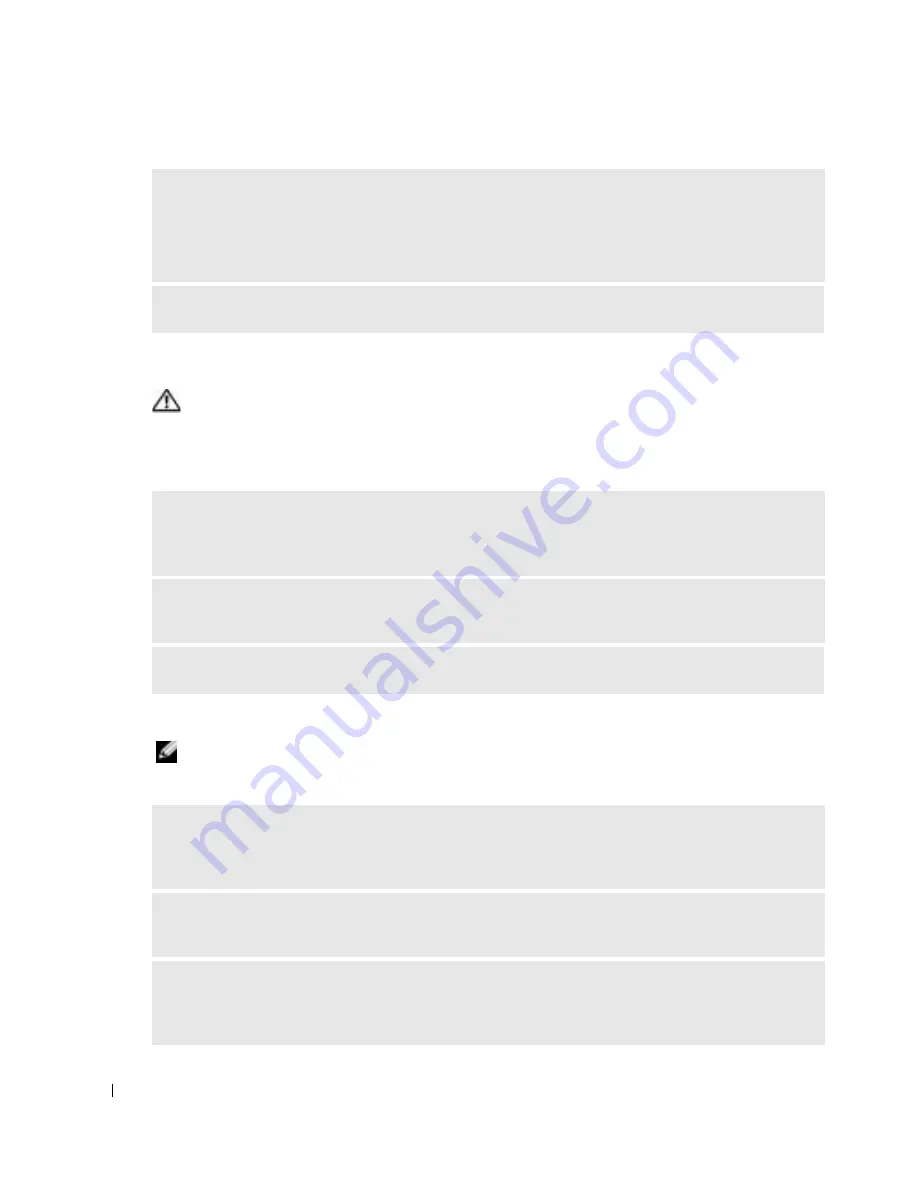
70
Solving Problems
www
.dell.com | support.dell.com
Sound and Speaker Problems
CAUTION:
Before you begin any of the procedures in this section, follow the safety instructions in the
Product Information Guide
.
No sound from integrated speakers
No sound from external speakers
NOTE:
The volume control in some MP3 players overrides the Windows volume setting. If you have been
listening to MP3 songs, ensure that you did not turn the player volume down or off.
V
ERIFY
THAT
THE
SCANNER
IS
RECOGNIZED
BY
M
ICROSOFT
W
INDOWS
—
1
Click the
Start
button, click
Control Panel
, and then click
Printers and Other Hardware
.
2
Click
Scanners and Cameras
.
If your scanner is listed, Windows recognizes the scanner.
R
EINSTALL
THE
SCANNER
DRIVER
—
See the scanner documentation for instructions.
A
DJUST
THE
W
INDOWS
VOLUME
CONTROL
—
Double-click the speaker icon in the lower-right corner
of your screen. Ensure that the volume is turned up and that the sound is not muted. Adjust the
volume, bass, or treble controls to eliminate distortion.
A
DJUST
THE
VOLUME
USING
KEYBOARD
SHORTCUTS
—
Press <Fn><End> to disable (mute) or
reenable the integrated speakers.
R
EINSTALL
THE
SOUND
(
AUDIO
)
DRIVER
—
See "Reinstalling Drivers and Utilities" on page 74.
E
NSURE
THAT
THE
SUBWOOFER
AND
THE
SPEAKERS
ARE
TURNED
ON
—
See the setup diagram
supplied with the speakers. If your speakers have volume controls, adjust the volume, bass, or treble to
eliminate distortion.
A
DJUST
THE
W
INDOWS
VOLUME
CONTROL
—
Click or double-click the speaker icon in the lower-
right corner of your screen. Ensure that the volume is turned up and that the sound is not muted.
D
ISCONNECT
HEADPHONES
FROM
THE
HEADPHONE
CONNECTOR
—
Sound from the speakers is
automatically disabled when headphones are connected to the computer’s front-panel headphone
connector.
Summary of Contents for PowerEdge 5160
Page 1: ...w w w d e l l c o m s u p p o r t d e l l c o m Dell Inspiron 5160 Owner s Manual Model PP08L ...
Page 8: ...8 Contents ...
Page 12: ...12 Finding Information w w w d e l l c o m s u p p o r t d e l l c o m ...
Page 22: ...22 A Tour of Your Computer w w w d e l l c o m s u p p o r t d e l l c o m ...
Page 30: ...30 Using a Battery w w w d e l l c o m s u p p o r t d e l l c o m ...
Page 44: ...44 Using PC Cards w w w d e l l c o m s u p p o r t d e l l c o m ...
Page 54: ...54 Setting Up a Home and Office Network w w w d e l l c o m s u p p o r t d e l l c o m ...
Page 124: ...124 Appendix w w w d e l l c o m s u p p o r t d e l l c o m ...






























