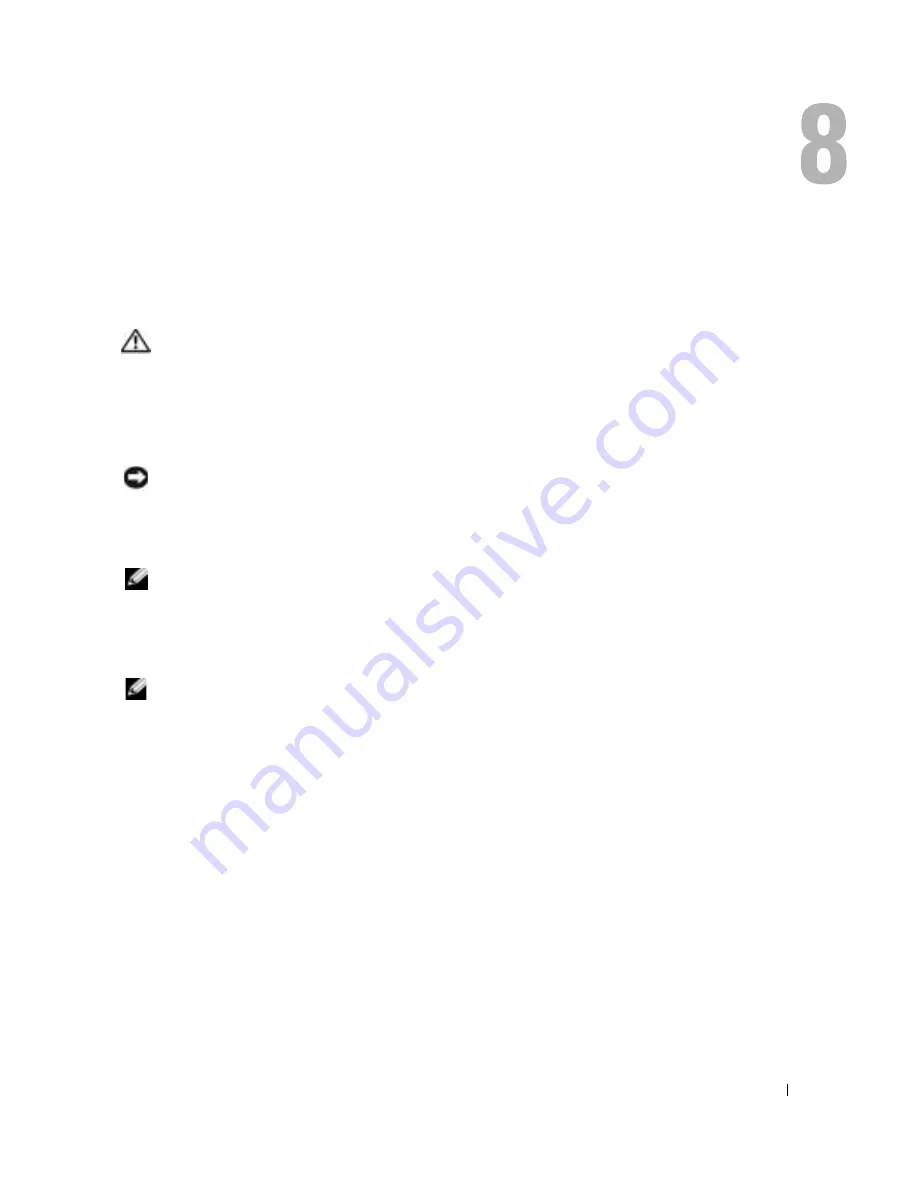
Solving Problems
55
Solving Problems
Dell Diagnostics
CAUTION:
Before you begin any of the procedures in this section, follow the safety instructions
located in the
Product Information Guide
.
When to Use the Dell Diagnostics
If you experience a problem with your computer, perform the checks in this chapter and run the
Dell Diagnostics before you contact Dell for technical assistance.
NOTICE:
The Dell Diagnostics works only on Dell™ computers.
Starting the Dell Diagnostics
The Dell Diagnostics is located on a hidden diagnostic utility partition on your hard drive.
NOTE:
If your computer cannot display a screen image, contact Dell (see page 101).
1
Shut down the computer (see page 79).
2
Connect the computer to an electrical outlet.
3
Turn on the computer. When the DELL™ logo appears, press <F12> immediately.
NOTE:
If you cannot see anything on your display, hold down the mute button and press the computer’s
power button to begin the Dell Diagnostics. The computer automatically runs the Pre-boot System
Assessment.
If you wait too long and the operating system logo appears, continue to wait until you see the
Microsoft
®
Windows
®
desktop. Then shut down your computer (see page 79) and try again.
4
When the boot device list appears, highlight
Diagnostics
and press <Enter>.
The computer runs the Pre-boot System Assessment, a series of initial tests of your system
board, keyboard, hard drive, and display.
•
During the assessment, answer any questions that appear.
•
If a failure is detected, the computer stops and beeps. To stop the assessment and restart
the computer, press <n>; to continue to the next test, press <y>; to retest the
component that failed, press <r>.
Summary of Contents for PowerEdge 5160
Page 1: ...w w w d e l l c o m s u p p o r t d e l l c o m Dell Inspiron 5160 Owner s Manual Model PP08L ...
Page 8: ...8 Contents ...
Page 12: ...12 Finding Information w w w d e l l c o m s u p p o r t d e l l c o m ...
Page 22: ...22 A Tour of Your Computer w w w d e l l c o m s u p p o r t d e l l c o m ...
Page 30: ...30 Using a Battery w w w d e l l c o m s u p p o r t d e l l c o m ...
Page 44: ...44 Using PC Cards w w w d e l l c o m s u p p o r t d e l l c o m ...
Page 54: ...54 Setting Up a Home and Office Network w w w d e l l c o m s u p p o r t d e l l c o m ...
Page 124: ...124 Appendix w w w d e l l c o m s u p p o r t d e l l c o m ...






























