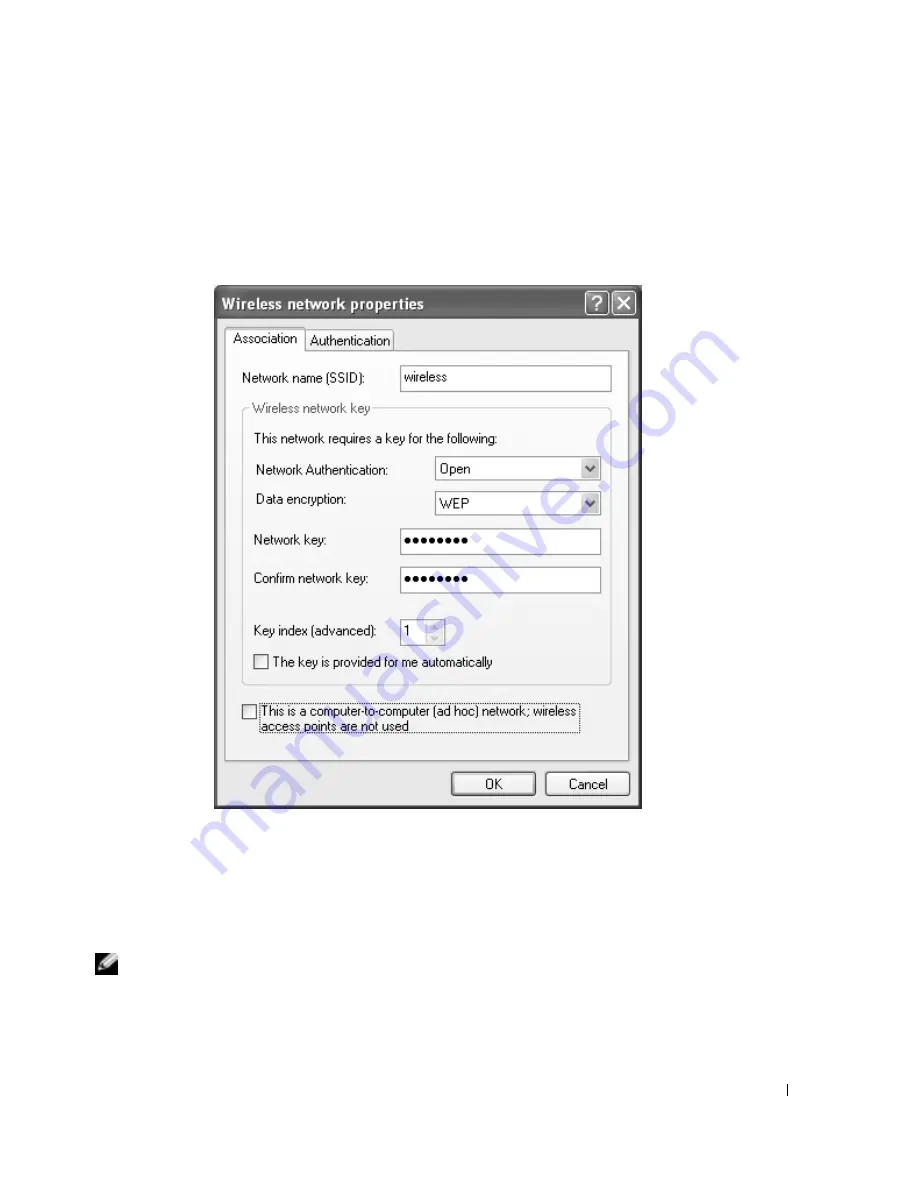
Setting Up a Home and Office Network
51
3
From the
Network Authentication
drop-down menu, select
Open
.
Earlier versions of Dell wireless network software may not contain the drop-down menu. If
you are using an earlier version, click to check the
Data encryption (WEP enabled)
check box
and go to step 5.
4
From the
Data encryption
drop-down menu, select
WEP
.
5
If the wireless network does not require a network key, such as a password, go to step 9.
6
Click to uncheck the
The key is provided for me automatically
check box.
7
Enter the WEP network key in the
Network key
field.
8
Enter the WEP network key again in the
Confirm network key
field.
NOTE:
Your computer can take up to 1 minute to connect to the network.
9
Click
OK
.
Your network setup is complete.
Summary of Contents for PowerEdge 5160
Page 1: ...w w w d e l l c o m s u p p o r t d e l l c o m Dell Inspiron 5160 Owner s Manual Model PP08L ...
Page 8: ...8 Contents ...
Page 12: ...12 Finding Information w w w d e l l c o m s u p p o r t d e l l c o m ...
Page 22: ...22 A Tour of Your Computer w w w d e l l c o m s u p p o r t d e l l c o m ...
Page 30: ...30 Using a Battery w w w d e l l c o m s u p p o r t d e l l c o m ...
Page 44: ...44 Using PC Cards w w w d e l l c o m s u p p o r t d e l l c o m ...
Page 54: ...54 Setting Up a Home and Office Network w w w d e l l c o m s u p p o r t d e l l c o m ...
Page 124: ...124 Appendix w w w d e l l c o m s u p p o r t d e l l c o m ...






























