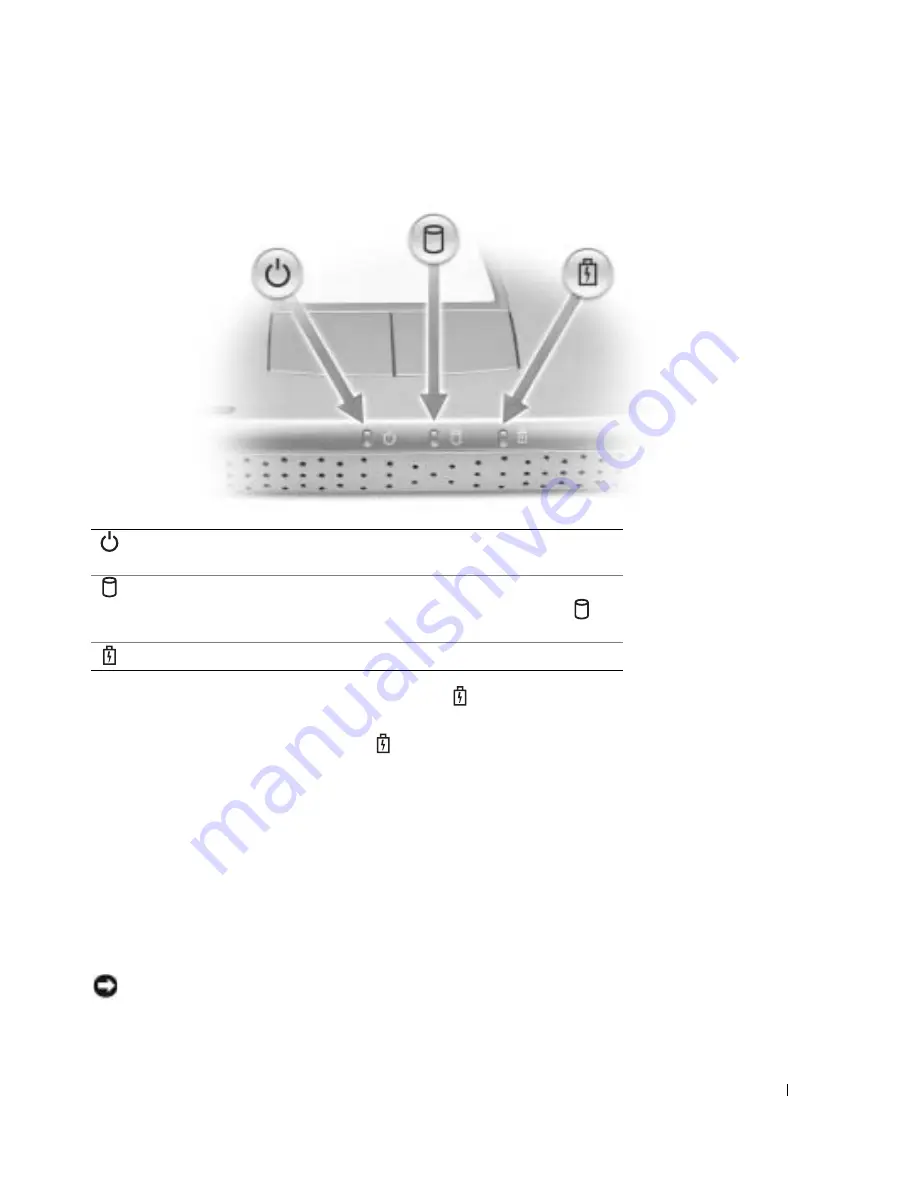
A Tour of Your Computer
15
D
EVICE
S
TATUS
L
IGHTS
If the computer is connected to an electrical outlet, the
light operates as follows:
– Solid green: The battery is charging.
If the computer is running on a battery, the
light operates as follows:
– Off: The battery is adequately charged (or the computer is turned off).
– Flashing orange: The battery charge is low.
– Solid orange: The battery charge is critically low.
T
OUCH
P
AD
B
UTTONS
—
Touch pad buttons provide the functionality of a mouse. See page 40 for more
information.
T
OUCH
P
AD
—
The touch pad and touch pad buttons provide the functionality of a mouse. See page 40
for more information.
P
OWER
B
UTTON
—
Press the power button to turn on the computer or to enter or exit a power
management mode. For more information, see "Power Management" in the
Dell Inspiron Help
file. To
access the help file, see page 10.
NOTICE:
To avoid losing data, turn off your computer by performing a Windows shutdown rather than by
pressing the power button (see "Turning Off Your Computer" on page 79).
Turns on when you turn on the computer. Blinks or turns off in power
management mode.
Turns on when the computer reads or writes data.
NOTICE:
To avoid loss of data, never turn off the computer while the
light is flashing.
Blinks to indicate battery charge status.
Summary of Contents for PowerEdge 5160
Page 1: ...w w w d e l l c o m s u p p o r t d e l l c o m Dell Inspiron 5160 Owner s Manual Model PP08L ...
Page 8: ...8 Contents ...
Page 12: ...12 Finding Information w w w d e l l c o m s u p p o r t d e l l c o m ...
Page 22: ...22 A Tour of Your Computer w w w d e l l c o m s u p p o r t d e l l c o m ...
Page 30: ...30 Using a Battery w w w d e l l c o m s u p p o r t d e l l c o m ...
Page 44: ...44 Using PC Cards w w w d e l l c o m s u p p o r t d e l l c o m ...
Page 54: ...54 Setting Up a Home and Office Network w w w d e l l c o m s u p p o r t d e l l c o m ...
Page 124: ...124 Appendix w w w d e l l c o m s u p p o r t d e l l c o m ...
















































