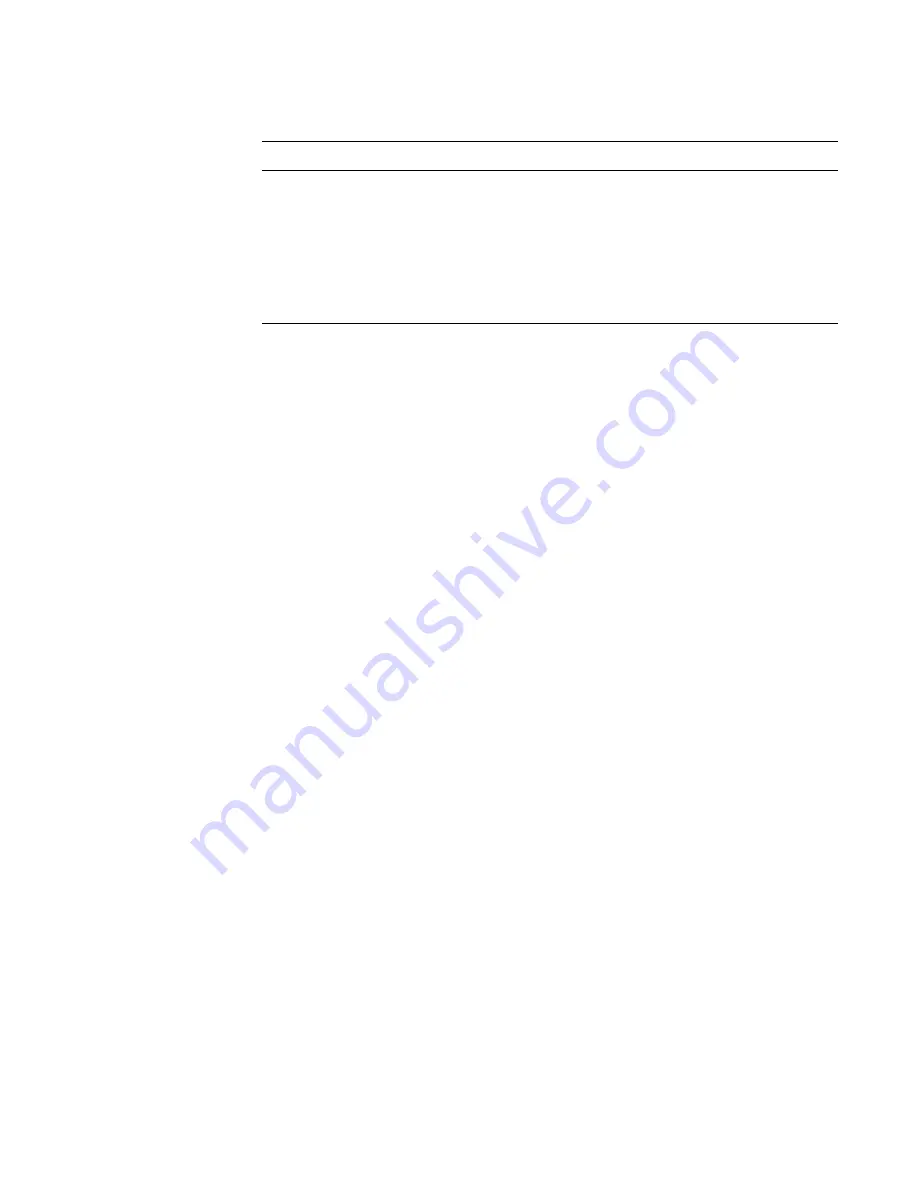
Upgrading the Computer With Additional Power Supplies
C-5
17. Slide the system board tray back into the chassis.
18. Reinstall the primary power supply.
19. Install the additional power supply or supplies.
20. Connect the AC power cables to the power supply and to the electrical outlet.
Make sure that the AC power cable passes through the plastic strain-relief clips
on the drive latches.
7DEOH&3RZHU&DEOH&RQQHFWRUVRQWKH2SWLRQDO363%
&RQQHFWRU
&DEOH&RQQHFWLRQ
PWR1
To POWER1 connector on system board
PWR2
To POWER2 connector on system board
PWR3
Not used
FD
To diskette drives and other devices in external drive bays
HD_B/P
To POWER connector on SCSI backplane board
NOTE: For the full name of an abbreviation or acronym used in this table, see the abbreviations and
acronyms list that precedes the Index.
Summary of Contents for POWEREDGE 4300
Page 1: ... ZZZ GHOO FRP HOO 3RZHU GJH 6 VWHPV 167 7 21 1 7528 6 227 1 8 ...
Page 8: ...x ...
Page 22: ...1 2 Dell PowerEdge 4300 Systems Installation and Troubleshooting Guide ...
Page 30: ...2 8 Dell PowerEdge 4300 Systems Installation and Troubleshooting Guide ...
Page 50: ...3 20 Dell PowerEdge 4300 Systems Installation and Troubleshooting Guide ...
Page 54: ...4 4 Dell PowerEdge 4300 Systems Installation and Troubleshooting Guide ...
Page 80: ...5 26 Dell PowerEdge 4300 Systems Installation and Troubleshooting Guide ...
Page 88: ...6 8 Dell PowerEdge 4300 Systems Installation and Troubleshooting Guide ...
Page 166: ...10 10 Dell PowerEdge 4300 Systems Installation and Trubleshooting Guide ...
Page 190: ...A 8 Dell PowerEdge 4300 Systems Installation and Troubleshooting Guide ...
Page 193: ...Jumpers Switches and Connectors B 3 LJXUH 6 VWHP RDUG XPSHUV jumpered unjumpered ...
Page 198: ...B 8 Dell PowerEdge 4300 Systems Installation and Troubleshooting Guide ...
Page 204: ...C 6 Dell PowerEdge 4300 Systems Installation and Troubleshooting Guide ...
Page 210: ...6 Dell PowerEdge 4300 Systems Installation and Troubleshooting Guide ...















































