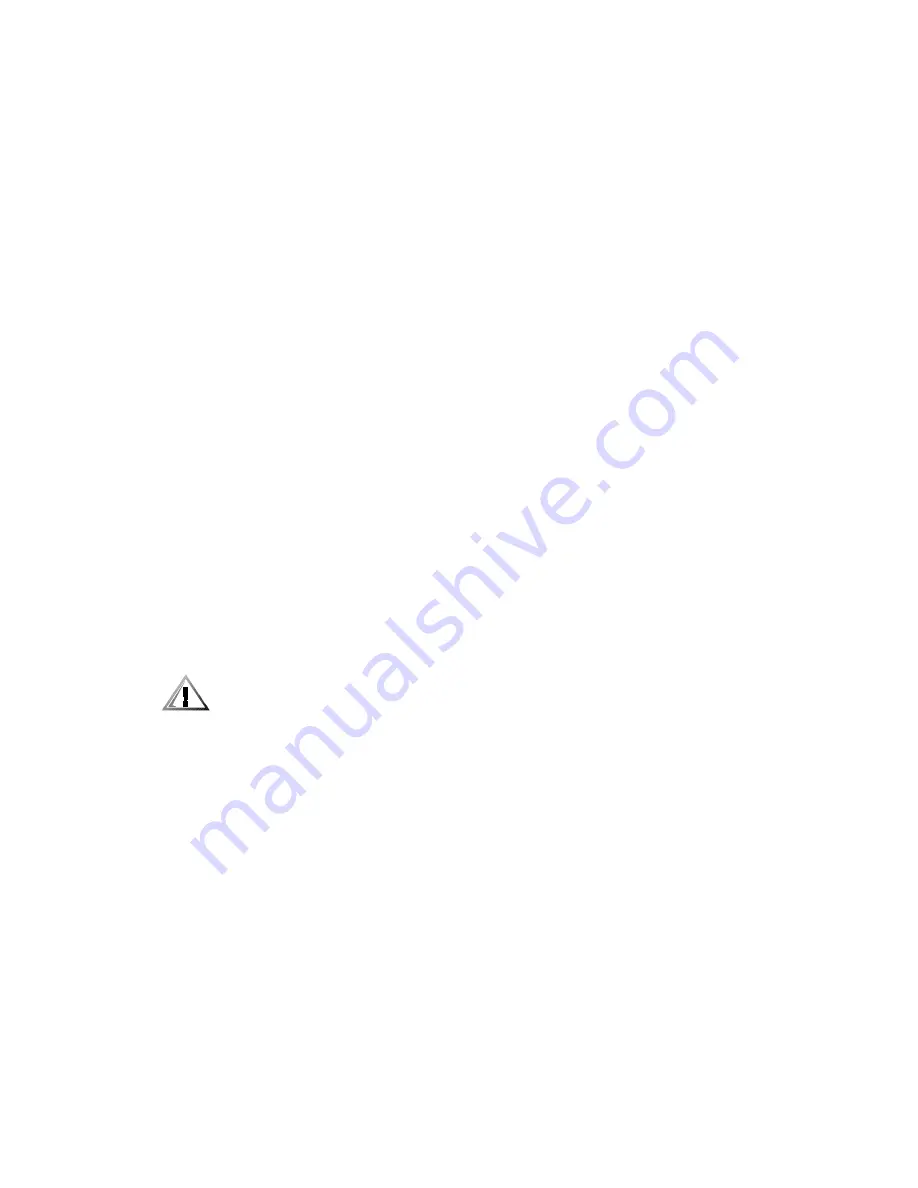
7-26
Dell PowerEdge 4300 Systems Installation and Troubleshooting Guide
4.
Determine whether a video expansion card is installed.
Is a video expansion card installed?
Yes.
Go to step 5.
No.
The onboard video controller is faulty. See Chapter 11, “Getting Help,” for
instructions on obtaining technical assistance.
5.
Remove the video expansion card, connect the monitor interface cable to the
video connector on the computer’s back panel
6.
Replace the computer cover, reconnect the system to an electrical outlet, and
turn on the system.
Did the tests run successfully?
Yes.
The video expansion card is faulty. See Chapter 11, “Getting Help,” for
instructions on obtaining technical assistance.
No.
See Chapter 11, “Getting Help,” for instructions on obtaining assistance.
7URXEOHVKRRWLQJWKH6\VWHP%RDUG
A system board problem can result from a defective system board component, a
faulty power supply, or a defective component connected to the system board. If an
error message indicates a system board problem, follow these steps to troubleshoot
the problem:
1.
Turn off the system, including any attached peripherals, and disconnect the sys-
tem from its electrical outlet.
&$87,216HH´3URWHFWLQJ$JDLQVW(OHFWURVWDWLF'LVFKDUJHµLQWKHVDIHW\
LQVWUXFWLRQVDWWKHIURQWRIWKLVJXLGH
2.
Remove the computer cover.
See “Removing the Computer Cover” found earlier in this chapter.
3.
Remove the support panel.
Turn the two thumbscrews on the support panel and pull the tabs on the right
side of the panel out of the slots in the chassis.
4.
Reseat the DIMMs in their sockets.
See “Adding Memory” in Chapter 8 for instructions on removing and replacing
DIMMs.
5.
Replace the support panel.
Align the panel so that the two tabs are to the right. Fit the tabs into the two slots
on the chassis back and swing the panel closed. Secure the panel with the two
thumbscrews.
Summary of Contents for POWEREDGE 4300
Page 1: ... ZZZ GHOO FRP HOO 3RZHU GJH 6 VWHPV 167 7 21 1 7528 6 227 1 8 ...
Page 8: ...x ...
Page 22: ...1 2 Dell PowerEdge 4300 Systems Installation and Troubleshooting Guide ...
Page 30: ...2 8 Dell PowerEdge 4300 Systems Installation and Troubleshooting Guide ...
Page 50: ...3 20 Dell PowerEdge 4300 Systems Installation and Troubleshooting Guide ...
Page 54: ...4 4 Dell PowerEdge 4300 Systems Installation and Troubleshooting Guide ...
Page 80: ...5 26 Dell PowerEdge 4300 Systems Installation and Troubleshooting Guide ...
Page 88: ...6 8 Dell PowerEdge 4300 Systems Installation and Troubleshooting Guide ...
Page 166: ...10 10 Dell PowerEdge 4300 Systems Installation and Trubleshooting Guide ...
Page 190: ...A 8 Dell PowerEdge 4300 Systems Installation and Troubleshooting Guide ...
Page 193: ...Jumpers Switches and Connectors B 3 LJXUH 6 VWHP RDUG XPSHUV jumpered unjumpered ...
Page 198: ...B 8 Dell PowerEdge 4300 Systems Installation and Troubleshooting Guide ...
Page 204: ...C 6 Dell PowerEdge 4300 Systems Installation and Troubleshooting Guide ...
Page 210: ...6 Dell PowerEdge 4300 Systems Installation and Troubleshooting Guide ...






























