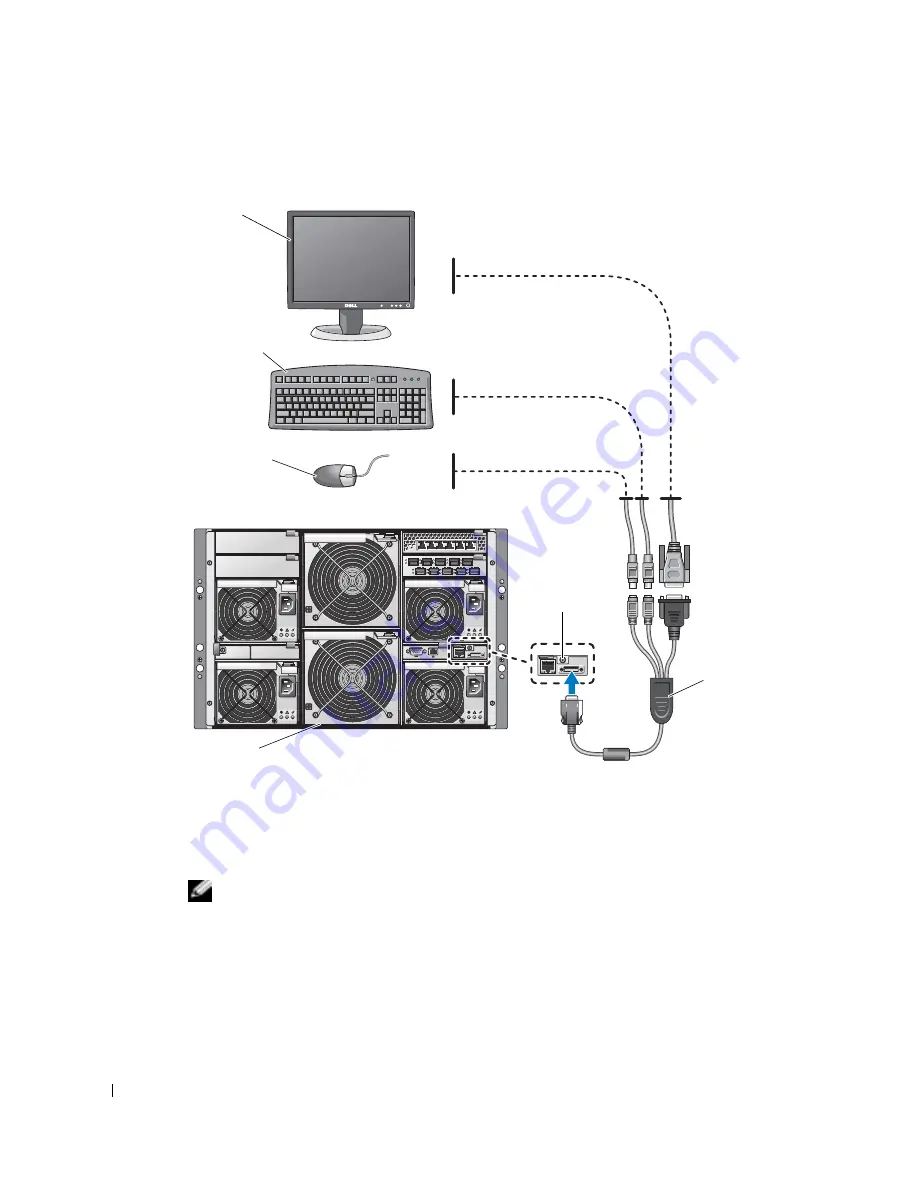
174
一般システム設定
www
.dell.com | support.dell.com
図
1-3 KVM
モジュールの基本構成
4
必要に応じて、
RAID 1
または内蔵ミラーリング用のハードドライブを設定します。
オペレーティングシステムをインストールする前に、
RAID 1
を設定することをお勧め
します。詳細については、「
PERC 4/im
内蔵
RAID
によるドライブミラーリングの設
定」を参照してください。
メモ:
サーバーモジュールをご注文の際に
RAID 1
の設定を指定された場合は、出荷時
に設定済みです。
5
必要に応じて、サーバーモジュールのセットアップユーティリティで、サーバーモ
ジュールのコンソールリダイレクションを
BMC
または
DRAC/MC
モジュールのシリ
アルポートに設定します。「シリアルまたは
Telnet
コンソールを使用するための
DRAC/MC
の有効化と設定」を参照してください。
モニタ
キーボード
マウス
KVM
モジュール
システム
カスタム
KVM
ケーブル
Summary of Contents for PowerEdge 1855
Page 2: ......
Page 43: ...w w w d e l l c o m s u p p o r t d e l l c o m Dell PowerEdge 1855 系统 配置指南 ...
Page 106: ...104 Configuration générale du système w w w d e l l c o m s u p p o r t d e l l c o m ...
Page 124: ...122 Configuration du commutateur KVM w w w d e l l c o m s u p p o r t d e l l c o m ...
Page 150: ...148 Allgemeine Systemkonfiguration w w w d e l l c o m s u p p o r t d e l l c o m ...
Page 168: ...166 Konfiguration des KVM Switchmoduls w w w d e l l c o m s u p p o r t d e l l c o m ...
Page 169: ...w w w d e l l c o m s u p p o r t d e l l c o m Dell PowerEdge 1855 システム 設定ガイド ...
Page 213: ...w w w d e l l c o m s u p p o r t d e l l c o m Dell PowerEdge 1855 시스템 구성 설명서 ...
Page 236: ...234 일반 시스템 구성 w w w d e l l c o m s u p p o r t d e l l c o m ...
Page 278: ...276 Configuración general del sistema w w w d e l l c o m s u p p o r t d e l l c o m ...
















































