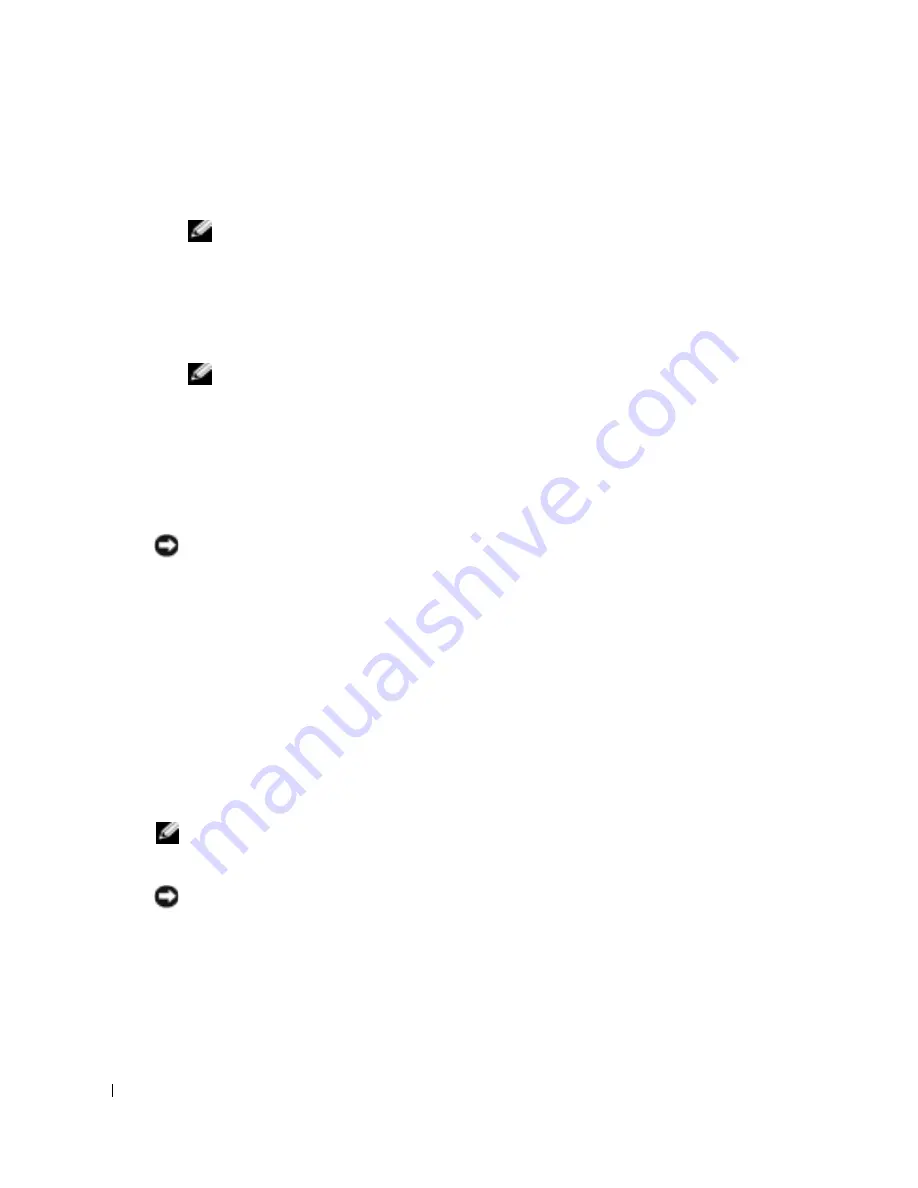
12
General System Configuration
www
.dell.com | support.dell.com
4
Set the
Console Redirection
screen to the following settings:
Console Redirection
–
DRAC/MC
or
BMC Serial Over LAN (SOL)
NOTE:
Selecting
DRAC/MC
sends the server module's text console to the DRAC/MC which sends it
through the serial port or Telnet interface as required. Selecting
BMC Serial Over LAN (SOL)
sends
the server module's text console to the BMC and out the server module's primary Ethernet
controller.
Remote Terminal Type
–
ANSI
or
VT100/VT200
depending on your specific needs
Redirection After Boot
–
Enabled
NOTE:
If your terminal is in VT100 mode and you are unable to see the proper selection, go to the
Properties
menu and change the terminal to
VT200
. Your selection should now be visible. Any
cursor movement causes you to lose the selection. If you lose your selection, switch back to
VT100
,
and the selection is displayed again.
5
Press <Esc> to exit the server module’s System Setup program to complete the server
module’s System Setup program configuration.
Assigning a Static Address to the BMC
NOTICE:
To prevent possible network disruptions, ensure that you assign a static IP address, IP subnet
mask, and gateway to the BMC before connecting to the network. The assigned static BMC address
must match the LOM_1 address of one of the server modules.
The static address of the BMC must match the address of LOM_1 of one the server modules before
connecting to the network to ensure proper communications. For instructions on how to assign a
static IP address, IP subnet mask, and gateway to the BMC, see the
Dell OpenManage Baseboard
Management Controller User’s Guide.
Configuring the Client System
All versions of the Microsoft
®
Windows
®
operating system include Hilgraeve's HyperTerminal
terminal emulation software. However, the included version does not provide many functions
required during console redirection. Either upgrade to HyperTerminal Private Edition 6.3, or select
new terminal emulation software.
NOTE:
The examples in this section assume that you have upgraded to Hilgraeve's HyperTerminal
Private Edition 6.3. (Only Hilgraeve's HyperTerminal Private Edition 6.3 using Windows Server 2003 is
supported.) If you are using other terminal emulation software, see the documentation for that software.
NOTICE:
When using HyperTerminal with the Microsoft Windows 2000 operating system, ensure that
you have Windows 2000 Service Pack 2 or later installed. The arrow keys function properly in
HyperTerminal’s VT100 emulation with Windows 2000 Service Pack 2.
1
Connect the null modem cable to the serial port on the DRAC/MC module and to the client
system.
2
Click the
Start
button, point to
Programs
→
Accessories
→
Communications
, and then click
HyperTerminal
.
Summary of Contents for PowerEdge 1855
Page 2: ......
Page 43: ...w w w d e l l c o m s u p p o r t d e l l c o m Dell PowerEdge 1855 系统 配置指南 ...
Page 106: ...104 Configuration générale du système w w w d e l l c o m s u p p o r t d e l l c o m ...
Page 124: ...122 Configuration du commutateur KVM w w w d e l l c o m s u p p o r t d e l l c o m ...
Page 150: ...148 Allgemeine Systemkonfiguration w w w d e l l c o m s u p p o r t d e l l c o m ...
Page 168: ...166 Konfiguration des KVM Switchmoduls w w w d e l l c o m s u p p o r t d e l l c o m ...
Page 169: ...w w w d e l l c o m s u p p o r t d e l l c o m Dell PowerEdge 1855 システム 設定ガイド ...
Page 213: ...w w w d e l l c o m s u p p o r t d e l l c o m Dell PowerEdge 1855 시스템 구성 설명서 ...
Page 236: ...234 일반 시스템 구성 w w w d e l l c o m s u p p o r t d e l l c o m ...
Page 278: ...276 Configuración general del sistema w w w d e l l c o m s u p p o r t d e l l c o m ...





























