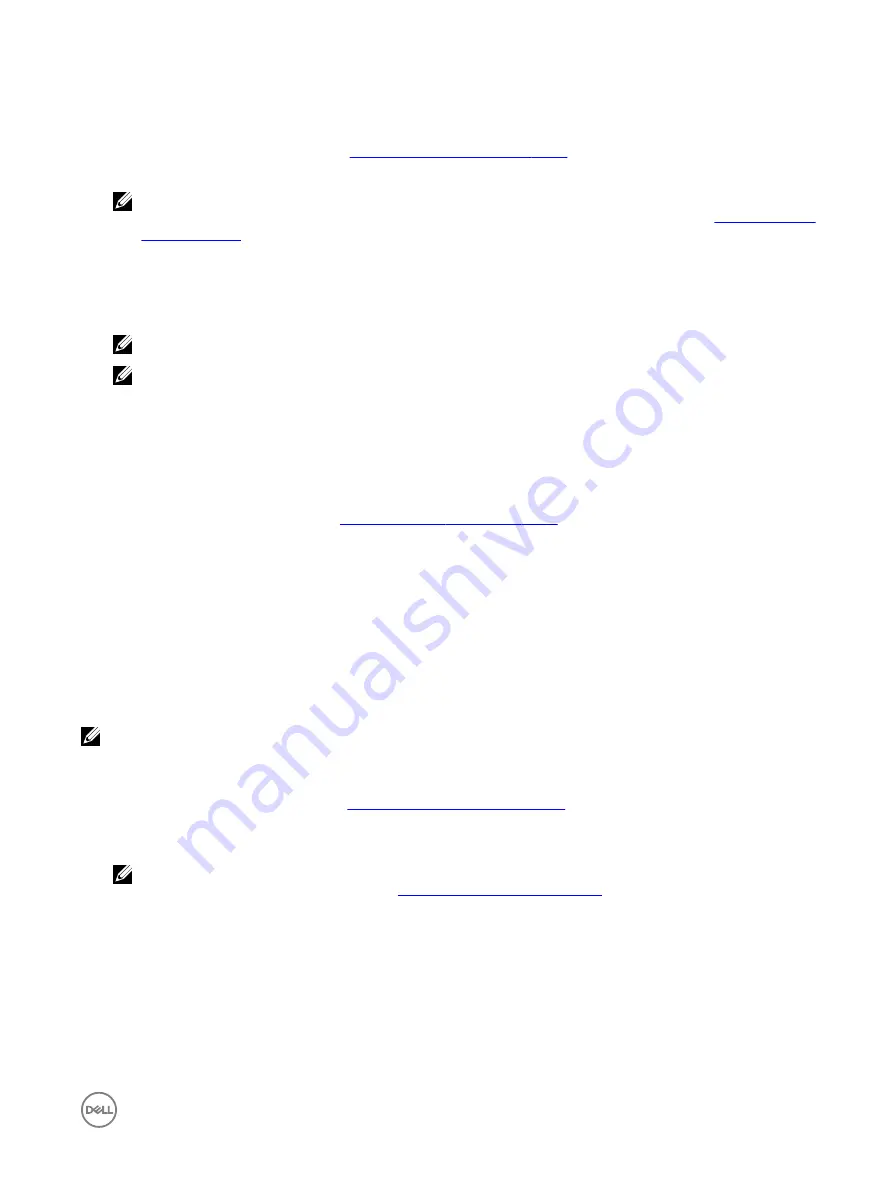
Swapping two virtual disks
1.
Enter the
BIOS Configuration Utility
. See
Entering the BIOS Configuration Utility
.
2.
In the
Main Menu
screen, select the
Swapping Two Virtual Disks
and press <Enter>.
NOTE: While swapping boot virtual disks, ensure that the boot virtual disks are created from disk drives populated
across slots 0-3 of the system. For information about the disk connectivity for AHCI devices, see
, and for disks slot information, see the system specific Owner's Manual at dell.com/
poweredgemanuals.
3.
Use the arrow keys to highlight a virtual disk at the
Virtual Disk
field. Press <Insert>.
4.
Use the arrow keys to highlight another virtual disk. Press <Insert>.
5.
Press <Enter> to swap the virtual disks.
NOTE: Only two virtual disks can be swapped at a time.
NOTE: When you create up to 10 virtual disks and swap the virtual disks using the BIOS Configuration Utility, the
order of the virtual disk in option ROM (OPROM) appear different from the order of the virtual disk in operating
system.
Managing the hot spare disks
Manage Hot Spare(s)
screen enables you to assign or unassign a global or dedicated hot spare(s).
1.
Enter the BIOS Configuration Utility. See
Entering the BIOS Configuration Utility
2.
In the
Main Menu
screen, use the arrow keys to select
Manage Hot Spare(s)
and press <Enter>.
The
Manage Hot Spare(s)
screen display:
•
global hot spare disks
•
dedicated hot spare disks
Assigning the global hot spare disks
Global hot spare disk is a backup physical disk that can be used by any redundant virtual disk. It is not assigned (dedicated) to any
specific virtual disk. Virtual disks can typically be rebuilt by using a global spare disk, as long as the global hot spare is not already part
of the virtual disk and has enough available capacity. Unlike a dedicated hot spare, a global hot spare can be assigned at anytime,
even while tasks are running on virtual disks.
NOTE: A hot spare can be created only if a physical disk is in Ready or Normal state, in the Physical Disks field. If the
physical disk is in Online state, the disk is being used by a virtual disk and cannot be selected as a hot spare.
Perform the following procedure to assign a global hot spare disk:
1.
Enter the
BIOS Configuration utility
Entering the BIOS Configuration Utility
.
2.
In the
Main Menu
screen, select the
Manage Hot Spare
and press <Enter>.
3.
Select
Assign Global Hot Spare(s)
. Press <Enter>.
NOTE: Assign global hot spare only from disk drives populated across slots 0-3 of the system. For information about
the disk connectivity for AHCI devices, see
Disk connectivity for AHCI devices
, and for disks slot information, see
the system specific Owner's Manual at dell.com/poweredgemanuals.
4.
Use the up or down arrow key to select a physical disk(s) to be used as a global hot spare(s). Press <Insert>.
5.
Press <Enter> to add the global hot spare.
6.
Press the <C> key to confirm the action.
Assigning the dedicated hot spare disks
A dedicated hot spare is a backup physical disk for the redundant virtual disk to which it is assigned. The physical disk that is used as
a dedicated hot spare cannot be a member of an existing virtual disk. When the hot spare is activated, it becomes the receptacle for
the data from the failed physical disk member of the volume, without interrupting the system or requiring your intervention. A
23






























