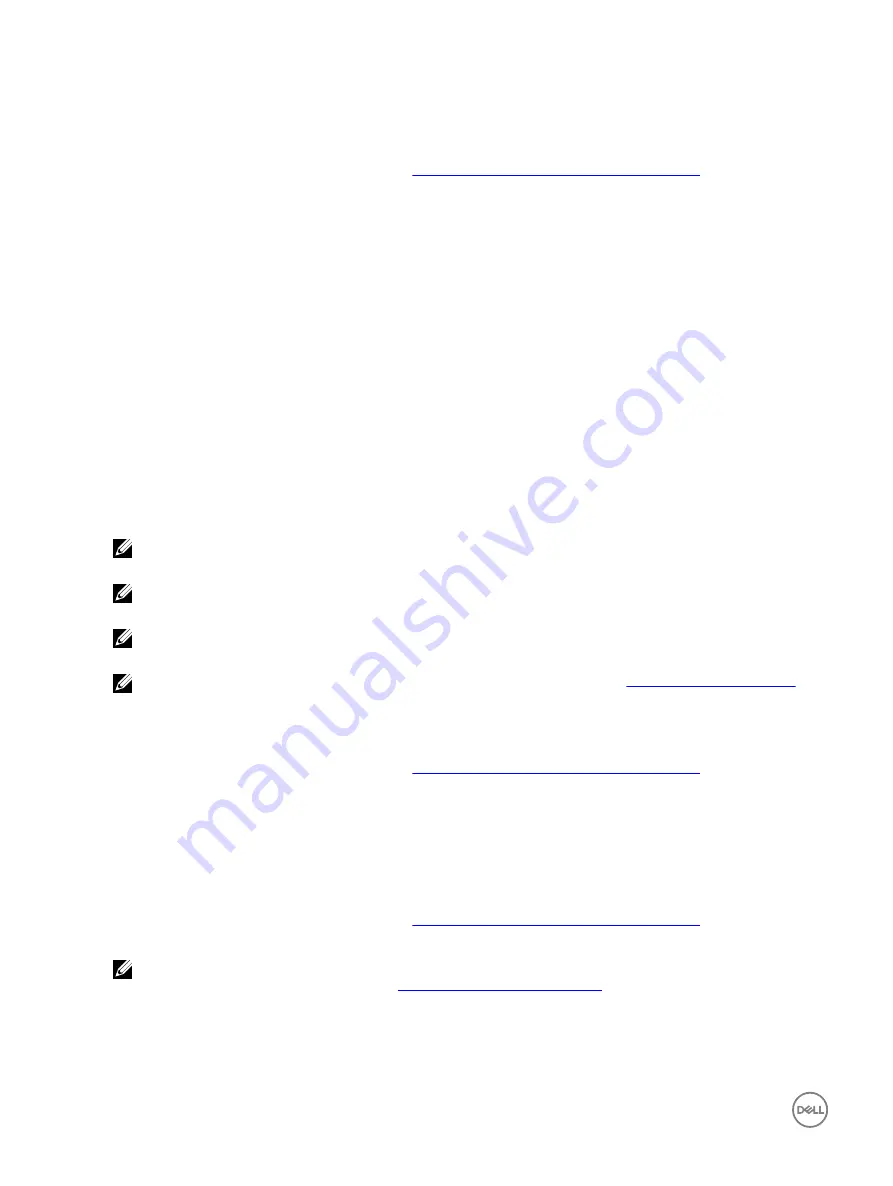
Managing the physical disk write cache policy
Perform the following procedure to enable the physical disk write cache policy:
1.
Enter the
Dell PERC S130 Configuration Utility
Entering the DELL PERC S130 Configuration Utility
2.
Click
Physical Disk Management
→
Select Physical Disk Operations
.
3.
Click the link
Manage Physical Disk Properties
.
The
Manage Physical Disk Properties
screen is displayed.
4.
Choose from the following physical disk write cache policies:
Physical disk
write cache
policies
Description
Default
The physical disk write cache feature is enabled for:
•
SSDs
•
3 Gbps HDDs
The physical disk write cache feature is disabled for 6 Gbps HDDs.
Enable
The feature is enabled on the disk selected.
Disable
The feature is disabled on the disk selected.
5.
Click
Apply
to save the changes made.
NOTE: Ensure that you change the physical disk write cache policy of a global hot spare disk after rebuild to the
write cache policy of the last configured virtual disk.
NOTE: In the View Virtual Disk Properties screen, ensure that the physical disk write cache setting is consistent
across the physical disk(s) associated with the virtual disk.
NOTE: If you have Linux RAID configured on the system, you cannot modify the physical disk write cache policy
feature settings.
NOTE: For more information about the physical disk write cache behavior, see the
section.
Selecting the 4Kn sector size
1.
Enter the
Dell PERC S130 Configuration Utility
Entering the DELL PERC S130 Configuration Utility
2.
Click
Virtual Disk Management
→
Create Virtual Disks
.
3.
Click the link
Select the Physical Disk
.
4.
Select
4Kn
sector size.
5.
To save the changes made, click
Apply Changes
.
Assigning the global hot spare
1.
Enter the
Dell PERC S130 Configuration Utility
Entering the DELL PERC S130 Configuration Utility
2.
Click
Physical Disk Management
→
Select Physical Disk Operations
.
NOTE: Assign global hot spare only from disk drives populated across slots 0-3 of the system. For information about
the disk connectivity for AHCI devices, see
Disk connectivity for AHCI devices
,and for disks slot information, see the
system specific Owner's Manual at dell.com/poweredgemanuals.
3.
Select the physical disk that is in the ready state from the drop-down menu.
4.
Click the link
Assign Global Hot Spare
.
32






























