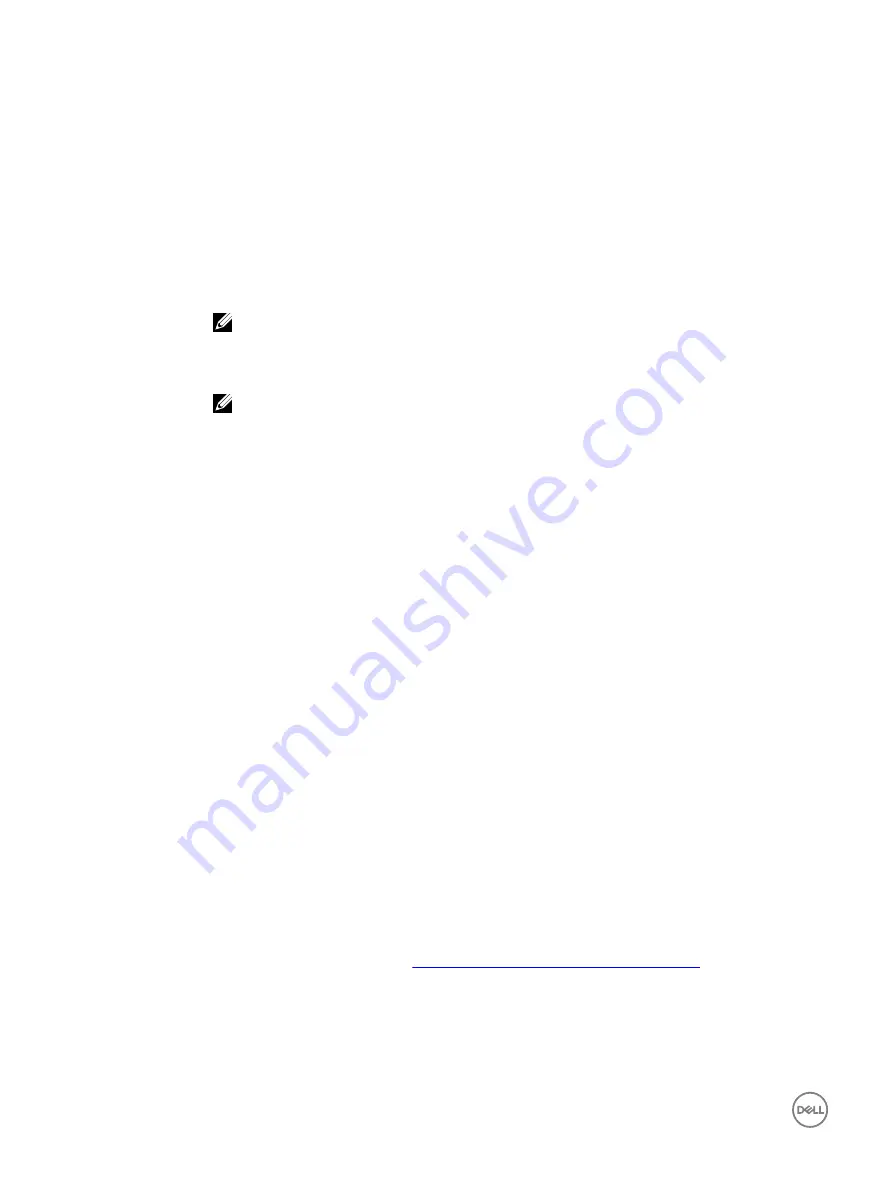
Menu Item
Description
Virtual Disk
Capacity
Displays the capacity of the virtual disk.
Sector Size
Displays the sector size enabled.
Read Cache Policy
Displays the read cache policies associated with the virtual disk.
Write Cache Policy
Displays the write cache policies associated with the virtual disk.
Physical Disk Write
Cache
Displays the status of the physical disk write cache policy.
Modify the Physical
Disk Write Cache
Enables you to modify the physical disk write cache policy settings.
NOTE: If you have Linux RAID configured on the system then you cannot modify any settings in
this field.
Physical disk Write
Cache
Enables you to change the physical disk write cache policy settings.
NOTE: If you have Linux RAID configured on the system then you can only view the physical disk
write cache setting.
View Associated
Physical Disk
Clicking this link displays the physical disk that is associated with the specific virtual disk
Viewing virtual disks properties and policies
View Virtual Disk Properties
screen allows you to view the virtual disk properties and the policies.
In the
System Setup Main Menu
, click
Device Settings
→
Dell PERC S130 Configuration Utility
→
Virtual Disk Management
→
View Virtual Disk Properties
.
The table explains the
View Virtual Disk Properties
screen details:
Menu Item
Description
Virtual Disk ID
Displays the virtual disk ID.
RAID level
Displays the RAID level associated with the virtual disk.
Virtual Disk Status
Displays the status of the virtual disk.
Virtual Disk
Capacity
Displays the capacity of the virtual disk.
Sector Size
Displays the sector size enabled.
Read Cache Policy
Displays the read cache policies associated with the virtual disk
Write Cache Policy
Displays the write cache policies associated with the virtual disk
Associated Physical
Disk
Displays the physical disk which is associated with the specific virtual disk
Deleting the virtual disks
1.
Enter the
Dell PERC S130 Configuration Utility
Entering the DELL PERC S130 Configuration Utility
2.
Click
Virtual Disk Management
→
Select Virtual Disk Operations
.
3.
Select a virtual disk that you want to delete from the drop-down menu.
4.
Click the link
Delete Virtual Disks
.
To continue, confirm the option that you selected.
5.
Select
Confirm
and click
Yes
to continue.
30






























