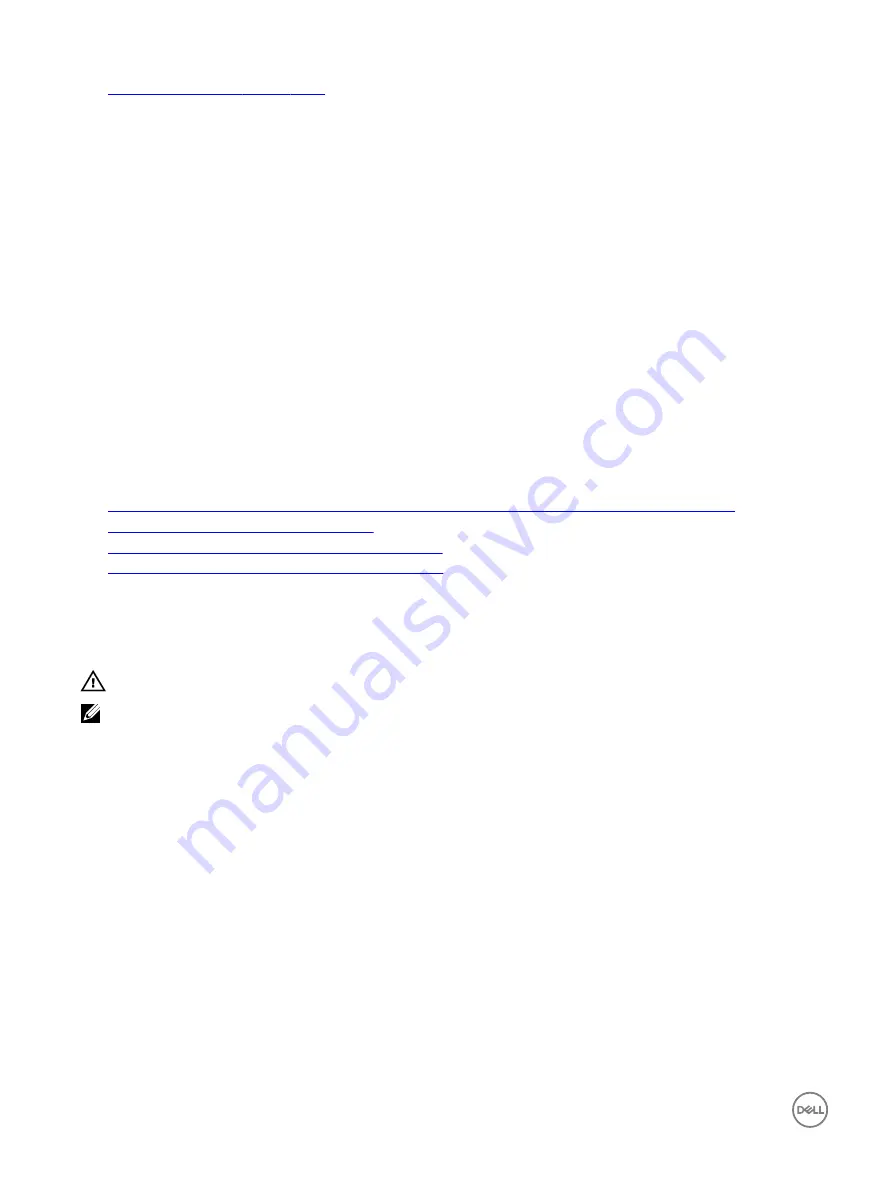
4.
The physical disk are of different types
The RAID level does not allow a dedicated hot spare to be created
Hot spares cannot be created for Volume or RAID 0 virtual disks.
The designated physical disk does not have sufficient capacity to be a dedicated hot spare
The capacity of the physical disk selected to be a dedicated hot spare must be equal to or larger than the capacity of the smallest
physical disk in the virtual disk. For example, if the physical disk selected for a dedicated hot spare is 160 GB, and the physical disks in
the virtual disk are 80 GB, 160 GB, and 500 GB, a dedicated hot spare can be assigned. That is because the physical disk selected
for the dedicated hot spare is larger than the smallest (80 GB) physical disk in the virtual disk.
The physical disk is already part of a virtual disk
A dedicated hot spare cannot be assigned to another virtual disk.
The physical disk are of different types
The physical disk used as a dedicated hot spare must be the same type as the physical disks that are already part of the virtual disk.
For example, if a virtual disk consists of SATA-II physical disks, the dedicated hot spare must be a SATA-II physical disk.
Cannot create a global hot spare
If you cannot create a global hot spare, check the following causes:
1.
2.
The physical disk is already part of a virtual disk
3.
The physical disk assigned as the global hot spare has failed
4.
The physical disk assigned as the global hot spare is missing
.
There are no empty physical disks available or the physical disks have not been converted to RAID capable disks
Install additional physical disks and convert them to RAID Capable disks. If existing physical disks are
Non-RAID
they need to be
converted to RAID Capable disks.
WARNING: When a physical disk is converted to RAID Capable disks, all data on the physical disk is lost.
NOTE: A physical disk with a Non-RAID status can be converted to RAID Capable disks, if desired, but it is no longer
Non-RAID (Converting to RAID Capable disk adds PERC S130 configuration information to the physical disk).
The physical disk is already part of a virtual disk
A hot spare cannot be selected if it is already part of an existing virtual disk.
The physical disk assigned as the global hot spare has failed
When prompted at system startup, press <Ctrl><R>to access the
BIOS Configuration Utility (<Ctrl><R>)
. In the
BIOS
Configuration Utility (<Ctrl><R>)
, select
View Virtual Disk Details
and press <Enter>. Determine whether the physical disk that is
designated as the global hot spare has a status of
Failed
.
1.
Check to see if the physical disk is malfunctioning or is physically disconnected.
2.
Select another physical disk as the global hot spare.
The physical disk assigned as the global hot spare is missing
•
Check to see if the physical disk was removed from the backplane or cable connection, or whether the cables from the controller
to the physical disk are disconnected or faulty.
•
Perform a rescan to verify that the physical disk is still missing.
44




































