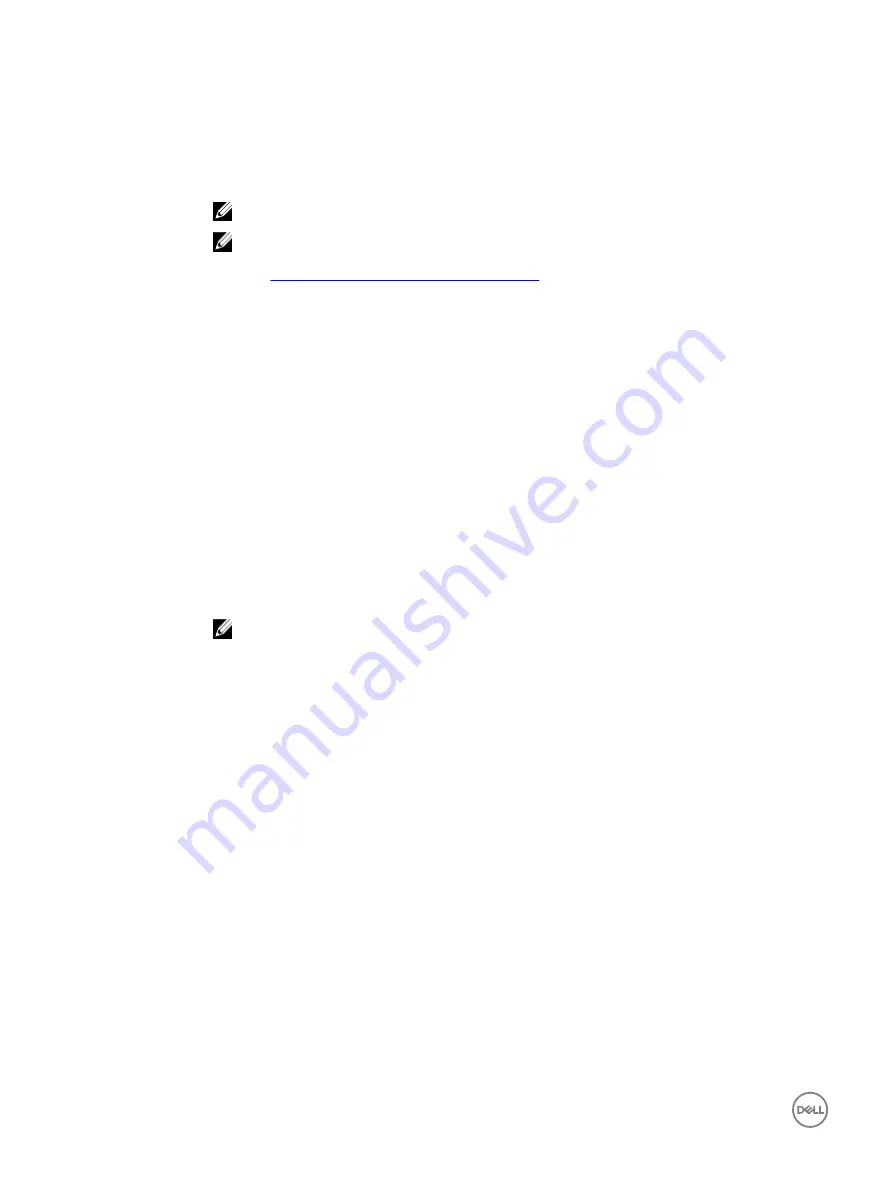
Performance degradation after disabling physical disk write cache
policy
Corrective Action:
To resolve this issue, enable the physical disk write cache policy.
NOTE: Ensure that there is constant power supply to the system (An UPS is recommended).
NOTE: If you create virtual disk using Dell LifeCycle controller, then the physical disk write cache
policy is set to default. For more information about the physical disk write cache policy behavior,
see
Managing the physical disk write cache policy
.
Unable to modify any feature settings in UEFI or OPROM
Likely Cause:
You cannot modify the settings in UEFI or OPROM if the number of virtual disks is more than 10.
Corrective Action:
To resolve this issue:
1.
Start the operating system.
2.
Use Dell OpenManage to ensure that the maximum number of virtual disks does not exceed 10.
Unable to recover the crash dump file when the operating system fails
Likely Cause:
If boot virtual disk is created on disks other than disks populated from port 0-3, you cannot recover the
MEMORY.dmp file.
Corrective Action:
Ensure that the boot virtual disk is created on the disks populated from port 0-3.
NOTE: If you are using PowerEdge R330, R230, T130, and T330 systems, you will not see this
issue.
System startup issues
To troubleshoot the system startup issues, perform the following:
System does not boot
Check for the following causes when the system does not boot:
•
Incorrect
Controller Mode
at the
System Setup
•
Incorrect
Boot Mode
,
Boot Sequence
, and/or
Boot Sequence Retry
•
Bootable virtual disk is in
Failed
state
•
Incorrect
Boot Order
for a bootable virtual disk
•
A Non-RAID virtual disk is no longer in the first position in the BIOS Configuration Utility (<Ctrl><R>) list after the system is
rebooted
•
In the Linux RAID configuration, if virtual disks created exceed the maximum limit of 10 and the boot virtual disk is not listed as
one of the 10 virtual disks in UEFI configuration utility.
38










































