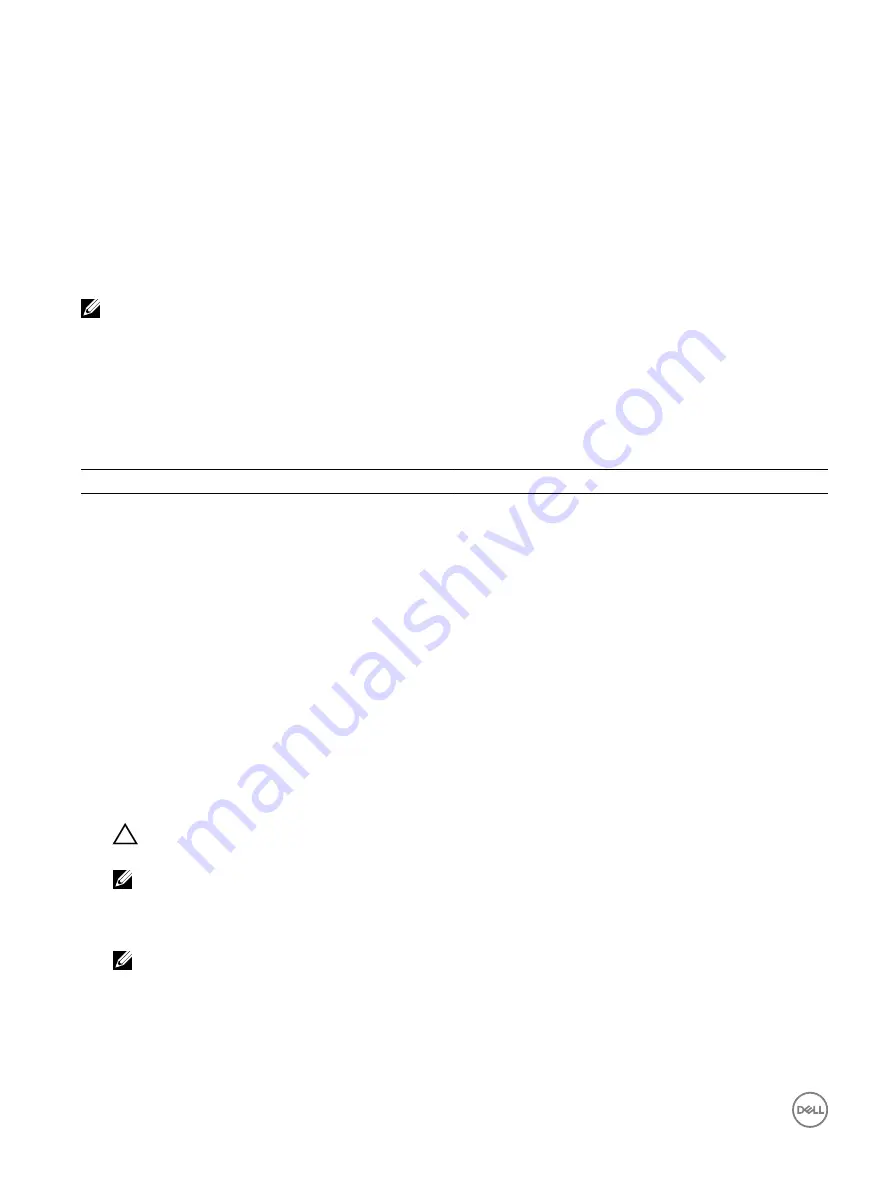
5
BIOS Configuration Utility
The
BIOS Configuration Utility
, also known as
(<Ctrl><R>)
, is a storage management application integrated into the System BIOS
<F2>, which configures and maintains RAID disk groups and virtual disks. The
BIOS Configuration Utility (<Ctrl><R>)
is
independent of the operating system.
NOTE: Use the BIOS Configuration Utility (<Ctrl><R>) for initial setup and disaster recovery. You can use advanced
features through Dell OpenManage storage management applications.
The following sections provide information about using the
BIOS Configuration Utility (<Ctrl><R>)
. For more information, see the
online help option by pressing <F1> in the
BIOS Configuration Utility (<Ctrl><R>)
.
The table below indicates the tasks that are supported or not supported by the PERC S130 at the
BIOS Configuration Utility
(<Ctrl><R>)
.
Table 5. BIOS Configuration Utility (<Ctrl><R>) Tasks
PERC S130 Tasks
Supported by S130
Enable alarm
No
Disable alarm
No
Quiet alarm
No
Test alarm
No
Set check consistency rate
No
Rescan controller
Yes
Create virtual disk
Yes
Entering the BIOS Configuration Utility
1.
Turn on the system.
2.
While the system starts up, press <Ctrl><R> to boot to the BIOS configuration utility.
CAUTION: If SATA Controller is not set to RAID Mode, data might be destroyed. Ensure that you backup all data
before changing modes.
NOTE: If the BIOS Configuration Utility <Ctrl><R> does not appear and your system uses a PERC S130, press <F2>
to access the Dell system BIOS. In the SATA Settings field, ensure that SATA Controller is set to RAID Mode. If the
settings are correct and the BIOS Configuration Utility <Ctrl><R> does not appear contact Dell support at dell.com/
support.
NOTE: The PERC S130 adapter supports Dell-supported SATA-based tape devices. With the S130 controller, system
can boot to a tape device using an internal Dell RD1000 tape device. Once configured to boot to a tape device, press
<Esc> or click Back in any browser screen until you return to the System Setup Main Menu and exit normally to
continue to boot to a tape device. The RD1000 option goes to the end of the boot order listing, if <Ctrl><Alt><Del>
is selected and you would not be able to boot to RD1000.
20






























