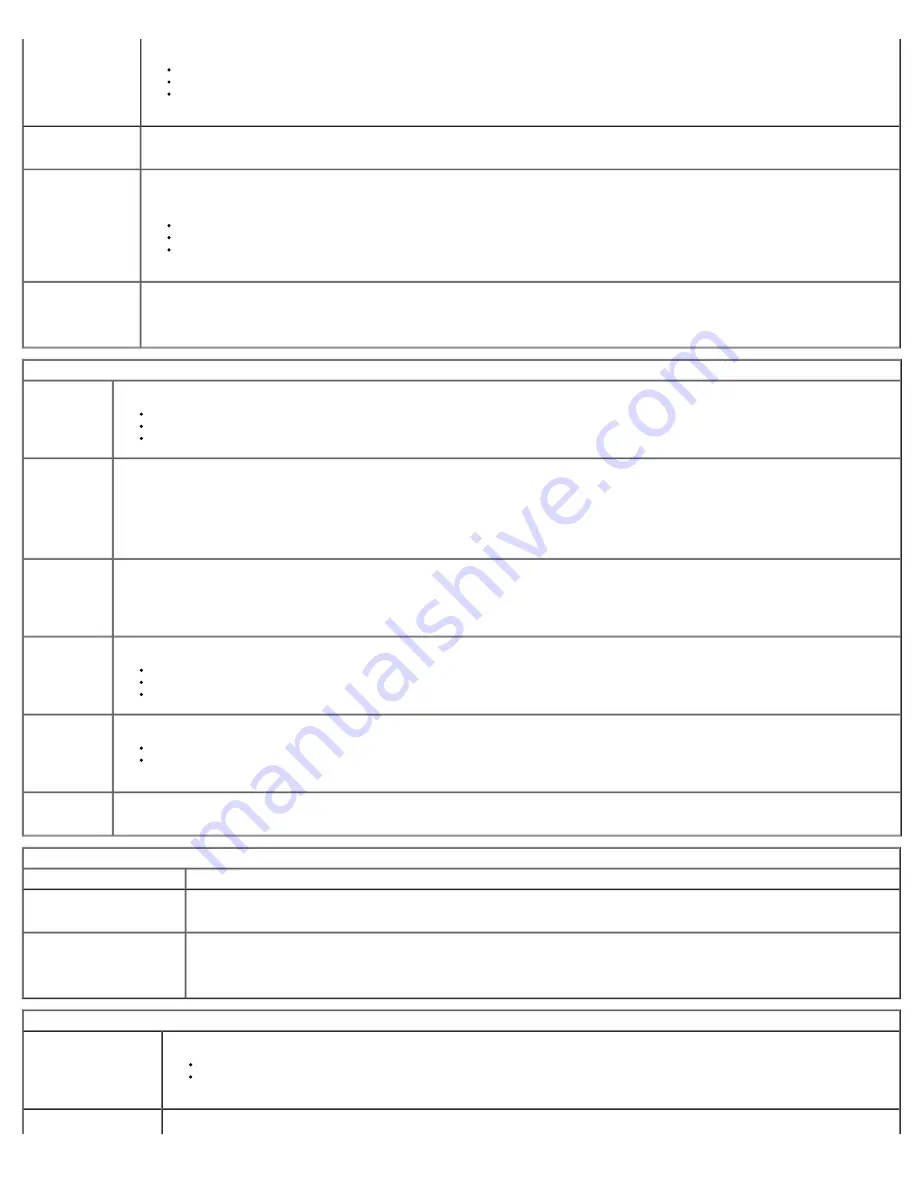
You can set the TPM security to:
Deactivate
(default)
Activate
Clear
NOTE: When TPM Security is set to
Clear the system setup program clears the user information stored in the TPM.
CPU XD Support
Enables or disables the execute disable mode of the processor.
This option is enabled by default.
Computrace(R)
Enables or disables the optional Computrace® service designed for asset management.
You can set this option to:
Deactivate
(default)
Disable
Activate
SATA-0 Password
Displays the current status of the password set for the hard drive connected to the SATA-0 connector on the system board.
You can also set a new password. This option is not set by default.
NOTE: The system setup program displays a password for each of the hard drives connected to your system board.
Power Management
AC Recovery
Determines how the system responds when AC power is re-applied after a power loss. You can set the AC Recovery to:
Power Off
(default)
Power On
Last State
Auto On Time
Sets time to automatically turn on the computer.
Time is kept in the standard 12-hour format (hours:minutes:seconds).
Change the startup time by typing the values in the time and AM/PM fields.
NOTE: This feature does not work if you turn off your computer using the switch on a power strip or surge protector or if
Auto Power On is set
to disabled.
Low Power
Mode
Enables or disables low power mode.
This option is disabled by default.
When low power mode is enabled, the integrated network card is disabled when the system is shutdown or in Hibernate mode. Only Add-in NIC
cards will be able to remotely wake the system.
Remote Wake
up
Allows the system to power up when a network interface controller receives a wake up signal
.
You can set Remote Wake up to:
Disable
(default)
Enable
Enable with Boot NIC
Suspend Mode
Sets the power management suspend mode to:
S1
S3
(default)
NOTE: If the AMT Management Engine (ME) of the system is
disabled
, the S1 suspend mode is unavailable in the system setup.
Fan Control
Override
Controls the speed of the system fan.
NOTE: When enabled, the fan runs at full speed.
Maintenance
Service Tag
Displays the Service Tag of your computer.
Asset Tag
Allows you to create a system asset tag if an asset tag is not already set.
This option is not set by default.
SERR Messages
Controls the SERR Message mechanism.
This option is enabled by default.
Some graphics cards require the SERR Message mechanism be disabled.
Image Server
Lookup Method
Specifies how the ImageServer looks for the server address.
Static IP
DNS
NOTE: You must set the
Integrated NIC to Enable with ImageServer to set the Lookup Method.
ImageServer IP
Specifies the primary static IP address of the ImageServer with which the client software communicates.
Summary of Contents for OptiPlex 780
Page 2: ......
Page 26: ...7 Lift the hard drive and remove it from the system ...
Page 30: ...5 Lift the floppy drive up and away from the computer ...
Page 37: ...7 Release the processor power connector cable from routing guides under the system board ...
Page 38: ...8 Remove the screws that secure the power supply to the back of the chassis ...
Page 40: ...10 Lift the power supply up and away from the computer ...
Page 43: ...4 Lift the fan and remove it from the computer ...
Page 46: ...6 Disconnect the fan power cable 7 Disconnect the main power cable from the system board ...
Page 47: ...8 Disconnect the IO panel cable ...
Page 48: ...9 Disconnect the optical drive data cable from the system board ...
Page 49: ...10 Disconnect the hard drive data cable from the system board ...
Page 50: ...11 Disconnect the processor power cable ...
Page 51: ...12 Remove the screws that secure the system board to the computer chassis ...
Page 52: ...13 Remove the heat sink assembly bracket ...
Page 56: ...4 Lift the drive release latch and then slide the drive towards the back of the computer ...
Page 57: ...5 Lift and remove the drive from the computer ...
Page 61: ...6 Lift the hard drive and remove it from the computer ...
Page 64: ...4 Gently pull the riser cage handle and lift the riser cage up and away from the computer ...
Page 65: ...5 On the riser cage rotate the card retention latch upward ...
Page 69: ......
Page 71: ...3 Rotate the heat sink upwards 4 Lift the heat sink and remove it from the computer ...
Page 73: ...6 Lift the processor cover ...
Page 74: ...7 Remove the processor from the computer ...
Page 79: ...4 Gently rotate the IO panel away from the computer and then remove it from the computer ...
















































