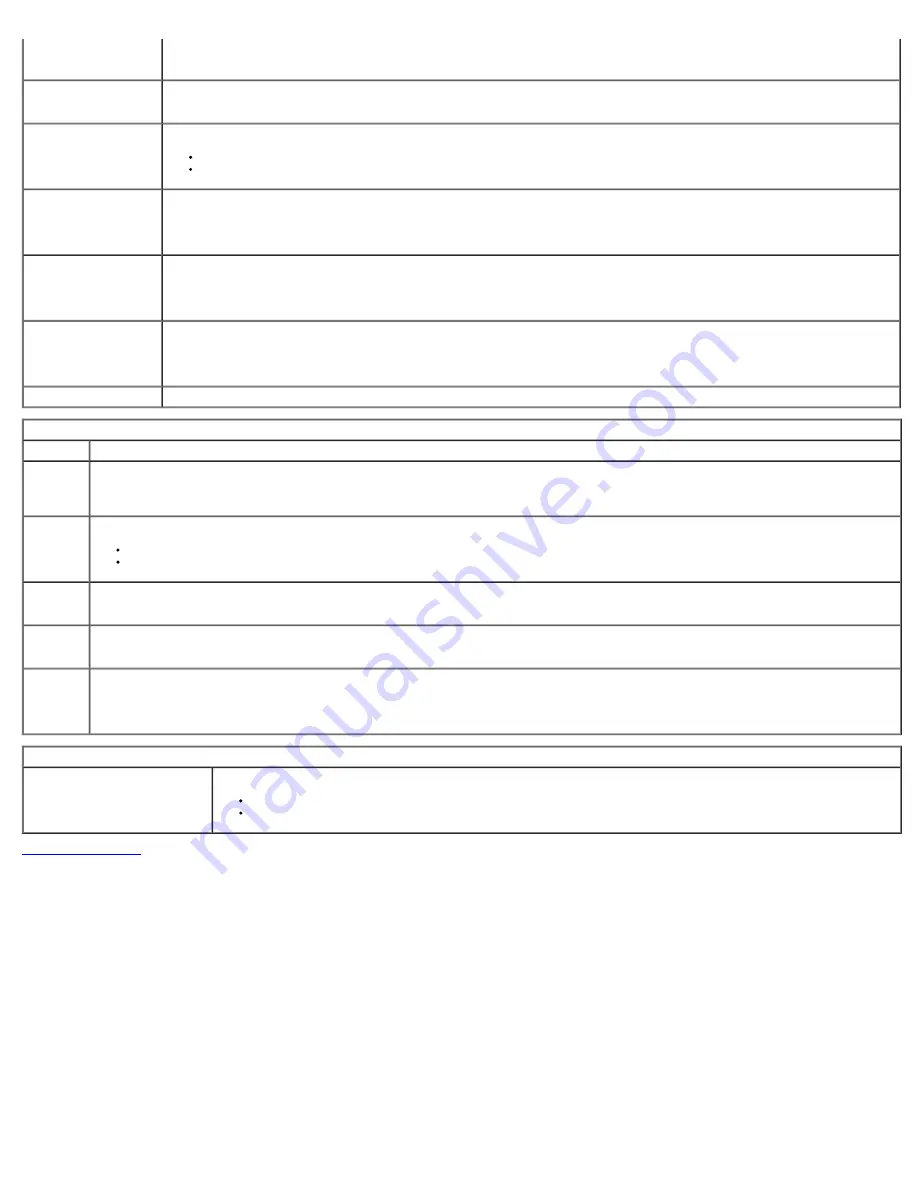
The default IP address is
255.255.255.255
NOTE: You must set the
Integrated NIC to Enable with ImageServer to set the ImageServer IP.
ImageServer Port
Specifies the primary IP port of the image server with which the client software communicates.
The default IP port is
06910.
Client DHCP
Specifies how the client obtains the IP address.
Static IP
DHCP
(default)
Client IP
Specifies the static IP address of the client.
The default IP address is
255.255.255.255
NOTE: To set the Client IP you must set the Client DHCP to the Static IP
Client SubnetMask
Specifies the subnet mask for the client.
The default setting is
255.255.255.255
NOTE: To set
Client Subnet Mask you must set Client DHCP to Static IP
Client Gateway
Specifies the gateway IP address for the client.
The default setting is
255.255.255.255
NOTE: To set
Client Subnet Mask you must set Client DHCP to Static IP
License Status
Displays the current license status.
Post Behavior
Fast Boot
When enabled (default), your computer starts more quickly because it skips certain configurations and tests.
NumLock
LED
Enables or disables the NumLock feature when your computer starts.
When enabled (default), this option activates the numeric and mathematical features shown at the top of each key. When disabled, this option activates
the cursor-control functions labeled on the bottom of each key
POST
Hotkeys
Allows you to specify the function keys to display on the screen when the computer starts.
Enable F2 = Setup
(enabled by default)
Enable F12 = Boot menu
(enabled by default)
Keyboard
Errors
Enables or disables keyboard error reporting when the computer starts.
This option is enabled by default.
MEBx
Hotkey
sign-on displays a message stating the keystroke sequence required to enter the Manageability Engine BIOS Extensions(MEBx) Setup program.
This option is enabled by default.
OS Install
Set the system maximum memory for OS to load while installation. If enabled the maximum available memory is 256MB RAM.
This option is disable by default.
Reason being some operating system will not complete install with more then 2GB of system memory.
System Logs
BIOS Events
Displays the system event log and allows you to:
Clear Log
Mark all Entries
Back to Contents Page
Summary of Contents for OptiPlex 780
Page 2: ......
Page 26: ...7 Lift the hard drive and remove it from the system ...
Page 30: ...5 Lift the floppy drive up and away from the computer ...
Page 37: ...7 Release the processor power connector cable from routing guides under the system board ...
Page 38: ...8 Remove the screws that secure the power supply to the back of the chassis ...
Page 40: ...10 Lift the power supply up and away from the computer ...
Page 43: ...4 Lift the fan and remove it from the computer ...
Page 46: ...6 Disconnect the fan power cable 7 Disconnect the main power cable from the system board ...
Page 47: ...8 Disconnect the IO panel cable ...
Page 48: ...9 Disconnect the optical drive data cable from the system board ...
Page 49: ...10 Disconnect the hard drive data cable from the system board ...
Page 50: ...11 Disconnect the processor power cable ...
Page 51: ...12 Remove the screws that secure the system board to the computer chassis ...
Page 52: ...13 Remove the heat sink assembly bracket ...
Page 56: ...4 Lift the drive release latch and then slide the drive towards the back of the computer ...
Page 57: ...5 Lift and remove the drive from the computer ...
Page 61: ...6 Lift the hard drive and remove it from the computer ...
Page 64: ...4 Gently pull the riser cage handle and lift the riser cage up and away from the computer ...
Page 65: ...5 On the riser cage rotate the card retention latch upward ...
Page 69: ......
Page 71: ...3 Rotate the heat sink upwards 4 Lift the heat sink and remove it from the computer ...
Page 73: ...6 Lift the processor cover ...
Page 74: ...7 Remove the processor from the computer ...
Page 79: ...4 Gently rotate the IO panel away from the computer and then remove it from the computer ...
















































