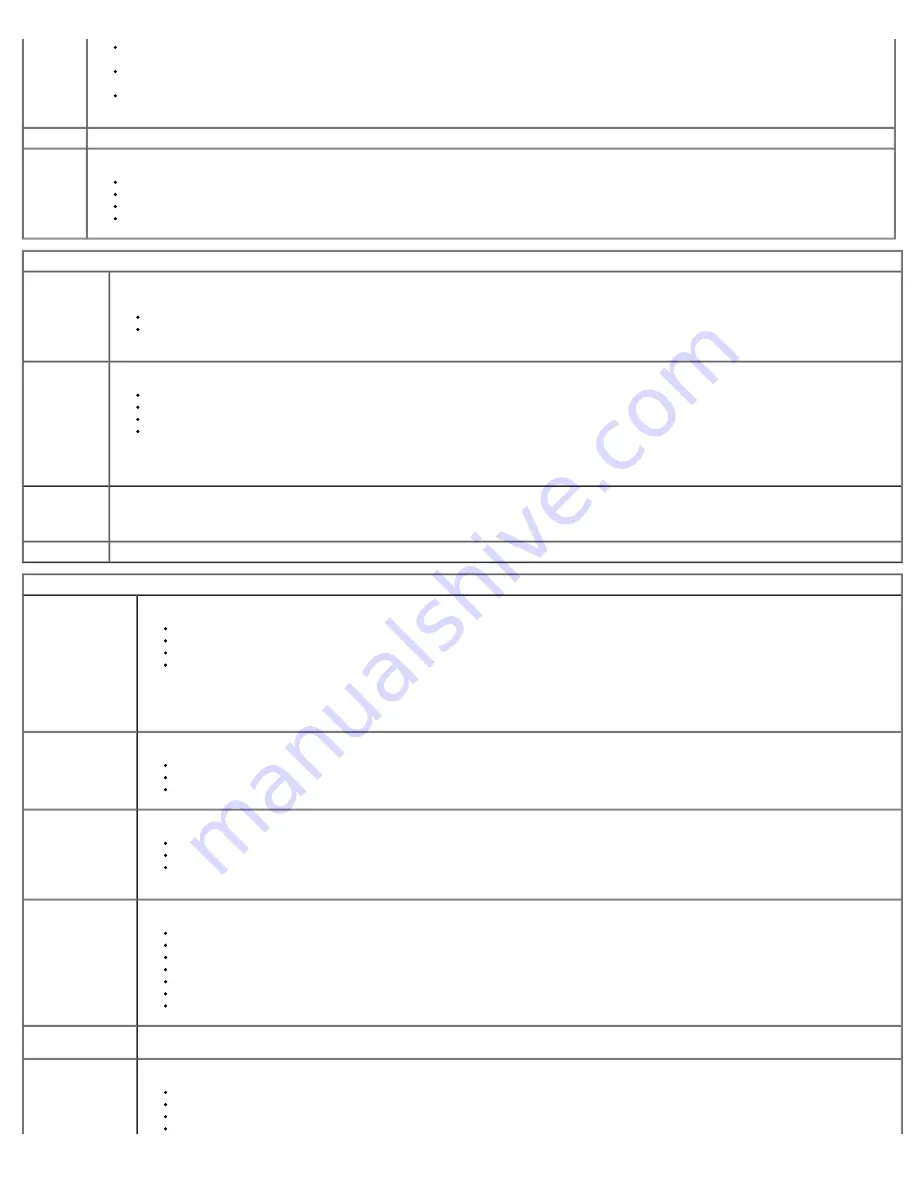
Memory information: Displays
Installed Memory
,
Usable Memory,
Memory Speed, Memory Channel Mode, Memory Technology,
DIMM_1 Size,
DIMM_2 Size,
DIMM_3 Size,
and
DIMM_4 Size.
.
Processor information: Displays the
Processor Type, Processor Speed, Processor Bus Speed, Processor L2 cache, Processor ID,
Microcode Version, Multi Core Capable
and
HT Capable 64-bit Technology..
PCI information: Displays available slots on the system board.
Date/Time Displays the system date and time. Changes to the system date and time take effect immediately.
Boot
Sequence
Specifies the order in which the computer attempts to find an operating system from the devices specified in this list.
Onboard or USB Floppy
HDD(will show the model currently in system)
Onboard or USB CD-Rom Drive
USB Device
Drives
Diskette drive
This field determines how the BIOS configures floppy drives, Operating Systems with USB support will recognize USB Floppy drives regardless of
this setting:
Disable - All Floppy drive are disable
Enable - All floppy drive are enable.
The "USB Controller" Setup option will affect floppy operation.
SATA
Operation
configures the operating mode of the integrated hard drive controller.
RAID Autodetect / AHCI
= RAID if signed drives, otherwise AHCI
RAID Autodetect / ATA
= RAID if signed drives, otherwise ATA
RAID On / ATA
= SATA is configured for RAID on every boot
Legacy
= The hard drive controller is configured for legacy mode
Legacy
mode provides for compatibility with some older operating systems that do not support native resources assigned to the drive controller.
RAID Mode is incompatible with ImageServer. Please disable RAID mode if enabling Image Server.
S.M.A.R.T.
Reporting
This field controls whether hard drive errors for integrated drives are reported during system startup. This technology is part of the SMART(Self
Monitoring Analysis and Reporting Technology) specification.
This option is disabled by default.
Drives
Enables or disables the SATA or ATA drives connected to the system board.
System Configuration
Integrated NIC
Enables or disables the integrated network card. You can set the integrated NIC to:
Disable
Enable (default)
Enable with PXE
Enable with ImageSever
ImageServe is incompatible with RAID mode. Please disable RAID if enabling ImageServer.
PXE is needed only if intending to boost to an operating system located on a server, not if you are booting on an OS located on a hard drive in
this system.
USB for Flex bay
This field enable and disable the internal USB for Flex Bay, you can set:
Disable
- Internal USB for Flex Bay is disable
Enable
- Internal USB for Flex Bay is enable
No Boot
- Internal USB for Flex Bay is enable, but not bootable. (default)
USB Controller
Enables or disables the integrated USB controller. You can set the USB controller to:
Enable
(default)
Disable
No boot
Operating systems with USB support will recognize USB Storage
Parallel Port
Identifies and defines the parallel port settings. You can set the parallel port to:
Disable
AT
PS/2 (default)
EPP
ECP No DMA
ECP DMA 1
ECP DMA 3
Parallel Port
Address
Sets the base I/O address of the integrated parallel port.
Serial Port #1
Identifies and defines the serial port settings. You can set the serial port to:
Disable
Auto
(default)
COM1
COM3
Summary of Contents for OptiPlex 780
Page 2: ......
Page 26: ...7 Lift the hard drive and remove it from the system ...
Page 30: ...5 Lift the floppy drive up and away from the computer ...
Page 37: ...7 Release the processor power connector cable from routing guides under the system board ...
Page 38: ...8 Remove the screws that secure the power supply to the back of the chassis ...
Page 40: ...10 Lift the power supply up and away from the computer ...
Page 43: ...4 Lift the fan and remove it from the computer ...
Page 46: ...6 Disconnect the fan power cable 7 Disconnect the main power cable from the system board ...
Page 47: ...8 Disconnect the IO panel cable ...
Page 48: ...9 Disconnect the optical drive data cable from the system board ...
Page 49: ...10 Disconnect the hard drive data cable from the system board ...
Page 50: ...11 Disconnect the processor power cable ...
Page 51: ...12 Remove the screws that secure the system board to the computer chassis ...
Page 52: ...13 Remove the heat sink assembly bracket ...
Page 56: ...4 Lift the drive release latch and then slide the drive towards the back of the computer ...
Page 57: ...5 Lift and remove the drive from the computer ...
Page 61: ...6 Lift the hard drive and remove it from the computer ...
Page 64: ...4 Gently pull the riser cage handle and lift the riser cage up and away from the computer ...
Page 65: ...5 On the riser cage rotate the card retention latch upward ...
Page 69: ......
Page 71: ...3 Rotate the heat sink upwards 4 Lift the heat sink and remove it from the computer ...
Page 73: ...6 Lift the processor cover ...
Page 74: ...7 Remove the processor from the computer ...
Page 79: ...4 Gently rotate the IO panel away from the computer and then remove it from the computer ...
















































