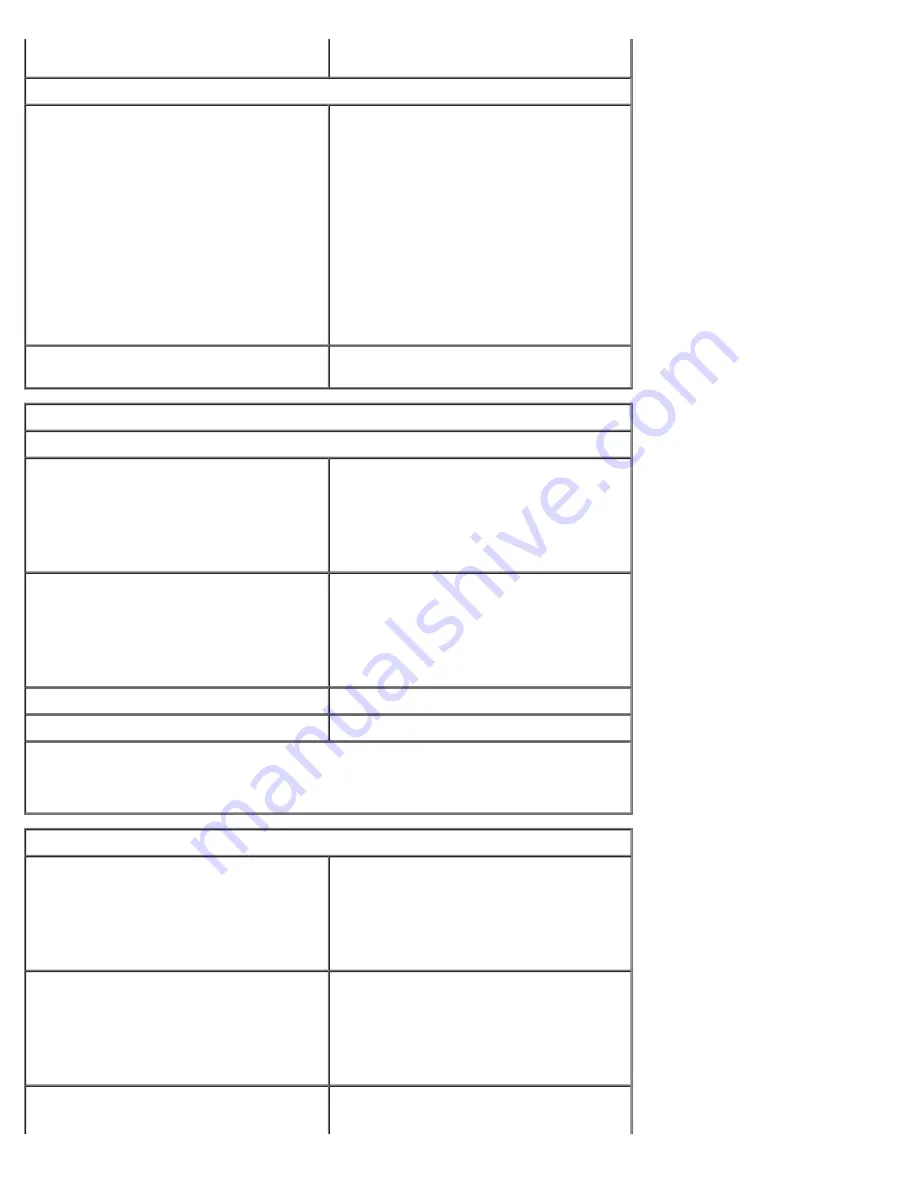
Diagnostic lights
four lights. For more information, see
Diagnostics.
Back of the computer
Link integrity light on integrated
network adapter
green — a good 10 Mbps connection
exists between the network and the
computer.
orange — a good 100 Mbps connection
exists between the network and the
computer.
yellow — a good 1000 Mbps connection
exists between the network and the
computer.
off (no light) — the computer is not
detecting a physical connection to the
network.
Network activity light on integrated
network adapter
yellow light — A blinking yellow light
indicates that network activity is present.
Power
DC power supply
Wattage
Mini-tower
Desktop
Small form factor
305 W (non-EPA) or 255 W (EPA)
255 W (EPA)
235 W (EPA)
Maximum heat dissipation
Mini-tower
Desktop
Small form factor
1041 BTU/hr
955 BTU/hr
938 BTU/hr
Voltage
90–265 VAC, 50/60 Hz
Coin-cell battery
3 V CR2032 lithium coin cell
NOTE:
Heat dissipation is calculated by using the power supply wattage rating.
NOTE:
See the safety information that shipped with your computer for important
voltage setting information.
Physical
Height
Mini-tower
Desktop
Small form factor
40.80 cm (16.10 inches)
11.40 cm (4.50 inches)
9.26 cm (3.65 inches)
Width
Mini-tower
Desktop
Small form factor
18.70 cm (7.40 inches)
39.90 cm (15.70 inches)
31.40 cm (12.40 inches)
Depth
Summary of Contents for OptiPlex 780
Page 2: ......
Page 26: ...7 Lift the hard drive and remove it from the system ...
Page 30: ...5 Lift the floppy drive up and away from the computer ...
Page 37: ...7 Release the processor power connector cable from routing guides under the system board ...
Page 38: ...8 Remove the screws that secure the power supply to the back of the chassis ...
Page 40: ...10 Lift the power supply up and away from the computer ...
Page 43: ...4 Lift the fan and remove it from the computer ...
Page 46: ...6 Disconnect the fan power cable 7 Disconnect the main power cable from the system board ...
Page 47: ...8 Disconnect the IO panel cable ...
Page 48: ...9 Disconnect the optical drive data cable from the system board ...
Page 49: ...10 Disconnect the hard drive data cable from the system board ...
Page 50: ...11 Disconnect the processor power cable ...
Page 51: ...12 Remove the screws that secure the system board to the computer chassis ...
Page 52: ...13 Remove the heat sink assembly bracket ...
Page 56: ...4 Lift the drive release latch and then slide the drive towards the back of the computer ...
Page 57: ...5 Lift and remove the drive from the computer ...
Page 61: ...6 Lift the hard drive and remove it from the computer ...
Page 64: ...4 Gently pull the riser cage handle and lift the riser cage up and away from the computer ...
Page 65: ...5 On the riser cage rotate the card retention latch upward ...
Page 69: ......
Page 71: ...3 Rotate the heat sink upwards 4 Lift the heat sink and remove it from the computer ...
Page 73: ...6 Lift the processor cover ...
Page 74: ...7 Remove the processor from the computer ...
Page 79: ...4 Gently rotate the IO panel away from the computer and then remove it from the computer ...











































