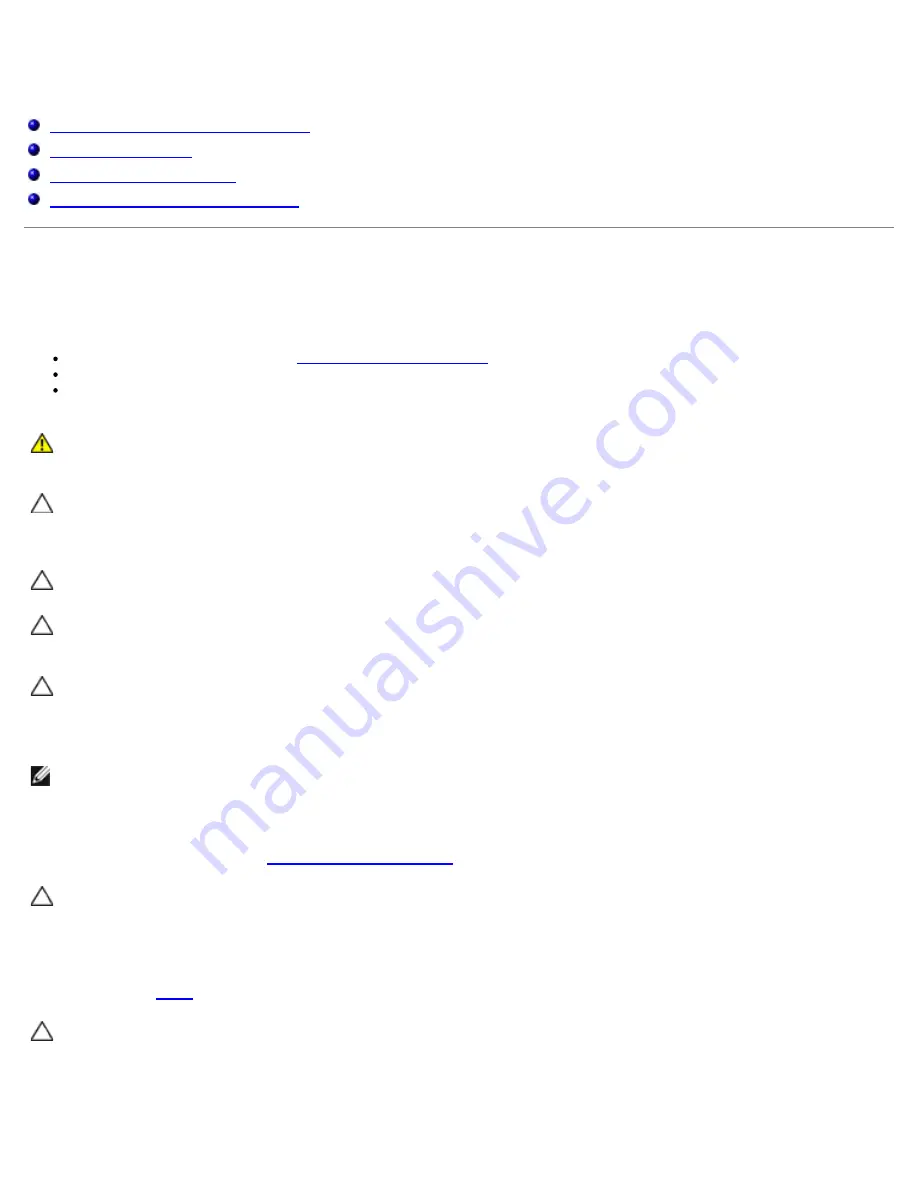
Working on Your Computer
Dell™ OptiPlex™ 780 Service Manual—Desktop
Before Working Inside Your Computer
Recommended Tools
Turning Off Your Computer
After Working Inside Your Computer
Before Working Inside Your Computer
Use the following safety guidelines to help protect your computer from potential damage and to help to ensure your personal
safety. Unless otherwise noted, each procedure included in this document assumes that the following conditions exist:
You have performed the steps in
Working on Your Computer.
You have read the safety information that shipped with your computer.
A component can be replaced or—if purchased separately—installed by performing the removal procedure in reverse
order.
WARNING:
Before working inside your computer, read the safety information that shipped with your
computer. For additional safety best practices information, see the Regulatory Compliance Homepage at
www.dell.com/regulatory_compliance.
CAUTION:
Many repairs may only be done by a certified service technician. You should only perform
troubleshooting and simple repairs as authorized in your product documentation, or as directed by the
online or telephone service and support team. Damage due to servicing that is not authorized by Dell is
not covered by your warranty. Read and follow the safety instructions that came with the product.
CAUTION:
To avoid electrostatic discharge, ground yourself by using a wrist grounding strap or by
periodically touching an unpainted metal surface, such as a connector on the back of the computer.
CAUTION:
Handle components and cards with care. Do not touch the components or contacts on a card.
Hold a card by its edges or by its metal mounting bracket. Hold a component such as a processor by its
edges, not by its pins.
CAUTION:
When you disconnect a cable, pull on its connector or on its pull-tab, not on the cable itself.
Some cables have connectors with locking tabs; if you are disconnecting this type of cable, press in on the
locking tabs before you disconnect the cable. As you pull connectors apart, keep them evenly aligned to
avoid bending any connector pins. Also, before you connect a cable, ensure that both connectors are
correctly oriented and aligned.
NOTE:
The color of your computer and certain components may appear differently than shown in this document.
To avoid damaging your computer, perform the following steps before you begin working inside the computer.
1. Ensure that your work surface is flat and clean to prevent the computer cover from being scratched.
2. Turn off your computer (see
Turning Off Your Computer
).
CAUTION:
To disconnect a network cable, first unplug the cable from your computer and then unplug the
cable from the network device.
3. Disconnect all network cables from the computer.
5. Disconnect your computer and all attached devices from their electrical outlets.
6. Press and hold the power button while the system is unplugged to ground the system board.
7. Remove the
cover
.
CAUTION:
Before touching anything inside your computer, ground yourself by touching an unpainted metal
surface, such as the metal at the back of the computer. While you work, periodically touch an unpainted
metal surface to dissipate static electricity, which could harm internal components.
Recommended Tools
Summary of Contents for OptiPlex 780
Page 2: ......
Page 26: ...7 Lift the hard drive and remove it from the system ...
Page 30: ...5 Lift the floppy drive up and away from the computer ...
Page 37: ...7 Release the processor power connector cable from routing guides under the system board ...
Page 38: ...8 Remove the screws that secure the power supply to the back of the chassis ...
Page 40: ...10 Lift the power supply up and away from the computer ...
Page 43: ...4 Lift the fan and remove it from the computer ...
Page 46: ...6 Disconnect the fan power cable 7 Disconnect the main power cable from the system board ...
Page 47: ...8 Disconnect the IO panel cable ...
Page 48: ...9 Disconnect the optical drive data cable from the system board ...
Page 49: ...10 Disconnect the hard drive data cable from the system board ...
Page 50: ...11 Disconnect the processor power cable ...
Page 51: ...12 Remove the screws that secure the system board to the computer chassis ...
Page 52: ...13 Remove the heat sink assembly bracket ...
Page 56: ...4 Lift the drive release latch and then slide the drive towards the back of the computer ...
Page 57: ...5 Lift and remove the drive from the computer ...
Page 61: ...6 Lift the hard drive and remove it from the computer ...
Page 64: ...4 Gently pull the riser cage handle and lift the riser cage up and away from the computer ...
Page 65: ...5 On the riser cage rotate the card retention latch upward ...
Page 69: ......
Page 71: ...3 Rotate the heat sink upwards 4 Lift the heat sink and remove it from the computer ...
Page 73: ...6 Lift the processor cover ...
Page 74: ...7 Remove the processor from the computer ...
Page 79: ...4 Gently rotate the IO panel away from the computer and then remove it from the computer ...


















