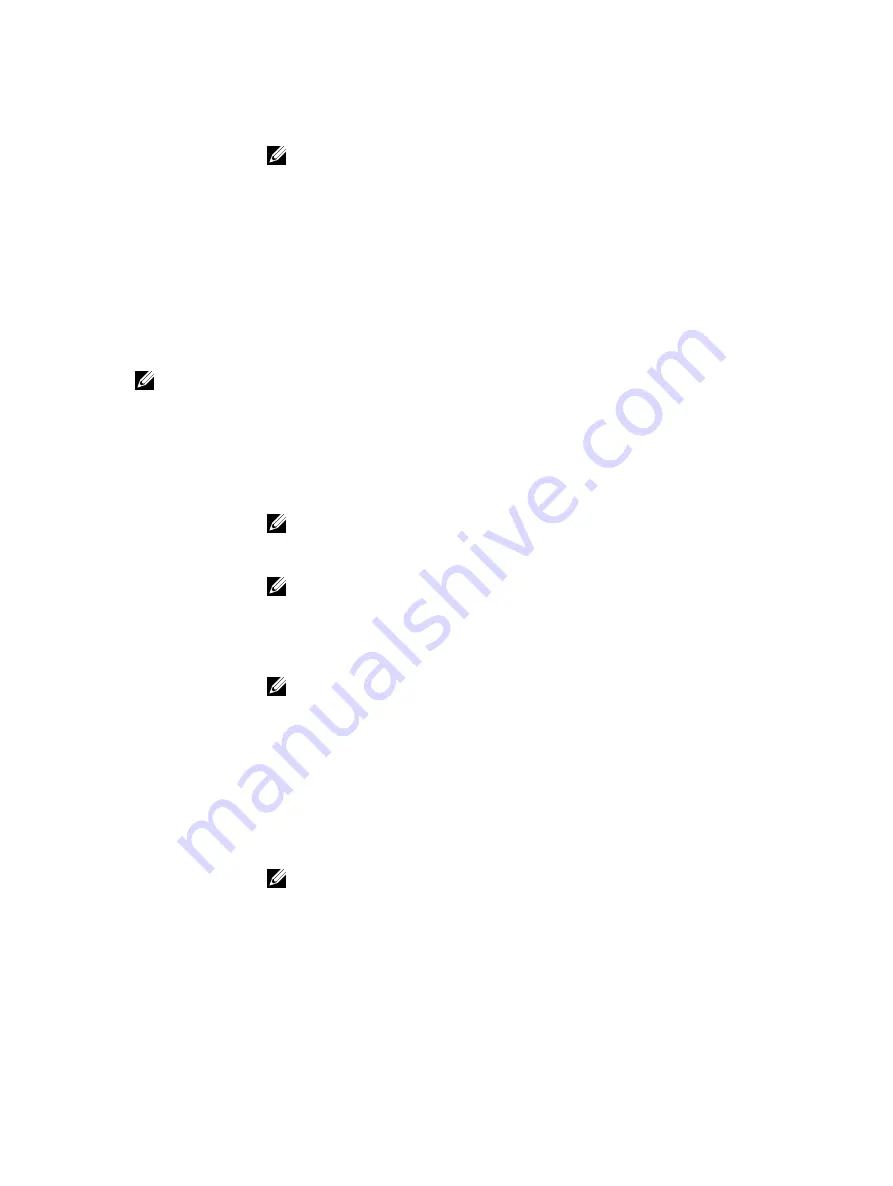
Option
Description
NOTE: All devices are enabled by default.
Video screen options
Option
Description
LCD Brightness
Allows you to set the display brightness depending up on the power source (On
Battery and On AC).
Switchable
Graphics
Allows you to enable or disable the switchable graphics technologies, such as
NVIDIA, Optimus, and AMD PowerExpress\X99.
NOTE: The video setting will be visible only when a video card is installed into the system.
Security screen options
Option
Description
Admin Password
Allows you to set, change, or delete the administrator (admin) password.
NOTE: You must set the admin password before you set the system or hard
drive password. Deleting the admin password automatically deletes the system
password and the hard drive password.
NOTE: Successful password changes take effect immediately.
Default setting: Not set
System Password
Allows you to set, change or delete the system password.
NOTE: Successful password changes take effect immediately.
Default setting: Not set
Internal HDD-1
Password
Allows you to set, change or delete the system’s internal hard drive’s password.
Default setting: Not set
Strong Password
Allows you to enforce the option to always set strong passwords.
Default Setting: Enable Strong Password is not selected.
NOTE: If Strong Password is enabled, Admin and System passwords must
contain at least one uppercase character, one lowercase character and be at
least 8 characters long.
Password
Configuration
Allows you to determine the minimum and maximum length of Administrator and
System passwords.
Password Bypass
Allows you to enable or disable the permission to bypass the System and the
Internal HDD password, when they are set. The options are:
71
Summary of Contents for Latitude 3379
Page 1: ...Dell Latitude 3379 Owner s Manual Regulatory Model P69G Regulatory Type P69G001 ...
Page 10: ...2 System overview System top view 1 keyboard 2 palmrest 3 touchpad 10 ...
Page 15: ...3 Using a plastic scribe pry the back cover from the edges and remove it from the computer 15 ...
Page 55: ...q battery r base cover 3 Follow the procedure in After working inside your computer 55 ...
















































