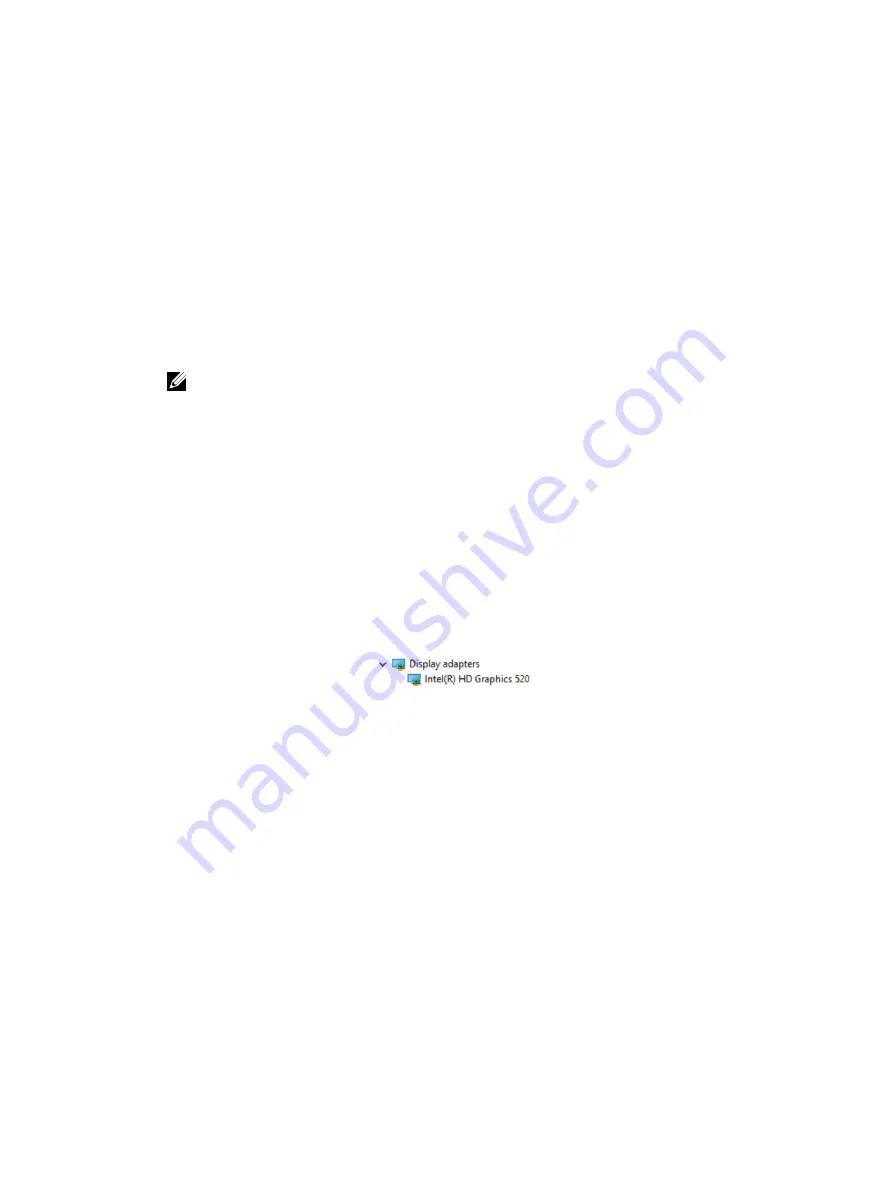
Graphic options
This laptop is shipped with the following graphics chipset options:
• Intel HD Graphics 510 – Intel Pentium
• Intel HD Graphics 520 – Intel Core i3/i5
Downloading drivers
1.
Turn on the laptop.
2.
Go to
Dell.com/support
.
3.
Click
Product Support
, enter the Service Tag of your laptop, and then click
Submit
.
NOTE: If you do not have the Service Tag, use the auto detect feature or manually browse for
your laptop model.
4.
Click
Drivers and Downloads
.
5.
Select the operating system installed on your laptop.
6.
Scroll down the page and select the graphic driver to install.
7.
Click
Download File
to download the graphic driver for your laptop.
8.
After the download is complete, navigate to the folder where you saved the graphic driver file.
9.
Double-click the graphic driver file icon and follow the instructions on the screen.
Identifying the display adapter
1.
Start the
Search Charm
and select
Settings
.
2.
Type
Device Manager
in the search box and tap
Device Manager
from the left pane.
3.
Expand
Display adapters
.
The display adapters are displayed.
Changing the screen resolution
1.
Press and hold the desktop screen and select
Display Settings
.
2.
Tap or click
Display settings
.
The Setting window is displayed.
3.
Scroll down and select
Advanced Display Settings
.
The Advanced Display Setting is displayed.
4.
Select the required resolution from the drop-down list and tap
Apply
.
59
Summary of Contents for Latitude 3379
Page 1: ...Dell Latitude 3379 Owner s Manual Regulatory Model P69G Regulatory Type P69G001 ...
Page 10: ...2 System overview System top view 1 keyboard 2 palmrest 3 touchpad 10 ...
Page 15: ...3 Using a plastic scribe pry the back cover from the edges and remove it from the computer 15 ...
Page 55: ...q battery r base cover 3 Follow the procedure in After working inside your computer 55 ...






























