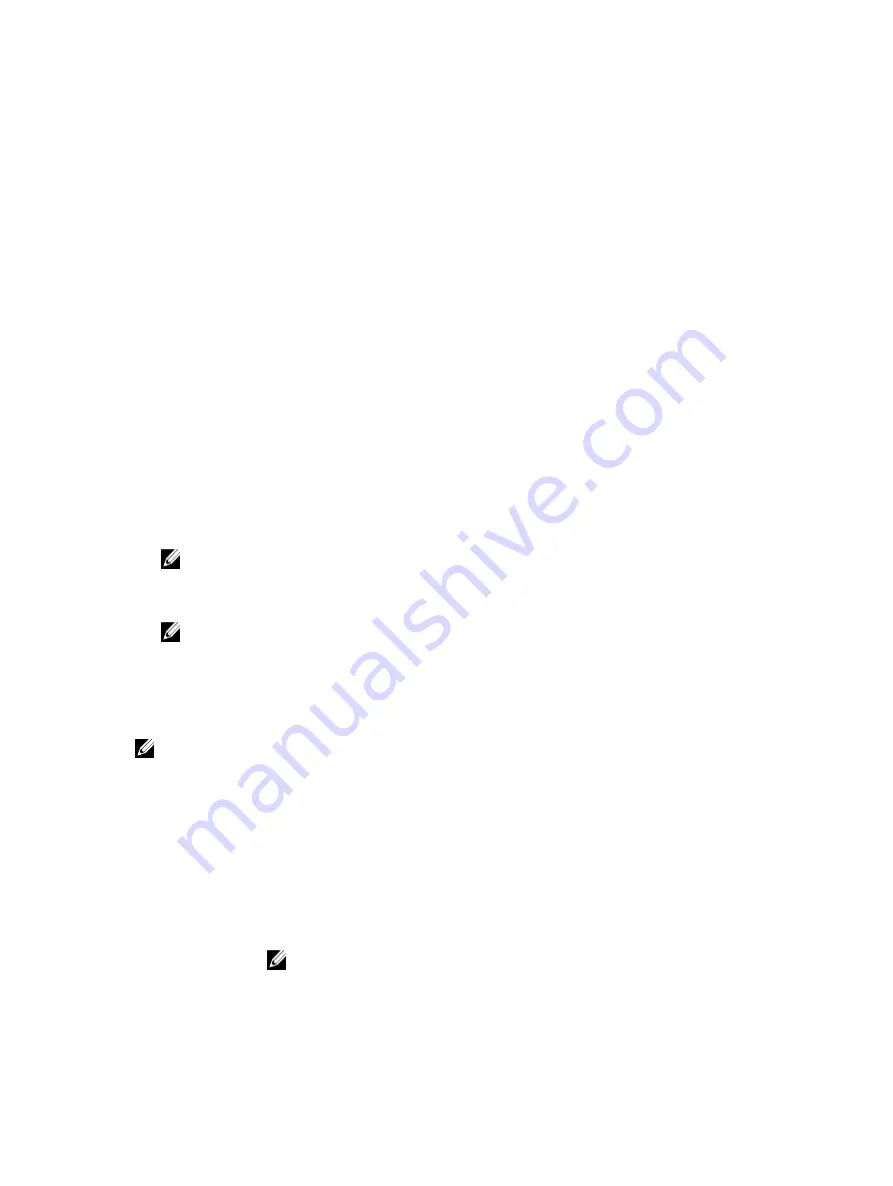
5
System Setup
Boot Sequence
Boot Sequence allows you to bypass the System Setup
‐
defined boot device order and boot directly to a
specific device (for example: optical drive or hard drive). During the Power-on Self Test (POST), when the
Dell logo appears, you can:
• Access System Setup by pressing F2 key
• Bring up the one-time boot menu by pressing F12 key
The one-time boot menu displays the devices that you can boot from including the diagnostic option.
The boot menu options are:
• Removable Drive (if available)
• STXXXX Drive
NOTE: XXX denotes the SATA drive number.
• Optical Drive
• Diagnostics
NOTE: Choosing
Diagnostics
, will display the
ePSA diagnostics
screen.
The boot sequence screen also displays the option to access the System Setup screen.
Navigation keys
NOTE: For most of the System Setup options, changes that you make are recorded but do not take
effect until you restart the system.
Keys
Navigation
Up arrow
Moves to the previous field.
Down arrow
Moves to the next field.
Enter
Selects a value in the selected field (if applicable) or follow the link in the field.
Spacebar
Expands or collapses a drop
‐
down list, if applicable.
Tab
Moves to the next focus area.
NOTE: For the standard graphics browser only.
68
Summary of Contents for Latitude 3379
Page 1: ...Dell Latitude 3379 Owner s Manual Regulatory Model P69G Regulatory Type P69G001 ...
Page 10: ...2 System overview System top view 1 keyboard 2 palmrest 3 touchpad 10 ...
Page 15: ...3 Using a plastic scribe pry the back cover from the edges and remove it from the computer 15 ...
Page 55: ...q battery r base cover 3 Follow the procedure in After working inside your computer 55 ...






























