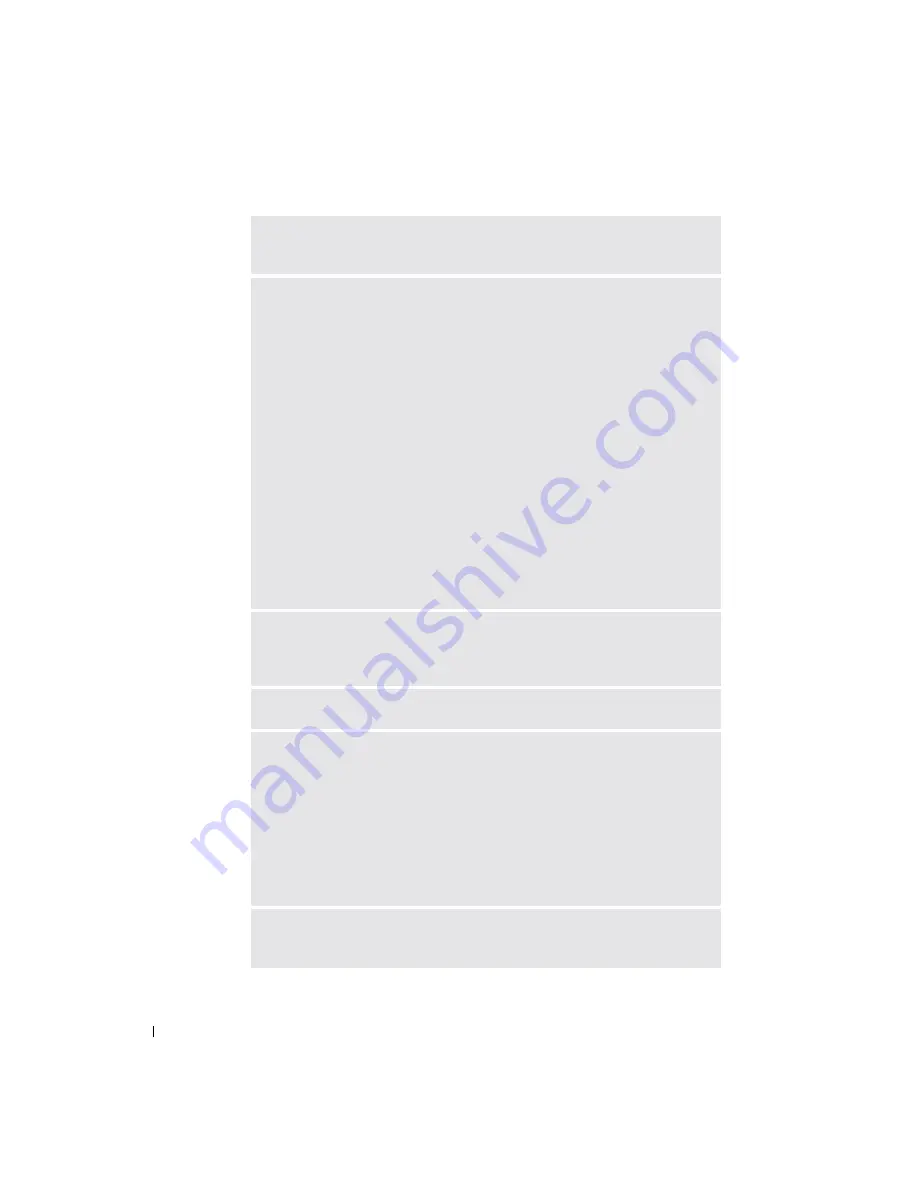
78
Solving Problems
www
.dell.com | support.dell.com
N
ON
-
SYSTEM
DISK
OR
DISK
ERROR
—
A floppy disk is in the floppy drive.
Remove the floppy disk and restart the computer.
N T L D R
IS
MISSING
—
Essential system files are missing or corrupt. Use the
following instructions to make new copies of the files from your
Operating
System
CD:
1
Insert the
Operating System
CD and turn on your computer.
2
At the
Welcome to Setup
screen, press <r> to choose
Repair using Recovery
Console
.
3
When prompted for the particular Windows XP installation you want to log
onto, press <1>.
4
In the next screen you will be prompted to enter the administrator password;
enter the password if you have one. If no password is set, press <Enter>.
5
When
c:\winnt>
(or
c:\>
) appears, type:
copy x:\i386\ntdlr c:\
6
The message
1 file(s) copied
appears.
7
Type
copy x:\i386\ntdetect.com c:\
(where
x
: is the drive letter of
your CD drive).
8
The message
1 file(s) copied
appears.
9
Remove the
Operating System
CD and press <Ctrl><Alt><Del> to shut
down and then restart the computer.
N
OT
ENOUGH
MEMORY
OR
RESOURCES
. E
XIT
SOME
PROGRAMS
AND
TRY
AGAIN
—
You have too many programs open. Close all windows and open the
program that you want to use.
O
PERATING
SYSTEM
NOT
FOUND
—
A
REQUIRED
. D L L
FILE
WAS
NOT
FOUND
—
The program that you are trying to
open is missing an essential file. Remove and then reinstall the program.
1
Click the
Start
button.
2
Click
Control Panel
.
3
Click
Add or Remove Programs
.
4
Select the program you want to remove.
5
Click
Remove
or
Change/Remove
and follow the prompts on the screen.
6
See the program documentation for installation instructions.
X
: \
IS
NOT
ACCESSIBLE
. T
HE
DEVICE
IS
NOT
READY
—
Insert a disk into the
drive and try again.
Summary of Contents for Inspiron XPS
Page 1: ...w w w d e l l c o m s u p p o r t d e l l c o m Dell Inspiron XPS Owner s Manual Model PP09L ...
Page 10: ...10 Contents ...
Page 16: ...16 Safety Instructions w w w d e l l c o m s u p p o r t d e l l c o m ...
Page 20: ...20 Finding Information w w w d e l l c o m s u p p o r t d e l l c o m ...
Page 32: ...32 A Tour of Your Computer w w w d e l l c o m s u p p o r t d e l l c o m ...
Page 48: ...48 Optimizing Performance w w w d e l l c o m s u p p o r t d e l l c o m ...
Page 54: ...54 Using a Battery w w w d e l l c o m s u p p o r t d e l l c o m ...
Page 58: ...58 Using the Module Bay w w w d e l l c o m s u p p o r t d e l l c o m ...
Page 64: ...64 Using the Keyboard and Touch Pad w w w d e l l c o m s u p p o r t d e l l c o m ...
Page 74: ...74 Setting Up a Home and Office Network w w w d e l l c o m s u p p o r t d e l l c o m ...
Page 102: ...102 Solving Problems w w w d e l l c o m s u p p o r t d e l l c o m ...
Page 182: ...182 Appendix w w w d e l l c o m s u p p o r t d e l l c o m ...
















































