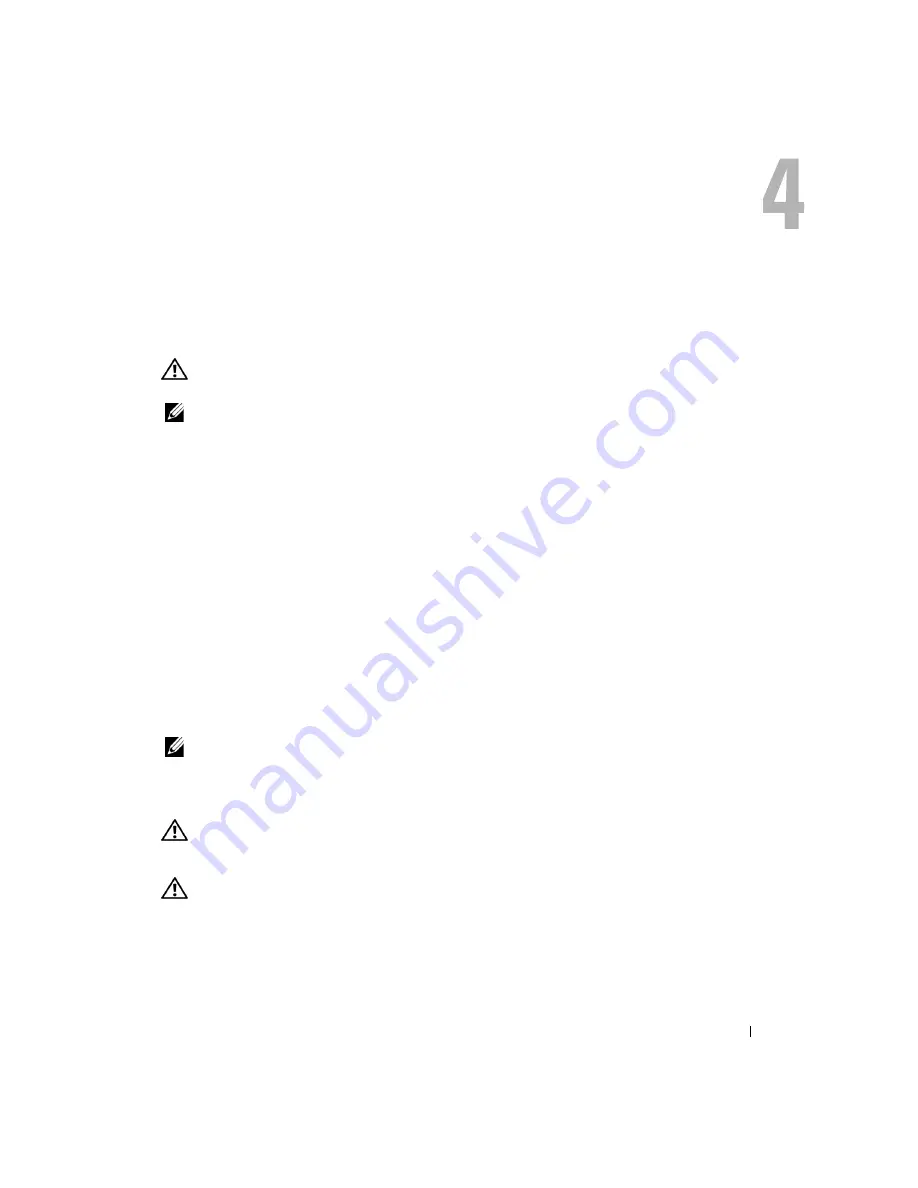
Using a Battery
49
Using a Battery
Battery Performance
CAUTION:
Before you begin this procedure, read the safety instructions at the front of this document
NOTE:
Batteries for portable computers are covered only during the initial one-year period of the limited
warranty for your computer. For more information about the Dell warranty for your computer, see "Limited
Warranties" on page 171 or the separate paper warranty document that shipped with your computer
.
For optimal computer performance and to help preserve BIOS settings, operate your Dell™
portable computer with the main battery installed at all times. Use a battery to run the computer
when it is not connected to an electrical outlet. One battery is supplied as standard equipment in
the battery bay.
Battery operating time varies depending on operating conditions.
Operating time is significantly reduced when you perform operations including, but not limited to,
the following:
•
Using DVD, DVD+RW, and CD-RW drives.
•
Using wireless communications devices, PC Cards, or USB devices.
•
Using high-brightness display settings, 3D screen savers, or other power-intensive programs
such as 3D games.
•
Running the computer in maximum performance mode. (See "Power Management" in the
Dell Inspiron Help
file for more information. To access the help file, see page 18.)
NOTE:
It is recommended that you connect your computer to an electrical outlet when writing to a CD
or DVD.
You can check the battery charge before or after you insert the battery into the computer. You can
also set power management options to alert you when the battery charge is low.
CAUTION:
Using an incompatible battery may increase the risk of fire or explosion. Replace the
battery only with a compatible battery purchased from Dell. The lithium-ion battery is designed to work
with your Dell computer. Do not use a battery from other computers with your computer.
CAUTION:
Do not dispose of batteries with household waste. When your battery no longer holds a
charge, call your local waste disposal or environmental agency for advice on disposing of a lithium-ion
battery. See "Battery Disposal" on page 15.
Summary of Contents for Inspiron XPS
Page 1: ...w w w d e l l c o m s u p p o r t d e l l c o m Dell Inspiron XPS Owner s Manual Model PP09L ...
Page 10: ...10 Contents ...
Page 16: ...16 Safety Instructions w w w d e l l c o m s u p p o r t d e l l c o m ...
Page 20: ...20 Finding Information w w w d e l l c o m s u p p o r t d e l l c o m ...
Page 32: ...32 A Tour of Your Computer w w w d e l l c o m s u p p o r t d e l l c o m ...
Page 48: ...48 Optimizing Performance w w w d e l l c o m s u p p o r t d e l l c o m ...
Page 54: ...54 Using a Battery w w w d e l l c o m s u p p o r t d e l l c o m ...
Page 58: ...58 Using the Module Bay w w w d e l l c o m s u p p o r t d e l l c o m ...
Page 64: ...64 Using the Keyboard and Touch Pad w w w d e l l c o m s u p p o r t d e l l c o m ...
Page 74: ...74 Setting Up a Home and Office Network w w w d e l l c o m s u p p o r t d e l l c o m ...
Page 102: ...102 Solving Problems w w w d e l l c o m s u p p o r t d e l l c o m ...
Page 182: ...182 Appendix w w w d e l l c o m s u p p o r t d e l l c o m ...
















































