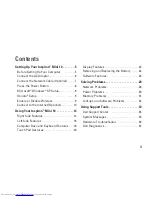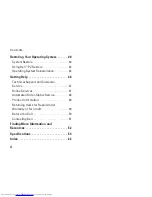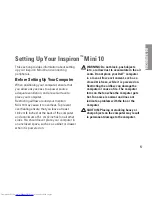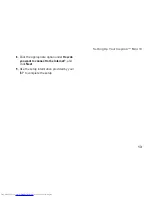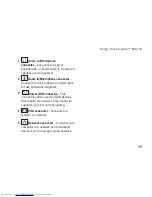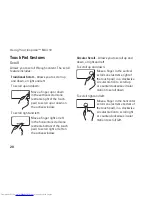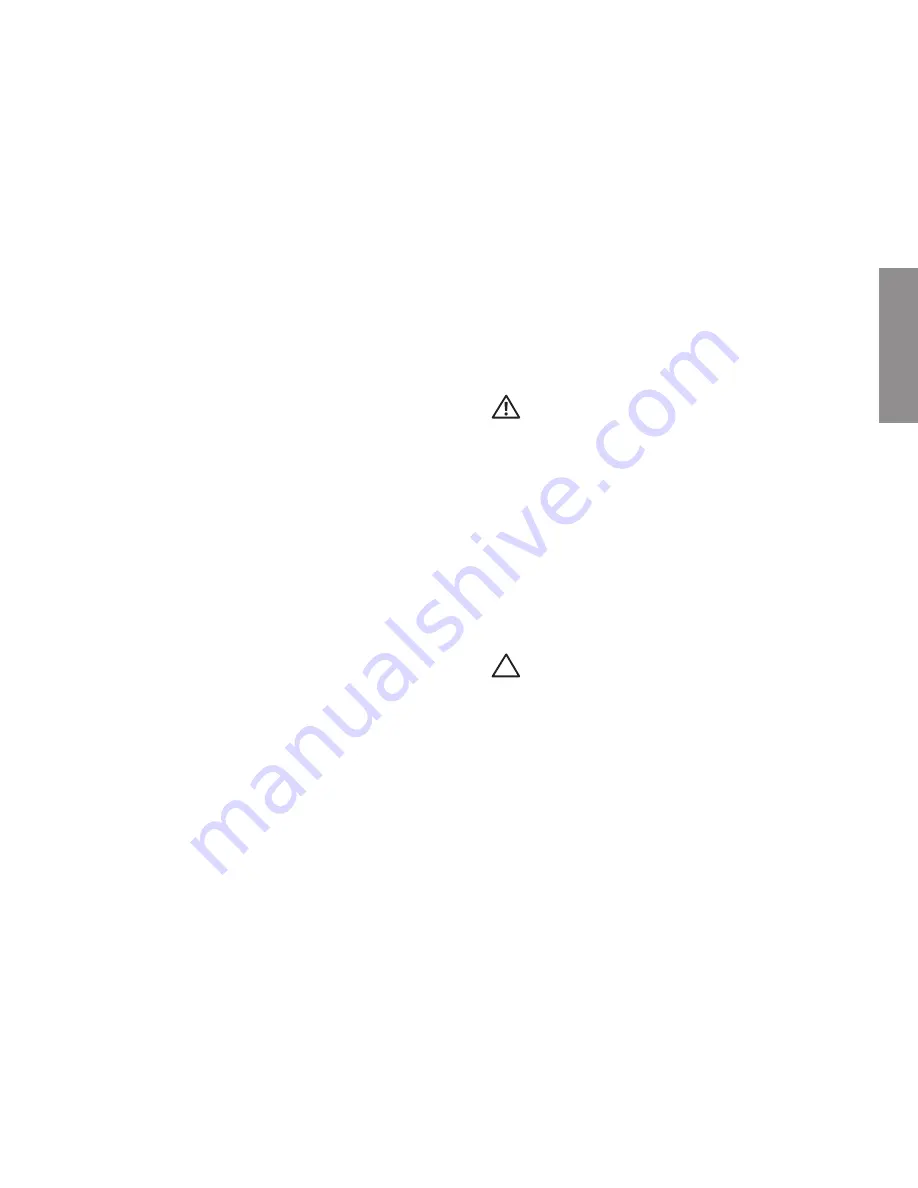
5
INSPIRON
Setting Up Your Inspiron
™
Mini 10
This section provides information about setting
up your Inspiron Mini 10 and connecting
peripherals.
Before Setting Up Your Computer
When positioning your computer, ensure that
you allow easy access to a power source,
adequate ventilation, and a level surface to
place your computer.
Restricting airflow around your Inspiron
Mini 10 may cause it to overheat. To prevent
overheating ensure that you leave at least
10.2 cm (4 inches) at the back of the computer
and a minimum of 5.1 cm (2 inches) on all other
sides. You should never place your computer in
an enclosed space, such as a cabinet or drawer
when it is powered on.
WARNING:
Do not block, push objects
into, or allow dust to accumulate in the air
vents. Do not place your Dell
™
computer
in a low-airflow environment, such as a
closed briefcase, while it is powered on.
Restricting the airflow can damage the
computer or cause a fire. The computer
turns on the fan when the computer gets
hot. Fan noise is normal and does not
indicate a problem with the fan or the
computer.
CAUTION:
Placing or stacking heavy or
sharp objects on the computer may result
in permanent damage to the computer.
Summary of Contents for Inspiron Mini 10v
Page 1: ...SETUP GUIDE INSPIRON ...
Page 2: ......
Page 3: ... Model PP19S INSPIRON SETUP GUIDE ...
Page 10: ...8 Setting Up Your Inspiron Mini 10 Press the Power Button ...
Page 18: ...16 Using Your Inspiron Mini 10 Left Side Features 1 2 3 4 ...
Page 20: ...18 Using Your Inspiron Mini 10 Computer Base and Keyboard Features 1 4 3 2 ...
Page 23: ...21 Using Your Inspiron Mini 10 ...
Page 24: ...22 Using Your Inspiron Mini 10 Display Features 1 2 3 4 ...
Page 26: ...24 Using Your Inspiron Mini 10 Removing and Replacing the Battery 1 2 3 ...
Page 41: ...39 Using Support Tools ...
Page 67: ......
Page 68: ...Printed in China Printed on recycled paper www dell com support dell com ...