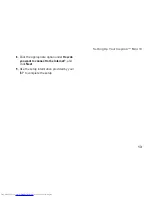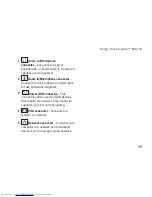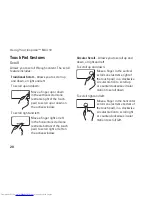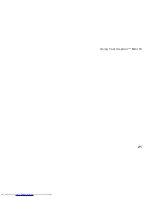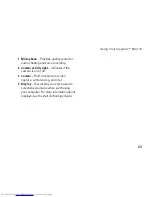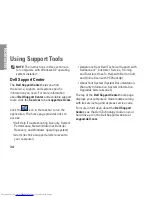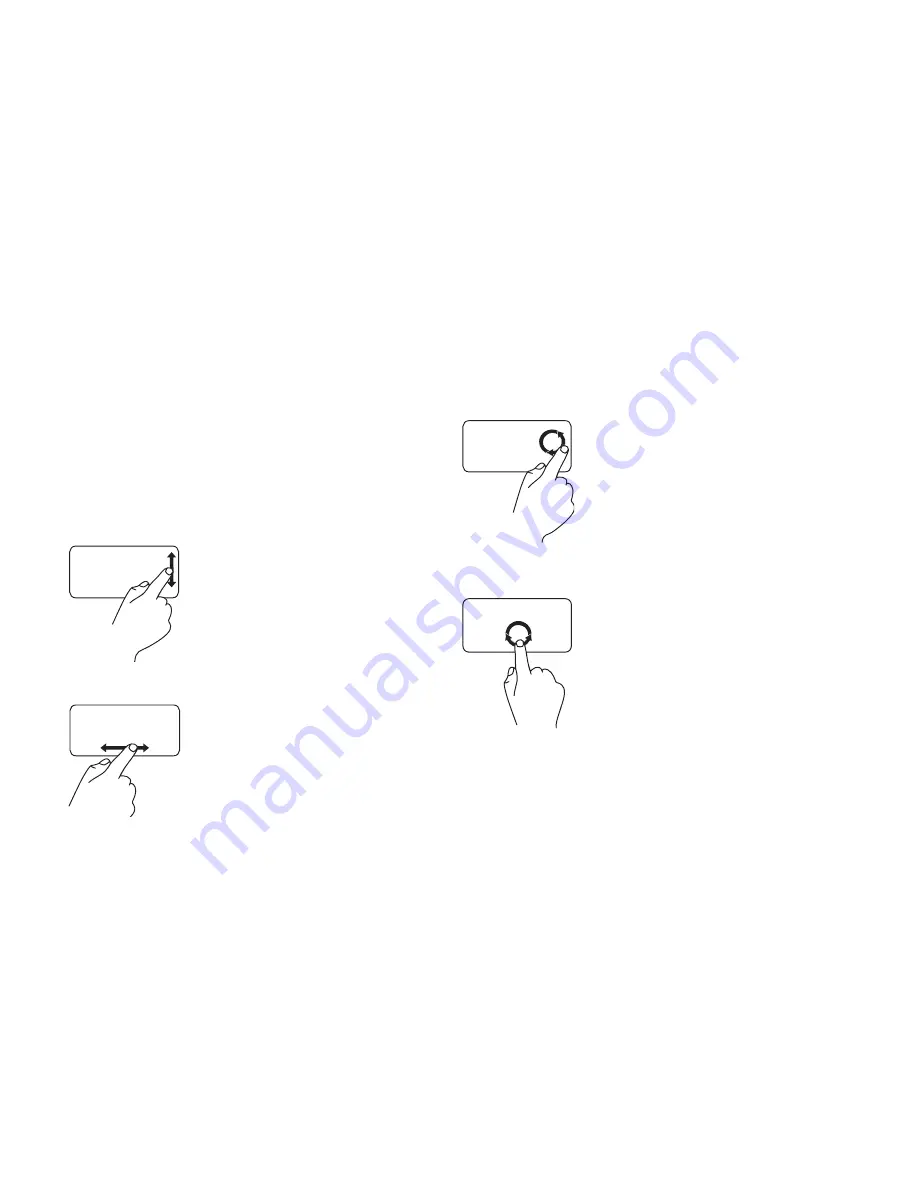
20
Using Your Inspiron™ Mini 10
Touch Pad Gestures
Scroll
Allows you to scroll through content. The scroll
feature includes:
Traditional Scroll
–
Allows you to scroll up
and down, or right and left.
To scroll up and down:
Move a finger up or down
in the vertical scroll zone
(extreme right of the touch
pad) to scroll up or down on
the active window.
To scroll right and left:
Move a finger right or left
in the horizontal scroll zone
(extreme bottom of the touch
pad) to scroll right or left on
the active window.
Circular Scroll
–
Allows you to scroll up and
down, or right and left.
To scroll up and down:
Move a finger in the vertical
scroll zone (extreme right of
the touch pad), in a clockwise
circular motion to scroll up
or counterclockwise circular
motion to scroll down.
To scroll right and left:
Move a finger in the horizontal
scroll zone (extreme bottom of
the touch pad), in a clockwise
circular motion to scroll right
or counterclockwise circular
motion to scroll left.
Summary of Contents for Inspiron Mini 10v
Page 1: ...SETUP GUIDE INSPIRON ...
Page 2: ......
Page 3: ... Model PP19S INSPIRON SETUP GUIDE ...
Page 10: ...8 Setting Up Your Inspiron Mini 10 Press the Power Button ...
Page 18: ...16 Using Your Inspiron Mini 10 Left Side Features 1 2 3 4 ...
Page 20: ...18 Using Your Inspiron Mini 10 Computer Base and Keyboard Features 1 4 3 2 ...
Page 23: ...21 Using Your Inspiron Mini 10 ...
Page 24: ...22 Using Your Inspiron Mini 10 Display Features 1 2 3 4 ...
Page 26: ...24 Using Your Inspiron Mini 10 Removing and Replacing the Battery 1 2 3 ...
Page 41: ...39 Using Support Tools ...
Page 67: ......
Page 68: ...Printed in China Printed on recycled paper www dell com support dell com ...