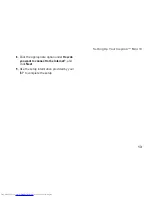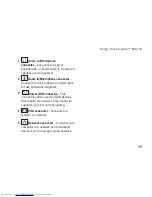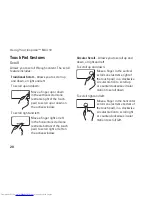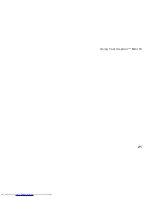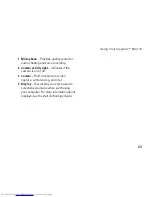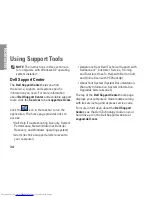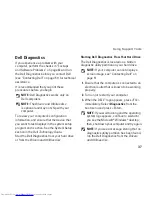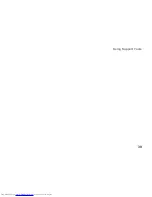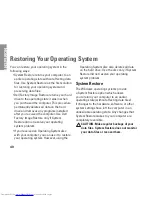25
Using Your Inspiron™ Mini 10
1 Battery
2 Battery release latch
3 Battery lock latch
WARNING:
Using an incompatible battery
may increase the risk of fire or explosion.
This computer should only use a battery
purchased from Dell. Do not use batteries
from other computers.
WARNING:
Before removing the battery,
shut down the computer, and remove
external cables (including the AC adapter).
To remove the battery:
Shut down the computer and turn it over.
1.
Slide the battery lock latch until it clicks
2.
into place.
Slide the battery release latch to unlock
3.
position.
Pull the battery up and out of the battery bay.
4.
To replace the battery, slide it into the bay until
it clicks into place. Then slide the battery lock
latch to the lock position.
Summary of Contents for Inspiron Mini 10v
Page 1: ...SETUP GUIDE INSPIRON ...
Page 2: ......
Page 3: ... Model PP19S INSPIRON SETUP GUIDE ...
Page 10: ...8 Setting Up Your Inspiron Mini 10 Press the Power Button ...
Page 18: ...16 Using Your Inspiron Mini 10 Left Side Features 1 2 3 4 ...
Page 20: ...18 Using Your Inspiron Mini 10 Computer Base and Keyboard Features 1 4 3 2 ...
Page 23: ...21 Using Your Inspiron Mini 10 ...
Page 24: ...22 Using Your Inspiron Mini 10 Display Features 1 2 3 4 ...
Page 26: ...24 Using Your Inspiron Mini 10 Removing and Replacing the Battery 1 2 3 ...
Page 41: ...39 Using Support Tools ...
Page 67: ......
Page 68: ...Printed in China Printed on recycled paper www dell com support dell com ...