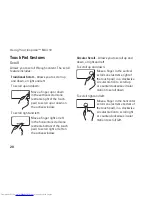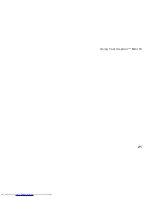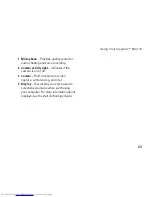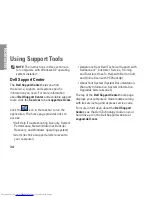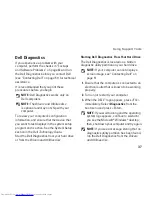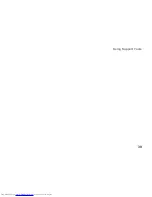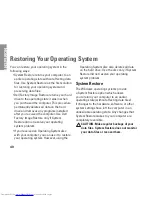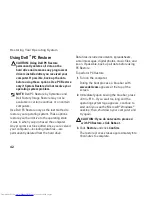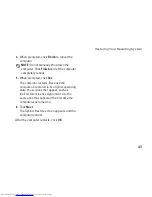30
Solving Problems
Power Problems
If the power light is off
— The computer is
either turned off or is not receiving power.
If the computer is plugged into a power strip,
•
ensure that the power strip is plugged into
an electrical outlet and that the power strip
is turned on. Also bypass power protection
devices, power strips, and power extension
cables to verify that the computer turns on
properly.
Ensure that the electrical outlet is working
•
by testing it with another device, such as
a lamp.
Check the AC adapter cable connections.
•
If the AC adapter has a light, ensure that the
light on the AC adapter is on.
If the power light is solid white and the
computer is not responding
— The display may
not be responding. Press the power button until
the computer turns off and then turn it back on.
If the power light is blinking white
— The
computer is in standby mode. Press a key on
the keyboard, move the pointer using the touch
pad or a connected mouse, or press the power
button to resume normal operation.
If the power light is blinking amber
— A device
might be malfunctioning or the battery charge
is low.
If the computer is receiving electrical power,
•
then a device might be malfunctioning or
incorrectly installed.
If the battery charge is low, connect the
•
computer to the AC adapter.
Summary of Contents for Inspiron Mini 10v
Page 1: ...SETUP GUIDE INSPIRON ...
Page 2: ......
Page 3: ... Model PP19S INSPIRON SETUP GUIDE ...
Page 10: ...8 Setting Up Your Inspiron Mini 10 Press the Power Button ...
Page 18: ...16 Using Your Inspiron Mini 10 Left Side Features 1 2 3 4 ...
Page 20: ...18 Using Your Inspiron Mini 10 Computer Base and Keyboard Features 1 4 3 2 ...
Page 23: ...21 Using Your Inspiron Mini 10 ...
Page 24: ...22 Using Your Inspiron Mini 10 Display Features 1 2 3 4 ...
Page 26: ...24 Using Your Inspiron Mini 10 Removing and Replacing the Battery 1 2 3 ...
Page 41: ...39 Using Support Tools ...
Page 67: ......
Page 68: ...Printed in China Printed on recycled paper www dell com support dell com ...